Partition Magic Windows XP
Though Windows XP built-in disk management tool can help us accomplish the most rudimentary partition management and disk management, it is far from being enough if we want to manage partition magically. That is because this tool can not realize so many commonly seen operations like merge partitions, copy partition, wipe partition, and convert file system. So, only third-party partition magic for Windows XP can accomplish all-sided partition management. When facing numerous kinds of partition magic, many users hesitate and do not know how to choose. Actually, function and security are the 2 most important factors we should consider when selecting partition magic for Windows XP. Only the partition magic having all-sided functions can realize all-sided partition management, and the partition magic with high security can ensure data security when accidents emerge. Now, if users still do not know which partition magic to choose, please visit http://www.partition-magic.com/. There, a professional partition magic for Windows XP is strongly recommended. This partition magic owns dozens of partition management functions. In addition, it is developed by famous software development company, so it has high reliability and security. Furthermore, operations are very simple, so even these users having no experience of partition management can accomplish Windows XP partition management easily as long as they operate according to prompts. More unexpectedly, it is free for home and individual users. In order to help users more understand this partition magic, I will use it to move partition in Windows XP.
Move partition in Windows XP with partition magic
When a hard disk has been used for a long time, bad track may emerge. Under this situation, data stored on bad track will be lost. If we want to go on storing data to partition where bad track emerges, we can move partition to avoid bad track. To move partition in Windows XP, we need the help of professional partition magic. After downloading the partition magic for Windows XP successfully through the above link, please install it to computer and launch it:
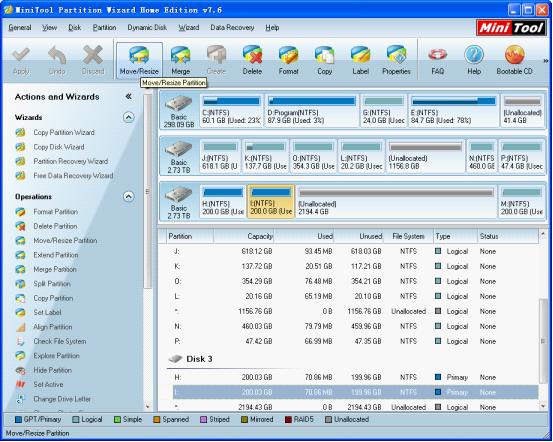
Select the partition which needs moving and click "Move/Resize" button. Here, we take partition I as an example. Then, the following interface will appear:
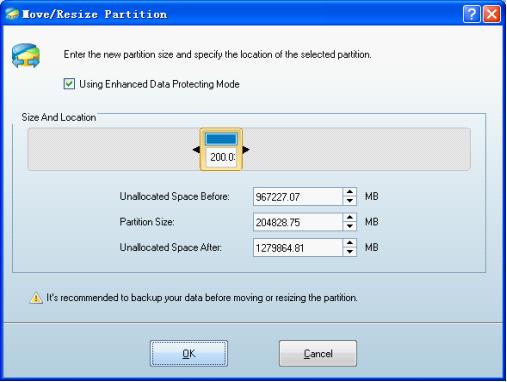
In this interface, we can drag the whole partition handle to move partition, and then click "OK" button to go back to main interface:
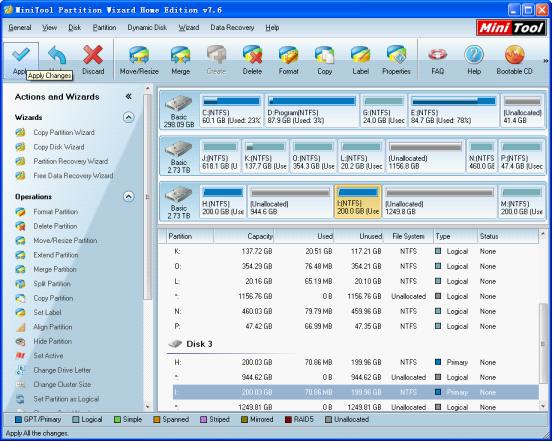
Here, we can see the location of partition I has been changed. However, if we want to get the same effect on Windows XP, we need to click "Apply" button to perform changes to computer. After that, the work to move partition in Windows XP is finished thoroughly.
Through the above demonstration, I believe users have got a further understanding to this professional partition magic for Windows XP. For more information, view other content of the website.
Move partition in Windows XP with partition magic
When a hard disk has been used for a long time, bad track may emerge. Under this situation, data stored on bad track will be lost. If we want to go on storing data to partition where bad track emerges, we can move partition to avoid bad track. To move partition in Windows XP, we need the help of professional partition magic. After downloading the partition magic for Windows XP successfully through the above link, please install it to computer and launch it:
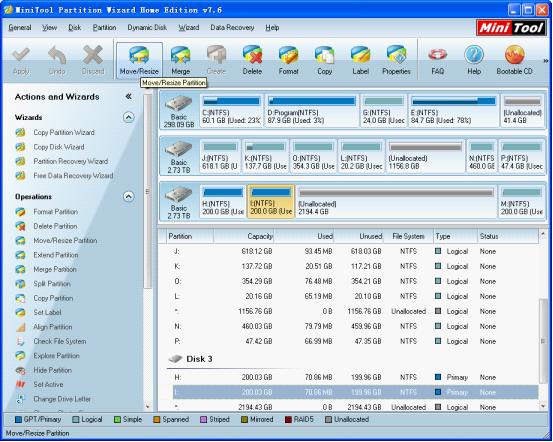
Select the partition which needs moving and click "Move/Resize" button. Here, we take partition I as an example. Then, the following interface will appear:
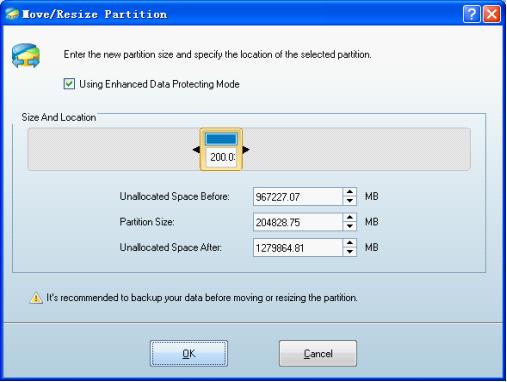
In this interface, we can drag the whole partition handle to move partition, and then click "OK" button to go back to main interface:
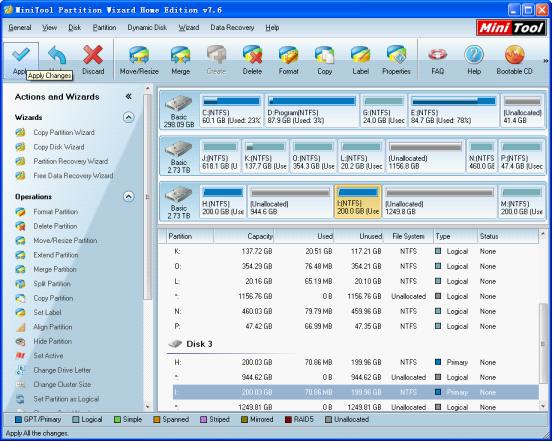
Here, we can see the location of partition I has been changed. However, if we want to get the same effect on Windows XP, we need to click "Apply" button to perform changes to computer. After that, the work to move partition in Windows XP is finished thoroughly.
Through the above demonstration, I believe users have got a further understanding to this professional partition magic for Windows XP. For more information, view other content of the website.
Windows Partition Magic
- Best free partitioning tool for Windows 10 2017
- Clone Windows 10 to SSD
- Erase data before selling computer
- Migrate Windows 10 from HDD to SSD
- Windows won't boot after disk copy
- Optimize hard disk to reinstall Windows
- How can I delete recovery partition
- Can't run Command Prompt as Administrator Windows 8
- How to disable Windows 10 tracking
- Can I install Windows 10 with Windows 7 license
- Partition recovery after disk clean
- BOOTMGR is missing after cloning HD to SSD
- Transfer Windows from one disk to another disk
- More than 200 Million Devices running Windows 10
- Remove the second partition from SD card
- Transfer Windows 10 to SSD
- Erase private information from a hard disk
- Clone a disk in Windows
- Combine 2 small partitions Windows 7
- Split a large drive to 2 small partitions
- One partition disappeared from My Computer
- Hide sensitive files in Windows 7
- Migrate system disk to SSD
- Transfer Windows 7 to new disk
- Failed to create extended partition
- Enlarge cluster size Windows 7
- Migrate primary partition to another disk
- Migrate Windows 10 to SSD
- Recover deleted partition Windows 10
- Create more than 4 partitions
- Clone small disk to large disk free
- How to delete C drive
- Migrate Windows to SSD
- D drive is missing from my computer
- Disk partition creation
- Partition magic freeware
- Windows 7 partition management
- Powerful partition magic free
- Partition magic for Windows 7 Ultimate
- Partition magic compatible with windows 7 system
- Partition magic for Windows 8 64 bit
- Free Partition Magic Windows 8
- Partition Magic for Windows 7 OS
- Partition magic for Windows 7 64 bit system
- Partition magic for Windows 7 system
- Free download partition magic Windows 7
- Partition Magic for Windows XP
- Partition Magic Windows XP
- Free partition magic Windows 7
- Free partition manager
- Partition erase
- Partition magic free program
- Partition programs
- Partition magic compatible with Windows 7
- Partition magic for Windows 7 64 bit
- Download partition magic free software
- Partition magic Windows 7 64 bit
- Free Partition Magic Windows XP
- Partition magic alternative Windows 7
- Partition magic for Windows 7 64bit
- Partition magic portable Windows 7
- Partition magic for Windows 7
- Free partition magic
- Partition magic Windows 7 free
- Partition magic free
- Free Windows 7 partition magic
- Partition magic windows vista
- Partition magic windows 7
- Partition magic free software
- Partition magic free trial partition
Copyright (C) 2018 www.partition-magic.com, All Rights Reserved. PartitionMagic ® is a registered trademark of Symantec Corporation.
