Partition Magic for Windows XP
When low disk space emerges on Windows XP, how can we solve this problem without bringing any influence on data? This problem is commonly seen on computer technology forums, which shows low disk space troubles many Windows XP users. Actually, it is not as difficult as we image to solve this problem. As long as we extend the partition which is short of space, we can solve the problem of low disk space easily. At this time, some users may raise such a question how to extend partition for Windows XP quickly and safely since XP built-in disk management tool does not offer us solutions to extending partition. Aiming at this question, different users may give different answers. But undoubtedly, partition magic for Windows XP is one of the most commonly seen choices. Powerful partition magic for Windows XP can extend partition quickly without data loss or data damage, and operating steps are very simple. In addition, it has high security and good reliability. Therefore, partition magic for Windows XP becomes the first choice for Windows partition management.
Extend partition for Windows XP with partition magic
As is well known, the problem of low disk space may bring users much inconvenience. In order to store data smoothly, it is extremely important to extend partition for Windows XP. However, Windows XP and early Windows operating systems do not provide users with good solutions to extending partition. Therefore, partition magic which has powerful functions and simple operating steps becomes the best choice to extend partition for Windows XP.
After downloading the partition magic for Windows XP from www.partition-magic.com and installing to computer, we need to run it to get its main interface:
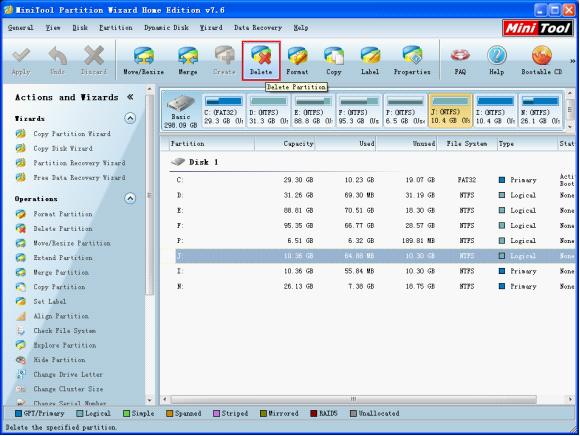
In this interface, we can see all disks and partition distribution. Here, we plan to extend partition P. Now, let’s see how to extend partition for Windows XP quickly with partition magic when there is no unallocated space on hard disk. Actually, we can delete a neighboring partition (here, we take partition J for example) to release unallocated space, and then extend partition for Windows with the unallocated space. Detailed steps are shown below:
1. Select partition P and click “Move/Resize” button, like the following interface shows:
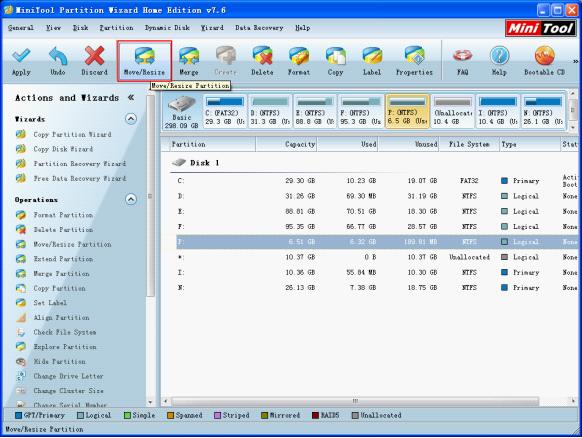
2. Drag the border of partition handle to lengthen partition handle and click “OK” button.
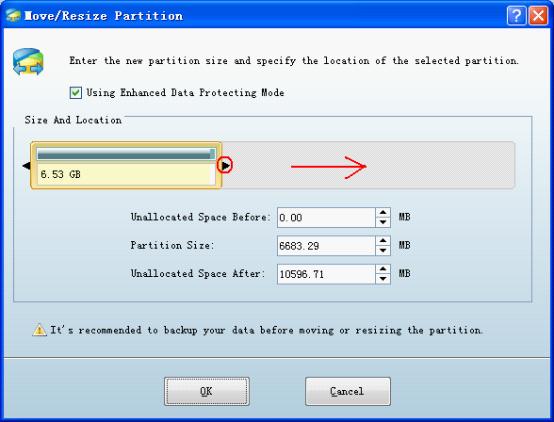
3. Click “Apply” to perform extension to computer, like the following interface shows:
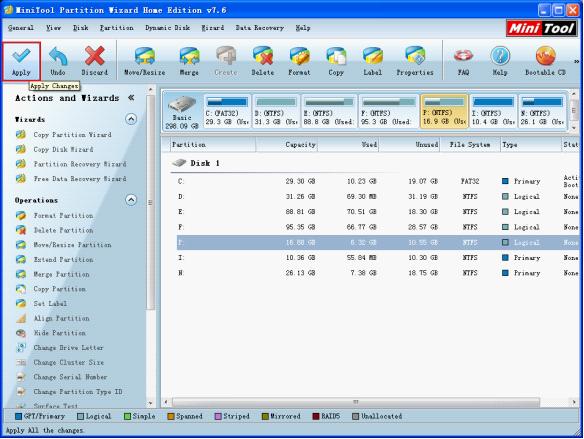
After all operations are applied to computer, we can say this partition magic helps us extend partition for Windows XP successfully.
If you also want to accomplish commonly seen partition management in Windows XP, download this partition magic for Windows XP right now. Owning it, we do not need to worry about Windows XP partition management.
Extend partition for Windows XP with partition magic
As is well known, the problem of low disk space may bring users much inconvenience. In order to store data smoothly, it is extremely important to extend partition for Windows XP. However, Windows XP and early Windows operating systems do not provide users with good solutions to extending partition. Therefore, partition magic which has powerful functions and simple operating steps becomes the best choice to extend partition for Windows XP.
After downloading the partition magic for Windows XP from www.partition-magic.com and installing to computer, we need to run it to get its main interface:
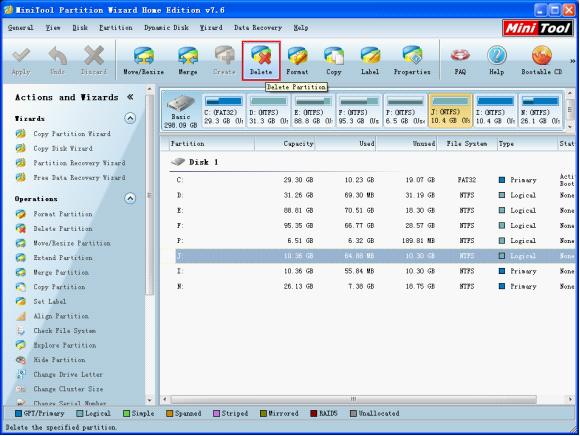
In this interface, we can see all disks and partition distribution. Here, we plan to extend partition P. Now, let’s see how to extend partition for Windows XP quickly with partition magic when there is no unallocated space on hard disk. Actually, we can delete a neighboring partition (here, we take partition J for example) to release unallocated space, and then extend partition for Windows with the unallocated space. Detailed steps are shown below:
1. Select partition P and click “Move/Resize” button, like the following interface shows:
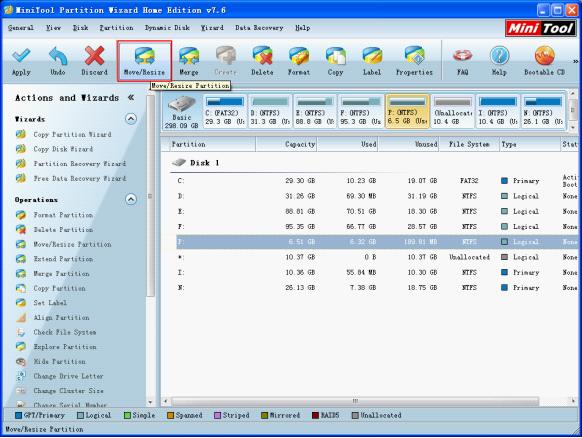
2. Drag the border of partition handle to lengthen partition handle and click “OK” button.
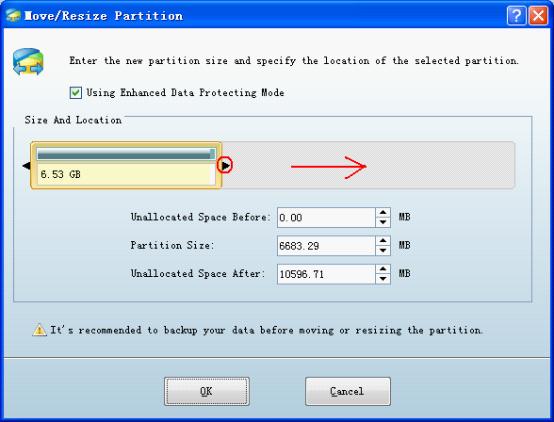
3. Click “Apply” to perform extension to computer, like the following interface shows:
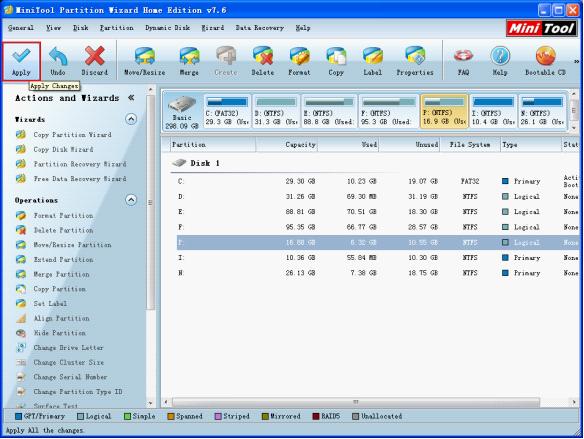
After all operations are applied to computer, we can say this partition magic helps us extend partition for Windows XP successfully.
If you also want to accomplish commonly seen partition management in Windows XP, download this partition magic for Windows XP right now. Owning it, we do not need to worry about Windows XP partition management.
Windows Partition Magic
- Best free partitioning tool for Windows 10 2017
- Clone Windows 10 to SSD
- Erase data before selling computer
- Migrate Windows 10 from HDD to SSD
- Windows won't boot after disk copy
- Optimize hard disk to reinstall Windows
- How can I delete recovery partition
- Can't run Command Prompt as Administrator Windows 8
- How to disable Windows 10 tracking
- Can I install Windows 10 with Windows 7 license
- Partition recovery after disk clean
- BOOTMGR is missing after cloning HD to SSD
- Transfer Windows from one disk to another disk
- More than 200 Million Devices running Windows 10
- Remove the second partition from SD card
- Transfer Windows 10 to SSD
- Erase private information from a hard disk
- Clone a disk in Windows
- Combine 2 small partitions Windows 7
- Split a large drive to 2 small partitions
- One partition disappeared from My Computer
- Hide sensitive files in Windows 7
- Migrate system disk to SSD
- Transfer Windows 7 to new disk
- Failed to create extended partition
- Enlarge cluster size Windows 7
- Migrate primary partition to another disk
- Migrate Windows 10 to SSD
- Recover deleted partition Windows 10
- Create more than 4 partitions
- Clone small disk to large disk free
- How to delete C drive
- Migrate Windows to SSD
- D drive is missing from my computer
- Disk partition creation
- Partition magic freeware
- Windows 7 partition management
- Powerful partition magic free
- Partition magic for Windows 7 Ultimate
- Partition magic compatible with windows 7 system
- Partition magic for Windows 8 64 bit
- Free Partition Magic Windows 8
- Partition Magic for Windows 7 OS
- Partition magic for Windows 7 64 bit system
- Partition magic for Windows 7 system
- Free download partition magic Windows 7
- Partition Magic for Windows XP
- Partition Magic Windows XP
- Free partition magic Windows 7
- Free partition manager
- Partition erase
- Partition magic free program
- Partition programs
- Partition magic compatible with Windows 7
- Partition magic for Windows 7 64 bit
- Download partition magic free software
- Partition magic Windows 7 64 bit
- Free Partition Magic Windows XP
- Partition magic alternative Windows 7
- Partition magic for Windows 7 64bit
- Partition magic portable Windows 7
- Partition magic for Windows 7
- Free partition magic
- Partition magic Windows 7 free
- Partition magic free
- Free Windows 7 partition magic
- Partition magic windows vista
- Partition magic windows 7
- Partition magic free software
- Partition magic free trial partition
Copyright (C) 2018 www.partition-magic.com, All Rights Reserved. PartitionMagic ® is a registered trademark of Symantec Corporation.
