How to delete C drive
Many Windows users are more willing to make clean installation or install from scratch when there is something wrong with their current operating system, but they are always troubled by the situation where it is unable to delete drive C. Actually, apart from partition C, they also have difficulties in removing other special partitions like recovery partition and OEM partition. Aiming at the situation, in this post we will take “how to delete C drive” for example to show users details.
Why Can’t Delete Drive C
As known to all, partition C is always saving Windows installation files. If Windows stored in this partition is running, users will be not allowed to remove the partition in Disk Management, because it will lead to many errors. But fortunately, we still have chance to complete the operation.
How to Delete C Drive
There are 2 ways to remove partition C: delete it in Diskpart during installation or delete it by using a partitioning program.
In Diskpart:
after booting computer successfully via the installation disc, we will see the interface for installation. Then, please press on Shift + F10 to call out command prompt, and then type the following commands: diskpart, list disk, select disk n (n is the number of the disk where C drive is located), and clean. However, if you are unfamiliar with these commands, please take the second solution, which is much easier and safer.
By using partitioning program:
First of all, users need to download such a software. If you do not have any idea of this kind of programs, try using MiniTool Partition Wizard since it is easy to use. Detailed steps are as follows:
Step 1: download and install the program.
Step 2: start and launch it to get the main interface:
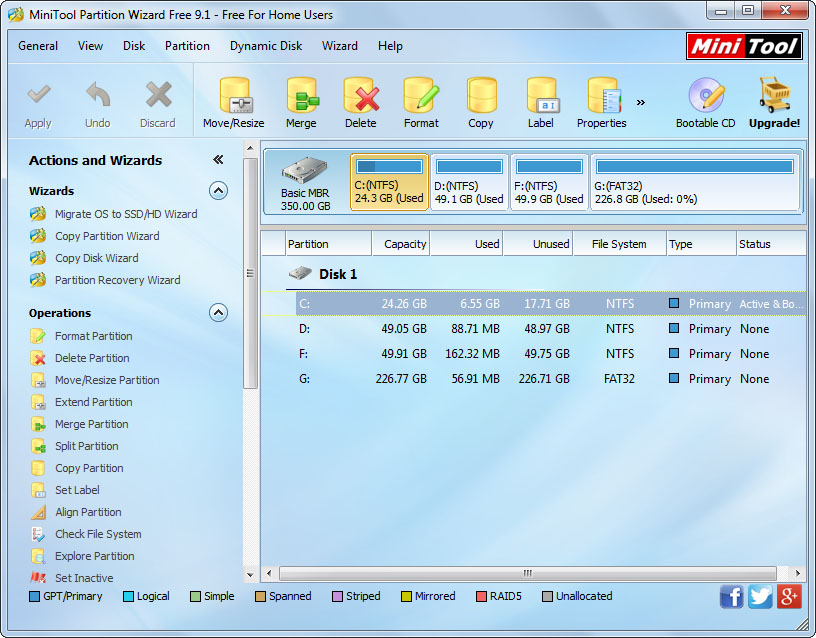
Step 3: select drive C and choose “Delete Partition” function from the left side.
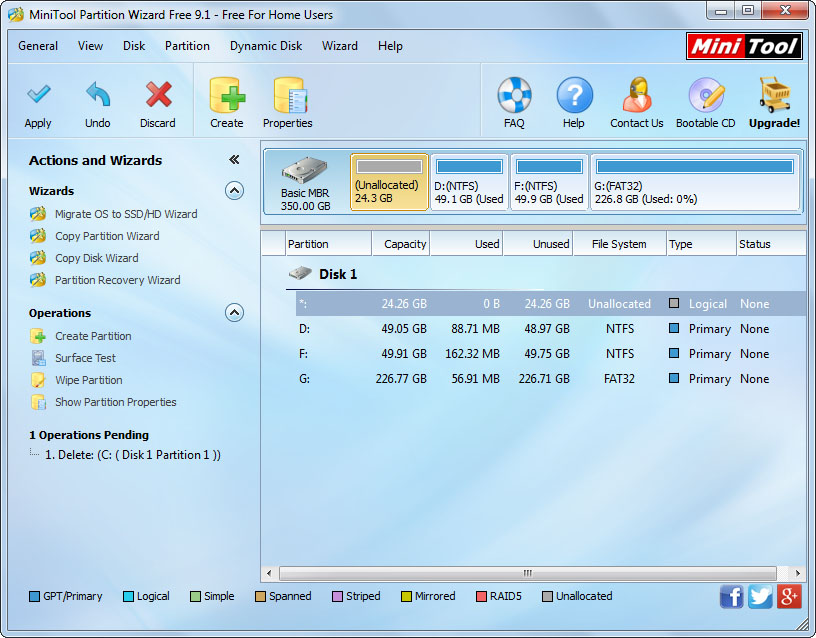
Step 4: confirm operations and click “Apply” button to apply this change. Tip: since partition C saves Windows which is loaded now, users will be asked to reboot the computer. Please click “Restart Now”, and then the partitioning program will remove partition C in boot mode.
Once all changes are made in boot mode, users can restart the computer and then begin the clean Windows installation or install from scratch. Are you still troubled by how to delete C drive? Now, employ one of methods here to get out of the trouble.
Why Can’t Delete Drive C
As known to all, partition C is always saving Windows installation files. If Windows stored in this partition is running, users will be not allowed to remove the partition in Disk Management, because it will lead to many errors. But fortunately, we still have chance to complete the operation.
How to Delete C Drive
There are 2 ways to remove partition C: delete it in Diskpart during installation or delete it by using a partitioning program.
In Diskpart:
after booting computer successfully via the installation disc, we will see the interface for installation. Then, please press on Shift + F10 to call out command prompt, and then type the following commands: diskpart, list disk, select disk n (n is the number of the disk where C drive is located), and clean. However, if you are unfamiliar with these commands, please take the second solution, which is much easier and safer.
By using partitioning program:
First of all, users need to download such a software. If you do not have any idea of this kind of programs, try using MiniTool Partition Wizard since it is easy to use. Detailed steps are as follows:
Step 1: download and install the program.
Step 2: start and launch it to get the main interface:
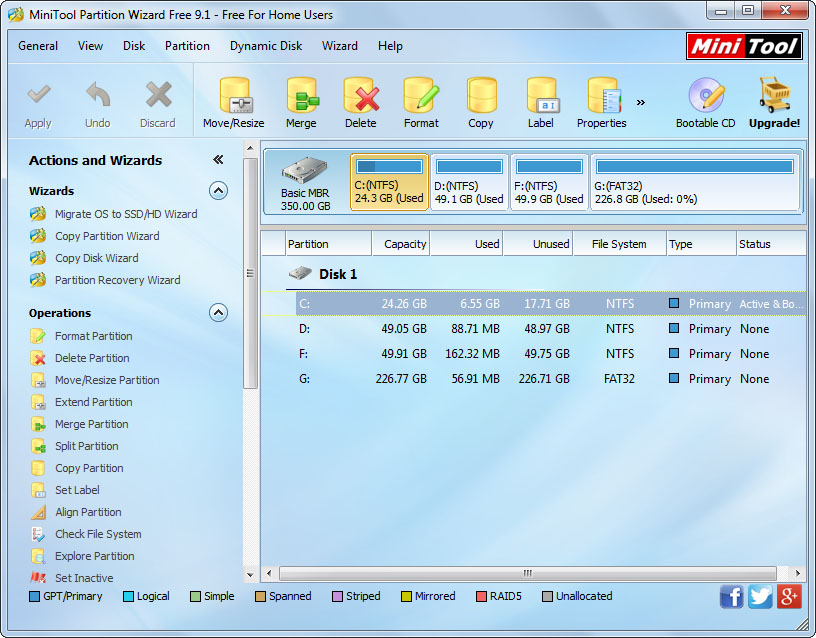
Step 3: select drive C and choose “Delete Partition” function from the left side.
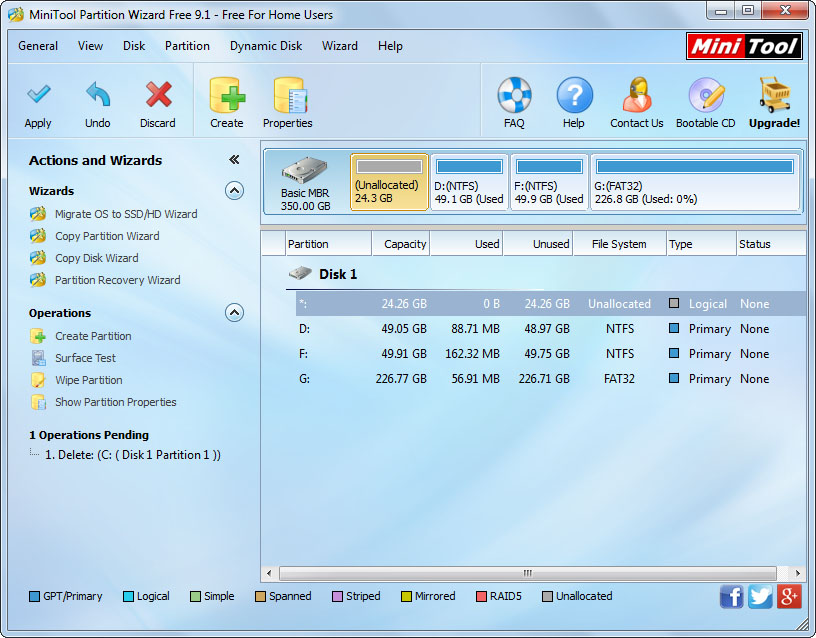
Step 4: confirm operations and click “Apply” button to apply this change. Tip: since partition C saves Windows which is loaded now, users will be asked to reboot the computer. Please click “Restart Now”, and then the partitioning program will remove partition C in boot mode.
Once all changes are made in boot mode, users can restart the computer and then begin the clean Windows installation or install from scratch. Are you still troubled by how to delete C drive? Now, employ one of methods here to get out of the trouble.
Windows Partition Magic
- Best free partitioning tool for Windows 10 2017
- Clone Windows 10 to SSD
- Erase data before selling computer
- Migrate Windows 10 from HDD to SSD
- Windows won't boot after disk copy
- Optimize hard disk to reinstall Windows
- How can I delete recovery partition
- Can't run Command Prompt as Administrator Windows 8
- How to disable Windows 10 tracking
- Can I install Windows 10 with Windows 7 license
- Partition recovery after disk clean
- BOOTMGR is missing after cloning HD to SSD
- Transfer Windows from one disk to another disk
- More than 200 Million Devices running Windows 10
- Remove the second partition from SD card
- Transfer Windows 10 to SSD
- Erase private information from a hard disk
- Clone a disk in Windows
- Combine 2 small partitions Windows 7
- Split a large drive to 2 small partitions
- One partition disappeared from My Computer
- Hide sensitive files in Windows 7
- Migrate system disk to SSD
- Transfer Windows 7 to new disk
- Failed to create extended partition
- Enlarge cluster size Windows 7
- Migrate primary partition to another disk
- Migrate Windows 10 to SSD
- Recover deleted partition Windows 10
- Create more than 4 partitions
- Clone small disk to large disk free
- How to delete C drive
- Migrate Windows to SSD
- D drive is missing from my computer
- Disk partition creation
- Partition magic freeware
- Windows 7 partition management
- Powerful partition magic free
- Partition magic for Windows 7 Ultimate
- Partition magic compatible with windows 7 system
- Partition magic for Windows 8 64 bit
- Free Partition Magic Windows 8
- Partition Magic for Windows 7 OS
- Partition magic for Windows 7 64 bit system
- Partition magic for Windows 7 system
- Free download partition magic Windows 7
- Partition Magic for Windows XP
- Partition Magic Windows XP
- Free partition magic Windows 7
- Free partition manager
- Partition erase
- Partition magic free program
- Partition programs
- Partition magic compatible with Windows 7
- Partition magic for Windows 7 64 bit
- Download partition magic free software
- Partition magic Windows 7 64 bit
- Free Partition Magic Windows XP
- Partition magic alternative Windows 7
- Partition magic for Windows 7 64bit
- Partition magic portable Windows 7
- Partition magic for Windows 7
- Free partition magic
- Partition magic Windows 7 free
- Partition magic free
- Free Windows 7 partition magic
- Partition magic windows vista
- Partition magic windows 7
- Partition magic free software
- Partition magic free trial partition
Copyright (C) 2018 www.partition-magic.com, All Rights Reserved. PartitionMagic ® is a registered trademark of Symantec Corporation.
