Migrate primary partition to another disk
As we know, the most commonly used way to transfer data from one place to another place (like from one disk to another disk or from local disk to external drive) is using Copy and Paste or Cut and Paste commands, but these 2 methods are not always reasonable. For example, it will cost us much time when we want to migrate dozens of GB files. Therefore, to migrate partition is recommended when there are lots of files to copy. Well, how can we migrate a primary partition to another disk? Can Windows OS help us complete this operation?
Definitely, the Backup feature built in Windows OS can help us make a copy for primary partition, and users need to do these operations: go to Start, type Backup and Restore, run this program as administrator, click Set up backup, choose a location to save the backup, click Let me choose, choose what to be backed up, and click Save settings and run backup. Then, the backup will be created automatically.
However, to use this backup, users need to restore it with the Backup and Restore feature, too. Next, we will introduce another way to migrate primary partition to another disk, and the transferred partition and data can be used without restoration.
Migrate Primary Partition to Another Disk with MiniTool Partition Wizard
Tip: MiniTool Partition Wizard is a free partitioning program that enables users to transfer both partition and disk in several simple steps.
First of all, we need to launch the program to get its main interface shown below:
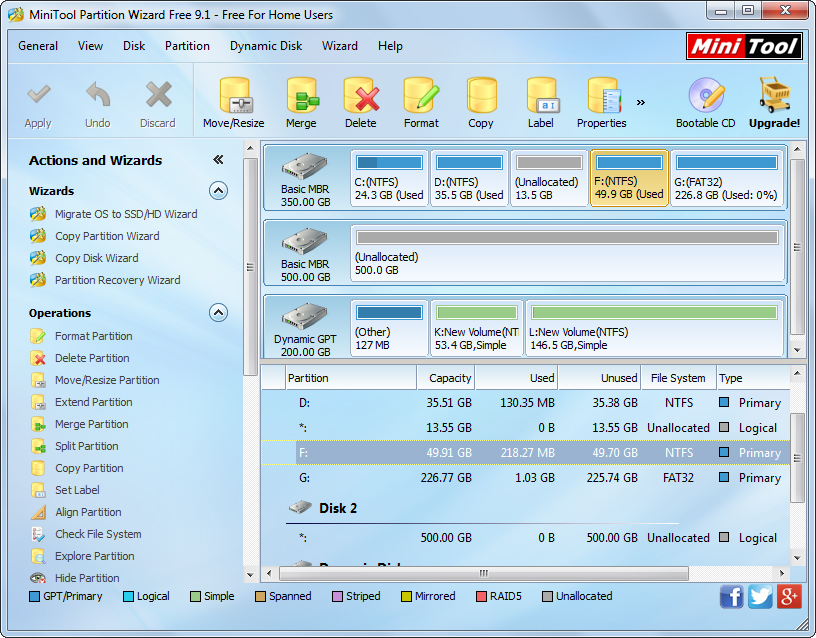
Then, select the primary partition and choose “Copy Partition” feature from the left side. Next, choose an unallocated space from another disk to save the copy of the source partition and click “Next”. If there is no such unallocated space, please shrink an existing partition to create. For detailed steps to decrease a partition, please see Move/Resize Partition.
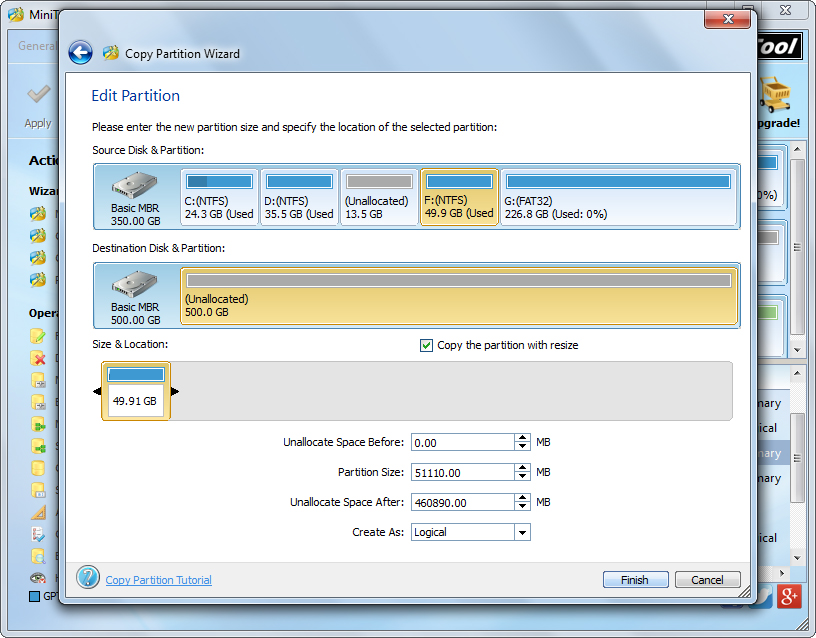
Now users are able to edit partition size and location. Please change the length of the handle to edit partition size or change the position of the handle to edit partition location. Then, click “Finish” to go back to the main interface.
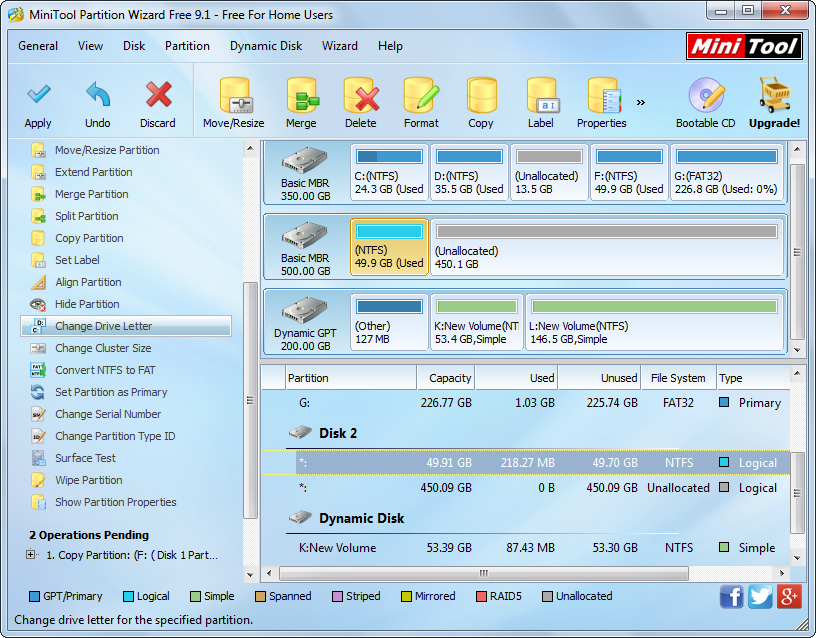
Now we can see the copy of the source partition, but it does not have a drive letter. Please appoint it with a letter via the function “Change Drive Letter”. At last, click “Apply” button to make all changes performed finally.
Once the application is done, users can enter Windows Explorer to view data saved in the cloned partition. MiniTool Partition Wizard makes it so easy to migrate a primary partition to another disk, right? If necessary, try turning to this free partitioning program.
Definitely, the Backup feature built in Windows OS can help us make a copy for primary partition, and users need to do these operations: go to Start, type Backup and Restore, run this program as administrator, click Set up backup, choose a location to save the backup, click Let me choose, choose what to be backed up, and click Save settings and run backup. Then, the backup will be created automatically.
However, to use this backup, users need to restore it with the Backup and Restore feature, too. Next, we will introduce another way to migrate primary partition to another disk, and the transferred partition and data can be used without restoration.
Migrate Primary Partition to Another Disk with MiniTool Partition Wizard
Tip: MiniTool Partition Wizard is a free partitioning program that enables users to transfer both partition and disk in several simple steps.
First of all, we need to launch the program to get its main interface shown below:
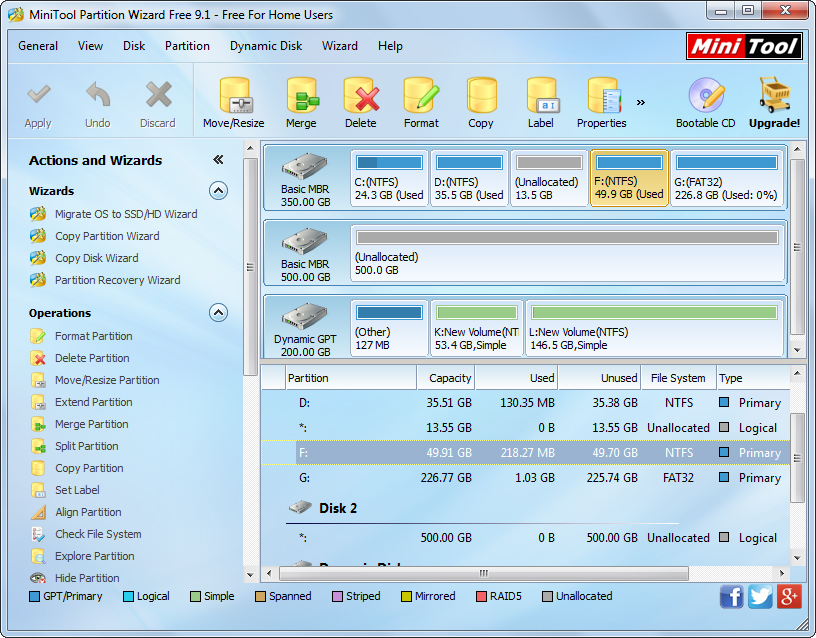
Then, select the primary partition and choose “Copy Partition” feature from the left side. Next, choose an unallocated space from another disk to save the copy of the source partition and click “Next”. If there is no such unallocated space, please shrink an existing partition to create. For detailed steps to decrease a partition, please see Move/Resize Partition.
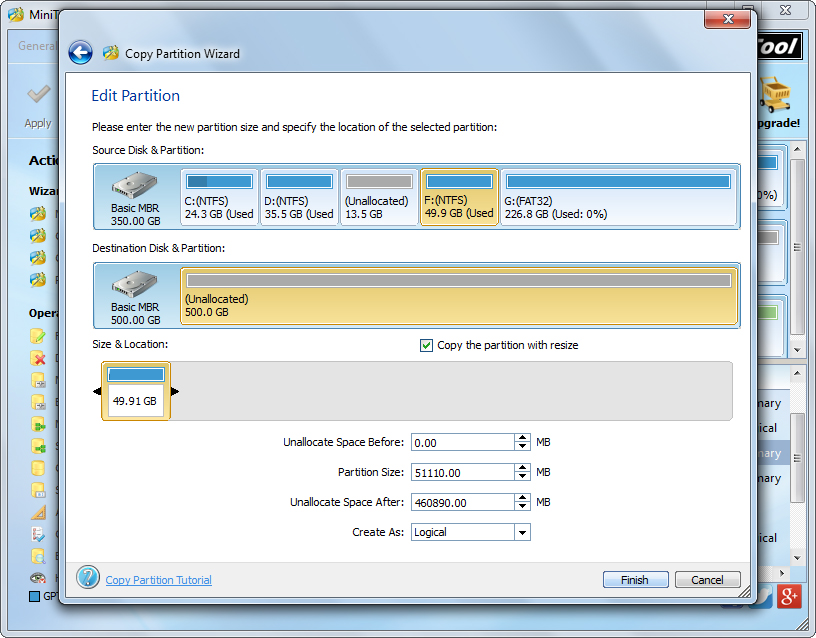
Now users are able to edit partition size and location. Please change the length of the handle to edit partition size or change the position of the handle to edit partition location. Then, click “Finish” to go back to the main interface.
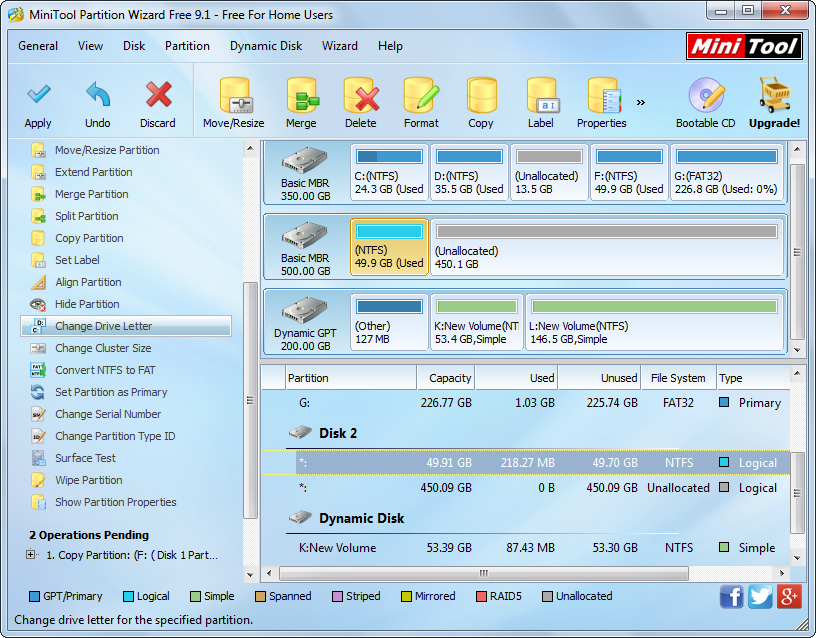
Now we can see the copy of the source partition, but it does not have a drive letter. Please appoint it with a letter via the function “Change Drive Letter”. At last, click “Apply” button to make all changes performed finally.
Once the application is done, users can enter Windows Explorer to view data saved in the cloned partition. MiniTool Partition Wizard makes it so easy to migrate a primary partition to another disk, right? If necessary, try turning to this free partitioning program.
Windows Partition Magic
- Best free partitioning tool for Windows 10 2017
- Clone Windows 10 to SSD
- Erase data before selling computer
- Migrate Windows 10 from HDD to SSD
- Windows won't boot after disk copy
- Optimize hard disk to reinstall Windows
- How can I delete recovery partition
- Can't run Command Prompt as Administrator Windows 8
- How to disable Windows 10 tracking
- Can I install Windows 10 with Windows 7 license
- Partition recovery after disk clean
- BOOTMGR is missing after cloning HD to SSD
- Transfer Windows from one disk to another disk
- More than 200 Million Devices running Windows 10
- Remove the second partition from SD card
- Transfer Windows 10 to SSD
- Erase private information from a hard disk
- Clone a disk in Windows
- Combine 2 small partitions Windows 7
- Split a large drive to 2 small partitions
- One partition disappeared from My Computer
- Hide sensitive files in Windows 7
- Migrate system disk to SSD
- Transfer Windows 7 to new disk
- Failed to create extended partition
- Enlarge cluster size Windows 7
- Migrate primary partition to another disk
- Migrate Windows 10 to SSD
- Recover deleted partition Windows 10
- Create more than 4 partitions
- Clone small disk to large disk free
- How to delete C drive
- Migrate Windows to SSD
- D drive is missing from my computer
- Disk partition creation
- Partition magic freeware
- Windows 7 partition management
- Powerful partition magic free
- Partition magic for Windows 7 Ultimate
- Partition magic compatible with windows 7 system
- Partition magic for Windows 8 64 bit
- Free Partition Magic Windows 8
- Partition Magic for Windows 7 OS
- Partition magic for Windows 7 64 bit system
- Partition magic for Windows 7 system
- Free download partition magic Windows 7
- Partition Magic for Windows XP
- Partition Magic Windows XP
- Free partition magic Windows 7
- Free partition manager
- Partition erase
- Partition magic free program
- Partition programs
- Partition magic compatible with Windows 7
- Partition magic for Windows 7 64 bit
- Download partition magic free software
- Partition magic Windows 7 64 bit
- Free Partition Magic Windows XP
- Partition magic alternative Windows 7
- Partition magic for Windows 7 64bit
- Partition magic portable Windows 7
- Partition magic for Windows 7
- Free partition magic
- Partition magic Windows 7 free
- Partition magic free
- Free Windows 7 partition magic
- Partition magic windows vista
- Partition magic windows 7
- Partition magic free software
- Partition magic free trial partition
Copyright (C) 2018 www.partition-magic.com, All Rights Reserved. PartitionMagic ® is a registered trademark of Symantec Corporation.
