Partition magic free
Partition magic is an old-brand partition management software, and also the best free partition management software. The biggest feature of Partition Magic is its powerful and secure functions, such as create partition, resize partition, copy partition, move partition, hide partition, and convert file system. All of these functions can be achieved without damaging data. However, Symantec, the Partition Magic owner, announced to give up providing update for Partition Magic in December 8, 2009. From then on, Partition Magic has gradually faded away, but there are more and more new types partition management software emerging. However, among various partition magic types, some of them have certain functional defects. For a long time, users have been seeking for a perfect Partition magic alternative, until the MiniTool Partition Wizard appeared.
This partition magic freeware has features like powerful management functions and high security, which are better than the old Partition Magic. The following are its main features:
1. Powerful function: it provides users with all kinds of partition management functions, such as move partition, copy partition, convert file system, resize partition, and format partition.
2. Great compatibility: it supports all 32-bit and 64-bit operating systems such as Windows Vista, Windows XP, Windows Server 2000, Windows Server 2003, Windows 7, and Windows Server 2008. In addition, it also supports various file systems, such as FAT12, FAT16, FAT32, and NTFS.
3. Power protection: when managing disk, we mostly concern about the security of data. Misoperation or accident in the partition management process will result in data loss disaster. However, with this partition magic freeware, we no longer need to worry about data security.
Use partition magic freeware to create partition in Windows XP
For a comprehensive understanding of this partition magic, let me show you a demonstration of using this partition magic freeware to create partition in Windows XP.
Initially, we should visit the website http://www.partitionwizard.com to download this partition magic freeware and install it to the computer. After installing, launch it to start creating partition work.
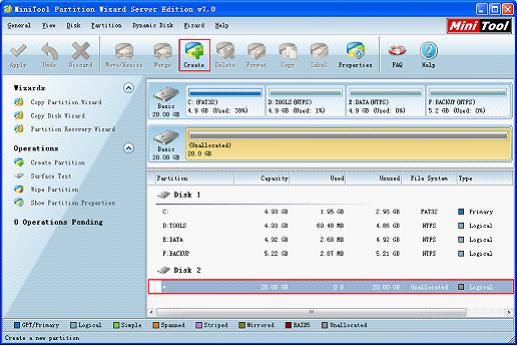
In main interface, select the unallocated space and click "Create" button to continue:
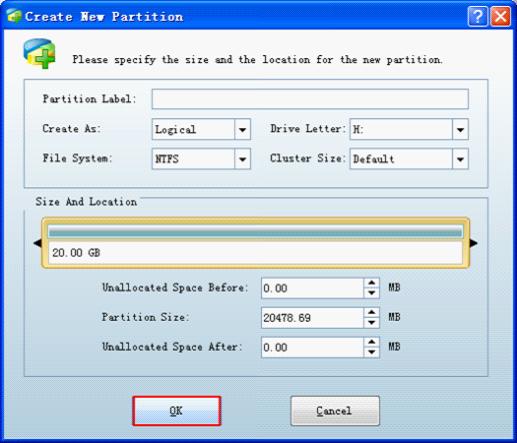
Here, we can set the drive letter, partition label, file system, cluster size, and other information of new partition. We can also adjust the capacity of this partition. Click "OK" button after setting.
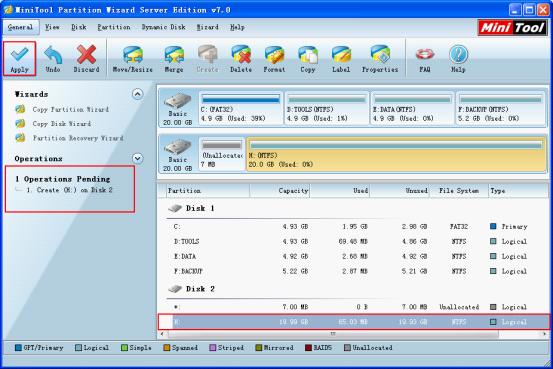
Back to main interface, we will find that there is one new partition in Disk2. At the same time, one pending operation appears in "Operations Pending" blank. Now, click the "Apply" button to perform all operations.
This partition magic freeware has features like powerful management functions and high security, which are better than the old Partition Magic. The following are its main features:
1. Powerful function: it provides users with all kinds of partition management functions, such as move partition, copy partition, convert file system, resize partition, and format partition.
2. Great compatibility: it supports all 32-bit and 64-bit operating systems such as Windows Vista, Windows XP, Windows Server 2000, Windows Server 2003, Windows 7, and Windows Server 2008. In addition, it also supports various file systems, such as FAT12, FAT16, FAT32, and NTFS.
3. Power protection: when managing disk, we mostly concern about the security of data. Misoperation or accident in the partition management process will result in data loss disaster. However, with this partition magic freeware, we no longer need to worry about data security.
Use partition magic freeware to create partition in Windows XP
For a comprehensive understanding of this partition magic, let me show you a demonstration of using this partition magic freeware to create partition in Windows XP.
Initially, we should visit the website http://www.partitionwizard.com to download this partition magic freeware and install it to the computer. After installing, launch it to start creating partition work.
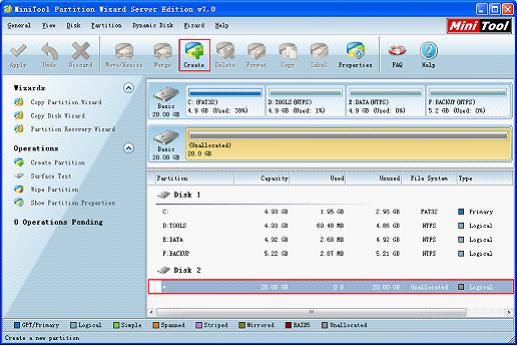
In main interface, select the unallocated space and click "Create" button to continue:
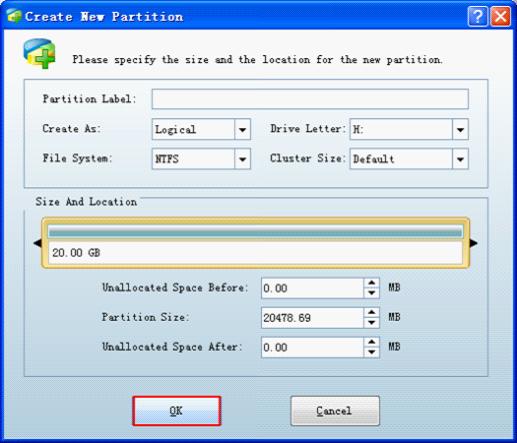
Here, we can set the drive letter, partition label, file system, cluster size, and other information of new partition. We can also adjust the capacity of this partition. Click "OK" button after setting.
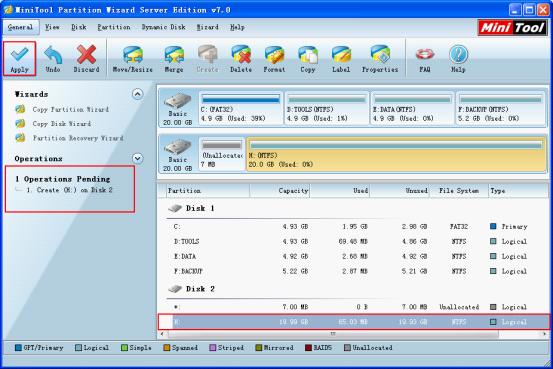
Back to main interface, we will find that there is one new partition in Disk2. At the same time, one pending operation appears in "Operations Pending" blank. Now, click the "Apply" button to perform all operations.
Windows Partition Magic
- Best free partitioning tool for Windows 10 2017
- Clone Windows 10 to SSD
- Erase data before selling computer
- Migrate Windows 10 from HDD to SSD
- Windows won't boot after disk copy
- Optimize hard disk to reinstall Windows
- How can I delete recovery partition
- Can't run Command Prompt as Administrator Windows 8
- How to disable Windows 10 tracking
- Can I install Windows 10 with Windows 7 license
- Partition recovery after disk clean
- BOOTMGR is missing after cloning HD to SSD
- Transfer Windows from one disk to another disk
- More than 200 Million Devices running Windows 10
- Remove the second partition from SD card
- Transfer Windows 10 to SSD
- Erase private information from a hard disk
- Clone a disk in Windows
- Combine 2 small partitions Windows 7
- Split a large drive to 2 small partitions
- One partition disappeared from My Computer
- Hide sensitive files in Windows 7
- Migrate system disk to SSD
- Transfer Windows 7 to new disk
- Failed to create extended partition
- Enlarge cluster size Windows 7
- Migrate primary partition to another disk
- Migrate Windows 10 to SSD
- Recover deleted partition Windows 10
- Create more than 4 partitions
- Clone small disk to large disk free
- How to delete C drive
- Migrate Windows to SSD
- D drive is missing from my computer
- Disk partition creation
- Partition magic freeware
- Windows 7 partition management
- Powerful partition magic free
- Partition magic for Windows 7 Ultimate
- Partition magic compatible with windows 7 system
- Partition magic for Windows 8 64 bit
- Free Partition Magic Windows 8
- Partition Magic for Windows 7 OS
- Partition magic for Windows 7 64 bit system
- Partition magic for Windows 7 system
- Free download partition magic Windows 7
- Partition Magic for Windows XP
- Partition Magic Windows XP
- Free partition magic Windows 7
- Free partition manager
- Partition erase
- Partition magic free program
- Partition programs
- Partition magic compatible with Windows 7
- Partition magic for Windows 7 64 bit
- Download partition magic free software
- Partition magic Windows 7 64 bit
- Free Partition Magic Windows XP
- Partition magic alternative Windows 7
- Partition magic for Windows 7 64bit
- Partition magic portable Windows 7
- Partition magic for Windows 7
- Free partition magic
- Partition magic Windows 7 free
- Partition magic free
- Free Windows 7 partition magic
- Partition magic windows vista
- Partition magic windows 7
- Partition magic free software
- Partition magic free trial partition
Copyright (C) 2018 www.partition-magic.com, All Rights Reserved. PartitionMagic ® is a registered trademark of Symantec Corporation.
