Migrate Windows to SSD
Nowadays, more and more Windows users are planning to run system on solid state drive (SSD) since this will improve computer performance largely. Generally, there are 2 options for those users to reach the goal: one is to reinstall Windows on SSD, and the other is to migrate Windows from HDD to SSD. Well, which one is better?
If users have a Windows installation disc and clearly know steps to install system, they can choose reinstallation, which is a good but relatively complicated solution. However, if there is no installation disk or users don’t want to do reinstallation, transferring system to SSD is a wonderful choice. Here, we mainly introduce the second solution for a lot of users are unfamiliar with this issue.
To do system migration, users need the help of third party system migration program which is capable of migrating system automatically, and there is freeware available. Here, users can try using MiniTool Partition Wizard to transfer Windows system from HDD to SSD since it brings no damage to data and system and requires easy operations. For detailed steps, please see the following demonstration.
Migrate Windows to SSD with MiniTool Partition Wizard
After the system migration has been installed successfully, please start and launch it to get the main interface where all recognized disks and partitions are shown:
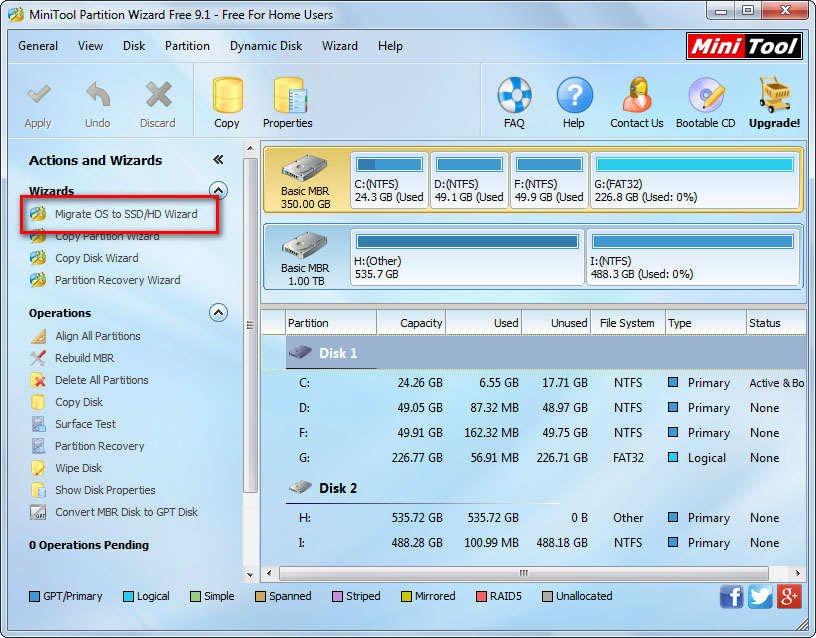
To transfer system to SSD, please choose “Migrate OS to SSD/HD Wizard” from the left action panel. Then, the following interface will appear:
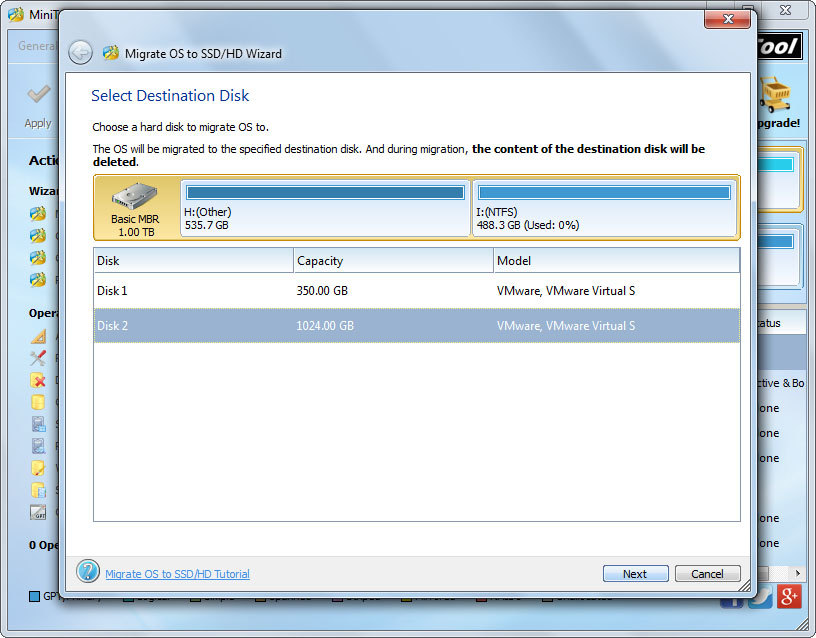
Here, users need to select the SSD to migrate Windows to and then click “Next>”. Then, change partition size on SSD in accordance with actual demands and click “Next>” to get a note which shows how to boot from the SSD:
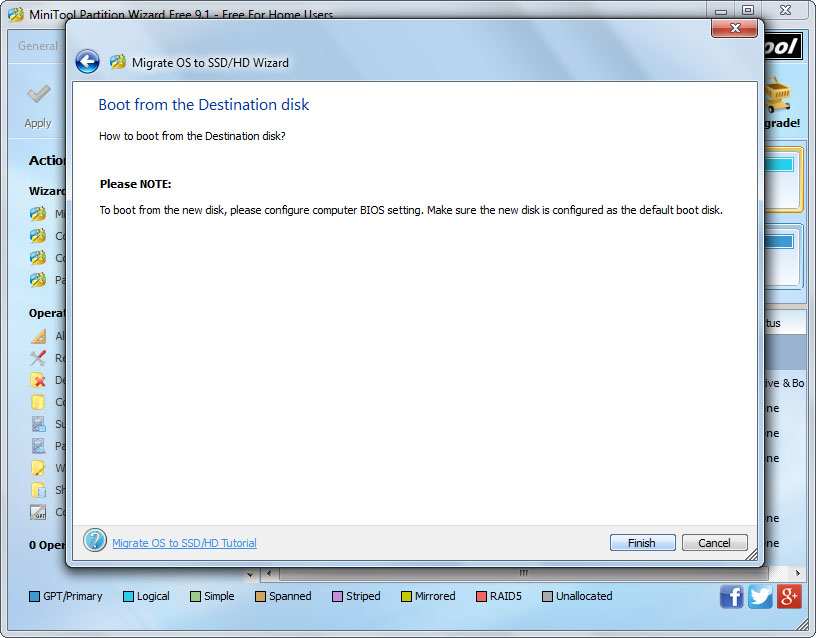
If you are using Legacy BIOS + MBR boot mode, do as the note tells when the computer is restarting. If not, just ignore the note and click “Finish” to continue.
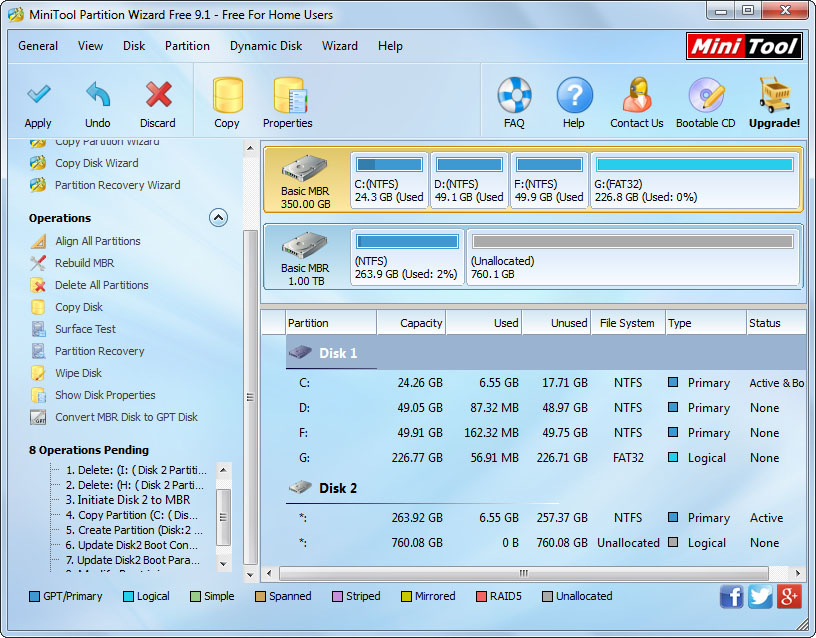
At last, click “Apply” button which is on the top left corner to make all changes performed. Of course, users will be asked to restart computer after this operation, because they are migrating Windows which is running currently.
Now users would know steps to transfer system from HDD to SSD, and we hope this post is useful. In addition, if you want to migrate all data to SSD, not limited to system, please view Copy Disk to get more details.
If users have a Windows installation disc and clearly know steps to install system, they can choose reinstallation, which is a good but relatively complicated solution. However, if there is no installation disk or users don’t want to do reinstallation, transferring system to SSD is a wonderful choice. Here, we mainly introduce the second solution for a lot of users are unfamiliar with this issue.
To do system migration, users need the help of third party system migration program which is capable of migrating system automatically, and there is freeware available. Here, users can try using MiniTool Partition Wizard to transfer Windows system from HDD to SSD since it brings no damage to data and system and requires easy operations. For detailed steps, please see the following demonstration.
Migrate Windows to SSD with MiniTool Partition Wizard
After the system migration has been installed successfully, please start and launch it to get the main interface where all recognized disks and partitions are shown:
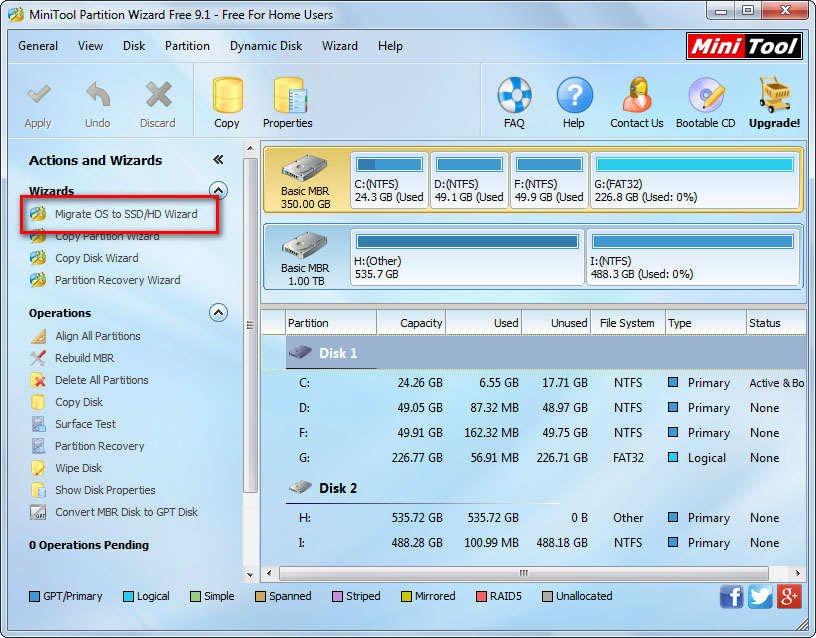
To transfer system to SSD, please choose “Migrate OS to SSD/HD Wizard” from the left action panel. Then, the following interface will appear:
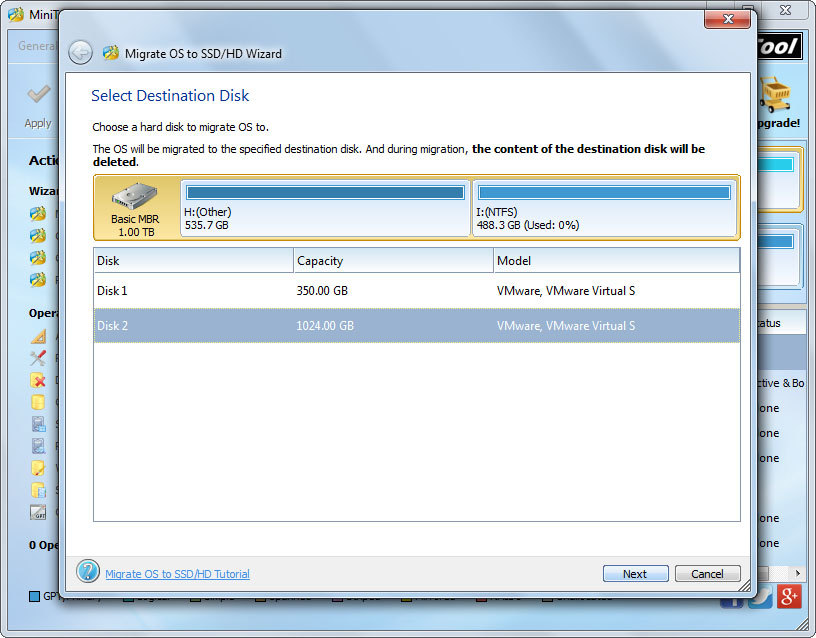
Here, users need to select the SSD to migrate Windows to and then click “Next>”. Then, change partition size on SSD in accordance with actual demands and click “Next>” to get a note which shows how to boot from the SSD:
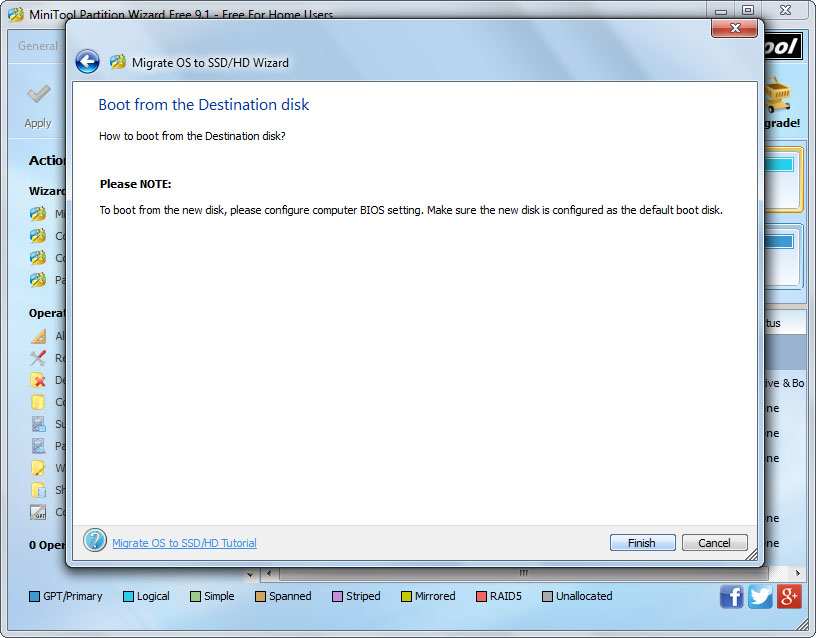
If you are using Legacy BIOS + MBR boot mode, do as the note tells when the computer is restarting. If not, just ignore the note and click “Finish” to continue.
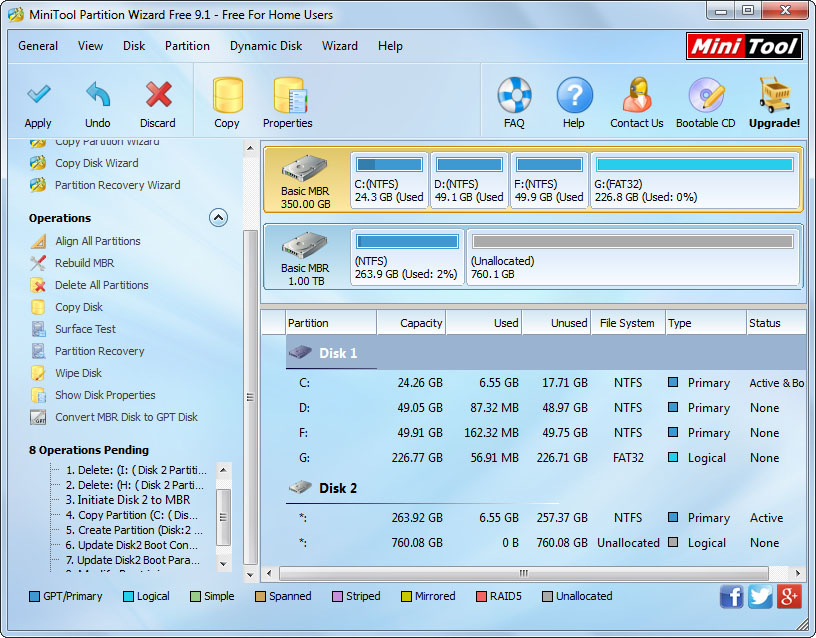
At last, click “Apply” button which is on the top left corner to make all changes performed. Of course, users will be asked to restart computer after this operation, because they are migrating Windows which is running currently.
Now users would know steps to transfer system from HDD to SSD, and we hope this post is useful. In addition, if you want to migrate all data to SSD, not limited to system, please view Copy Disk to get more details.
Windows Partition Magic
- Best free partitioning tool for Windows 10 2017
- Clone Windows 10 to SSD
- Erase data before selling computer
- Migrate Windows 10 from HDD to SSD
- Windows won't boot after disk copy
- Optimize hard disk to reinstall Windows
- How can I delete recovery partition
- Can't run Command Prompt as Administrator Windows 8
- How to disable Windows 10 tracking
- Can I install Windows 10 with Windows 7 license
- Partition recovery after disk clean
- BOOTMGR is missing after cloning HD to SSD
- Transfer Windows from one disk to another disk
- More than 200 Million Devices running Windows 10
- Remove the second partition from SD card
- Transfer Windows 10 to SSD
- Erase private information from a hard disk
- Clone a disk in Windows
- Combine 2 small partitions Windows 7
- Split a large drive to 2 small partitions
- One partition disappeared from My Computer
- Hide sensitive files in Windows 7
- Migrate system disk to SSD
- Transfer Windows 7 to new disk
- Failed to create extended partition
- Enlarge cluster size Windows 7
- Migrate primary partition to another disk
- Migrate Windows 10 to SSD
- Recover deleted partition Windows 10
- Create more than 4 partitions
- Clone small disk to large disk free
- How to delete C drive
- Migrate Windows to SSD
- D drive is missing from my computer
- Disk partition creation
- Partition magic freeware
- Windows 7 partition management
- Powerful partition magic free
- Partition magic for Windows 7 Ultimate
- Partition magic compatible with windows 7 system
- Partition magic for Windows 8 64 bit
- Free Partition Magic Windows 8
- Partition Magic for Windows 7 OS
- Partition magic for Windows 7 64 bit system
- Partition magic for Windows 7 system
- Free download partition magic Windows 7
- Partition Magic for Windows XP
- Partition Magic Windows XP
- Free partition magic Windows 7
- Free partition manager
- Partition erase
- Partition magic free program
- Partition programs
- Partition magic compatible with Windows 7
- Partition magic for Windows 7 64 bit
- Download partition magic free software
- Partition magic Windows 7 64 bit
- Free Partition Magic Windows XP
- Partition magic alternative Windows 7
- Partition magic for Windows 7 64bit
- Partition magic portable Windows 7
- Partition magic for Windows 7
- Free partition magic
- Partition magic Windows 7 free
- Partition magic free
- Free Windows 7 partition magic
- Partition magic windows vista
- Partition magic windows 7
- Partition magic free software
- Partition magic free trial partition
Copyright (C) 2018 www.partition-magic.com, All Rights Reserved. PartitionMagic ® is a registered trademark of Symantec Corporation.
