Resize Windows 7 Partition
After updating old operating system to Windows 7, many users find partition size of Windows 7 is unreasonable. Some partitions are out of space while other partitions are full of unused space. At this time, if users want to repartition hard disk, they have to reformat hard disk. Correspondingly, all data stored on formatted hard disk will be lost. Well then, is there software which can resize Windows 7 partition without formatting hard disk? In Windows XP, we can perform disk partition management by using PQ and PM. But in Windows 7, we will find these disk partition management tools can not run. For example, Partition Magic does not support Windows 7. In addition, Windows 7 built-in disk management tool has defects in disk partition management, so it is not recommended. Well, what should we do?
Here, we recommend using professional partition magic. It can resize Windows 7 partition very conveniently and safely, and it also supports other Windows operating systems. Users are suggested downloading professional partition magic from professional downloading website http://www.partition-magic.com/ or from the official website.
Professional partition magic
On the software market, there is so little partition magic which can be compatible with Windows 7, and the partition magic which can resize Windows 7 partition without damaging data is less. Nevertheless, this partition magic not only supports Windows 7 perfectly but brings no influence on data. In addition, it will not damage hidden partition (in general situations, notebook computer which owns the function of system recovery has hidden partition), original system, and hard disk data. Moreover, it can keep system recovery programs of OEM notebook computer. After users resize Windows 7 partition successfully, they can uninstall the software without any damage.
How to resize Windows 7 partition?
If users want to resize Windows 7 partition by using this partition magic, they need to open it to enter the main interface. Then, select the partition which needs resizing and click a suitable function. Users can select function in 3 ways:
1. Select the functional button "Move/Resize" from toolbar directly.
2. Select "Move/Resize Partition" from action panel.
3. Right click the selected partition and select "Move/Resize" button from popup menu.
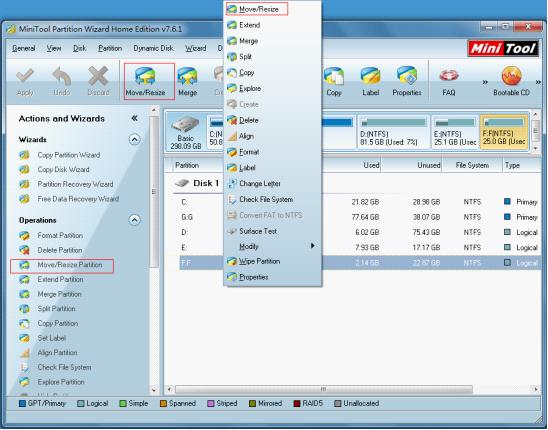
After entering resizing interface, we can resize Windows 7 partition through 2 ways:
1. Drag the border of partition handle as the red arrows show and click "OK" button to go back to main interface.
2. Input desired value to corresponding textbox below and click "OK" button.
Since Windows 7 built-in disk management tool can only shrink Windows 7 partition forwards, we use partition magic to shrink Windows 7 partition backwards so as to show advantages of partition magic. This partition magic will keep the option "Using Enhanced Data Protecting Mode" checked so as to furthest protect data.
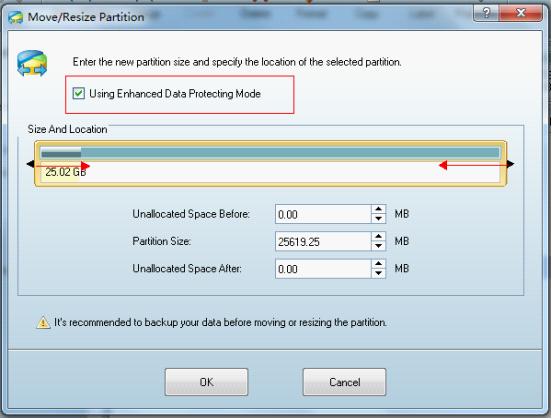
Since we shrink Windows 7 partition backwards, unallocated space will be located before selected partition. If users want to apply this effect to computer, please click "Apply" button.
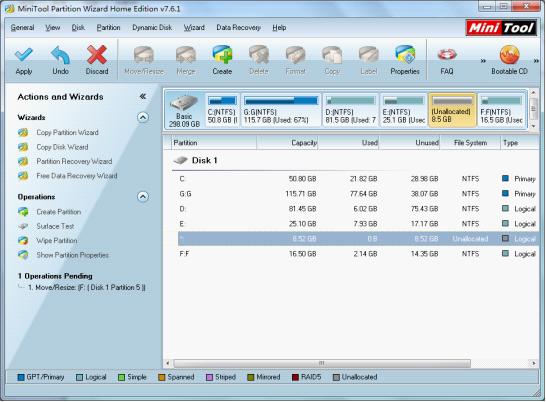
If users use this partition magic to resize Windows 7 partition by themselves, they will find actual operations are as simple, high-efficient, and safe as introduced. And even green hand can resize Windows 7 partition very quickly and safely.
Here, we recommend using professional partition magic. It can resize Windows 7 partition very conveniently and safely, and it also supports other Windows operating systems. Users are suggested downloading professional partition magic from professional downloading website http://www.partition-magic.com/ or from the official website.
Professional partition magic
On the software market, there is so little partition magic which can be compatible with Windows 7, and the partition magic which can resize Windows 7 partition without damaging data is less. Nevertheless, this partition magic not only supports Windows 7 perfectly but brings no influence on data. In addition, it will not damage hidden partition (in general situations, notebook computer which owns the function of system recovery has hidden partition), original system, and hard disk data. Moreover, it can keep system recovery programs of OEM notebook computer. After users resize Windows 7 partition successfully, they can uninstall the software without any damage.
How to resize Windows 7 partition?
If users want to resize Windows 7 partition by using this partition magic, they need to open it to enter the main interface. Then, select the partition which needs resizing and click a suitable function. Users can select function in 3 ways:
1. Select the functional button "Move/Resize" from toolbar directly.
2. Select "Move/Resize Partition" from action panel.
3. Right click the selected partition and select "Move/Resize" button from popup menu.
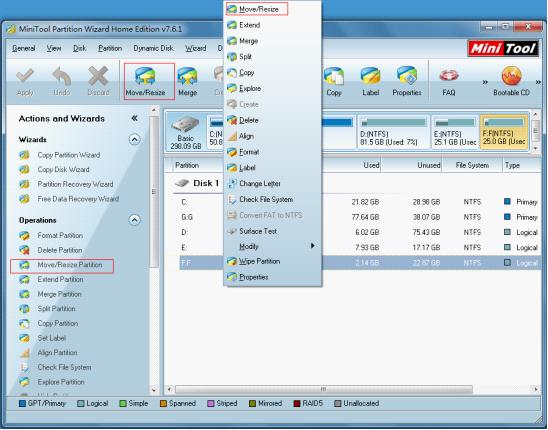
After entering resizing interface, we can resize Windows 7 partition through 2 ways:
1. Drag the border of partition handle as the red arrows show and click "OK" button to go back to main interface.
2. Input desired value to corresponding textbox below and click "OK" button.
Since Windows 7 built-in disk management tool can only shrink Windows 7 partition forwards, we use partition magic to shrink Windows 7 partition backwards so as to show advantages of partition magic. This partition magic will keep the option "Using Enhanced Data Protecting Mode" checked so as to furthest protect data.
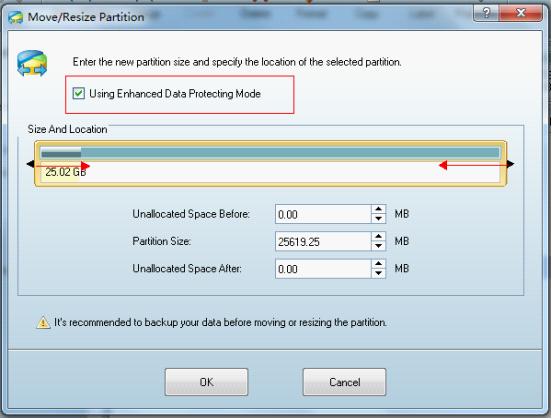
Since we shrink Windows 7 partition backwards, unallocated space will be located before selected partition. If users want to apply this effect to computer, please click "Apply" button.
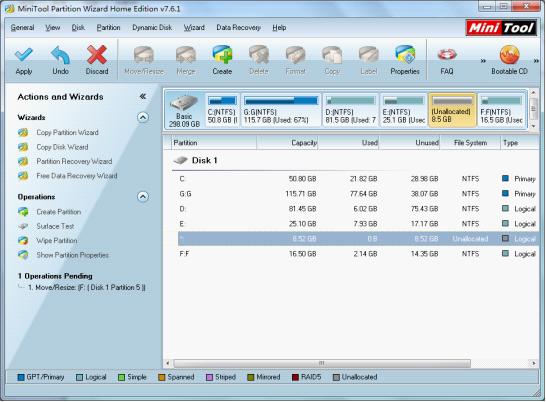
If users use this partition magic to resize Windows 7 partition by themselves, they will find actual operations are as simple, high-efficient, and safe as introduced. And even green hand can resize Windows 7 partition very quickly and safely.
Move/Resize Partition
- Drive C gets red Windows 7
- Drive C is full
- How to make Windows 7 run faster
- How to clean an infected PC
- Windows reports incorrect space
- Windows 10 reservation
- Little free space in partition C
- C drive is in low disk space
- Can't extend C drive
- Extend C drive to non-adjacent space
- Enlarge C drive Windows 8
- Resize disk partition of Windows Server 2003
- Extend partition Windows 2003
- Partition magic for Windows 7
- How to accomplish disk partition extension
- Disk partition software Windows 7
- Partition magic free alternative
- Free download partition magic
- Resize Windows 7 Partition
- Best free partition magic software
- Free disk partition software
- Extend partitions
- Free hard drive partitioning software
- Partition magic free
- Partition magic
- Free partition magic software download
- Partition magic alternative
- Best partition magic freeware
- Shrink partition safely
- Partition magic software free download
- Free disk partition magic
- Partition magic for Windows 8
- Resize Windows server partition
- Expand partition safely
- Shrink partition
- Free partition magic XP
- Windows partition magic
- Extend XP partition
- Partition magic shrink partition
- Extend Windows partition
- Free partition magic downloading
- Expand partition
- Change partition size
- Free partition magic software
- Partition magic for vista
- Partition magic freeware
- Partition magic 2008
- Partition magic windows 2003 server
- Partitions magic
- Partition magic 2003 server
- Partition magic free download
- Partition magic 8 serial
- Free partition magic
- Partition magic 64 bit
- Free partition magic download
Copyright (C) 2018 www.partition-magic.com, All Rights Reserved. PartitionMagic ® is a registered trademark of Symantec Corporation.
