How to make Windows 7 run faster
No matter which edition of Windows 7 you are using, Starter, Home Basic, Home Premium, Professional, Enterprise, or Ultimate, it may run slower and slower just as Jack described in a post:
“Now my computer which is running Windows 7 Ultimate always costs several minutes to start a program, and the Google Chrome needs to respond for a long time. That’s so annoying”.
Under such a situation, what are your plans or what measures do you want to take? If you haven’t found effective solutions, just refer to our suggestions.
How to Make Windows Run Faster
1.If you do not care much about appearance but have a strict requirement on computer performance, disable the Aero feature, because it affects system performance largely. Please disable it like this:
Right click on the desktop, and choose Personalize to get the screen below:
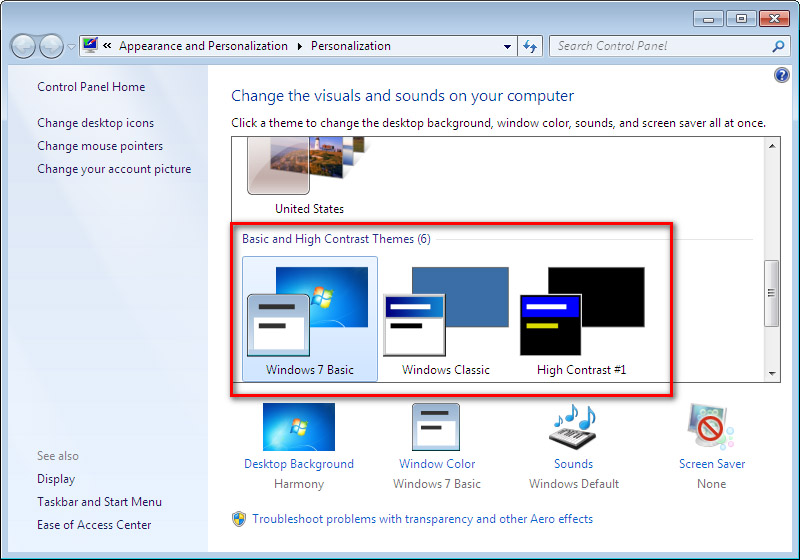
Now, choose any desired theme from “Basic and High Contrast Themes”.
2.Clean hard disk to remove unnecessary files, like temporary files, cache files, and files temporarily saved in recycle bin.
Right click on each partition, choose Properties, press on Disk Cleanup, and perform other remaining operations by following instructions.
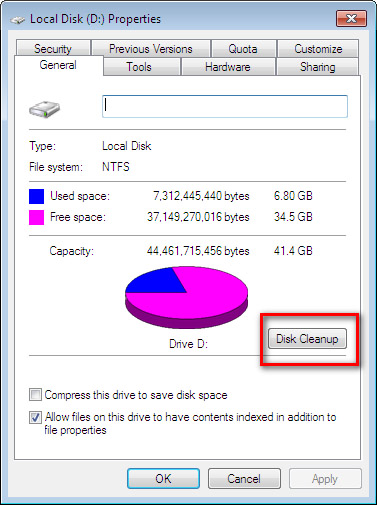
3.Defrag hard disk to reduce access time for each file by gathering clusters taken by one file. Right click each partition, choose Properties, select Defragment now under the Tools tab, and then start defragging.
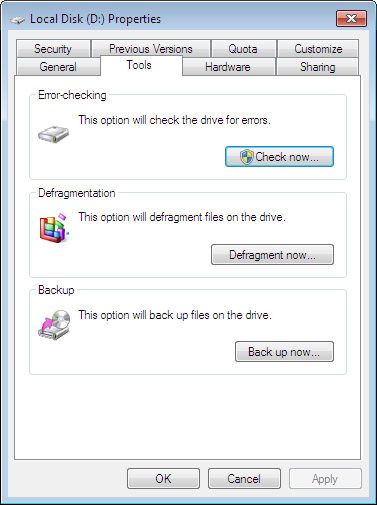
4.Remove needless programs from startup, which not only can reduce boot time but also release RAM.
Type msconfig in Search box or Run, then uncheck programs or services that are not required for boot under Startup tab, and finally confirm operations.
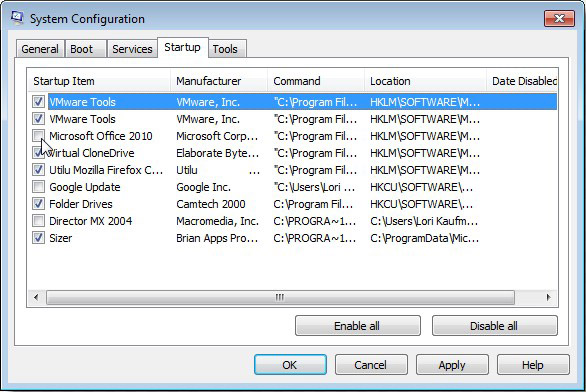
5.Increase virtual memory. Virtual memory combines your computer’s RAM with temporary space on your hard disk. If your computer lacks the RAM needed to run a program or perform an operation, Windows uses virtual memory to compensate. Generally, the more RAM your computer has, the faster your programs will run.
Go to Control Panel → System and Security → System → Advanced system settings → Settings under Performance → Change under Virtual Memory of Advanced tab:
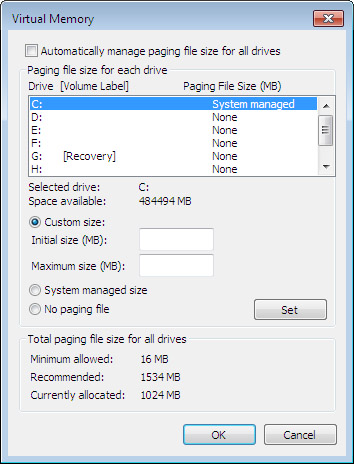
Now type desired size for virtual memory after checking the Custom size box, and finally apply all changes.
6.Extend C drive to give it more free space, and MiniTool Partition Wizard can help do it with ease.
After running the program successfully, please select the C drive and choose “Extend Partition” function from the left side. Then, take free space from other partitions on the same disk to enlarge C drive. At last, make all changes performed by clicking “Apply” button. For detailed steps to enlarge a partition, please see Extend Partition.
7.If all above solutions failed to work, users may need to reinstall Windows. At this time, Windows installation disc like CD, DVD, and USB flash drive is needed.
Does your Windows 7 computer run slow, too? If yes, try using our solutions to make it run faster.
“Now my computer which is running Windows 7 Ultimate always costs several minutes to start a program, and the Google Chrome needs to respond for a long time. That’s so annoying”.
Under such a situation, what are your plans or what measures do you want to take? If you haven’t found effective solutions, just refer to our suggestions.
How to Make Windows Run Faster
1.If you do not care much about appearance but have a strict requirement on computer performance, disable the Aero feature, because it affects system performance largely. Please disable it like this:
Right click on the desktop, and choose Personalize to get the screen below:
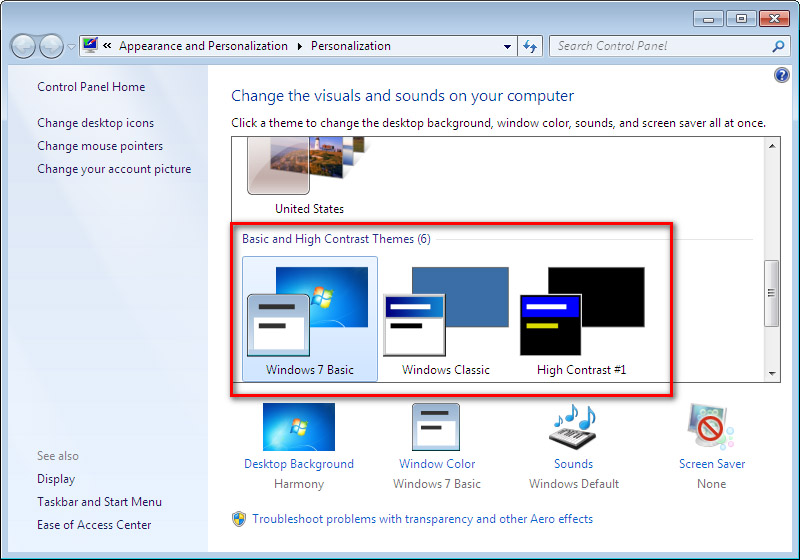
Now, choose any desired theme from “Basic and High Contrast Themes”.
2.Clean hard disk to remove unnecessary files, like temporary files, cache files, and files temporarily saved in recycle bin.
Right click on each partition, choose Properties, press on Disk Cleanup, and perform other remaining operations by following instructions.
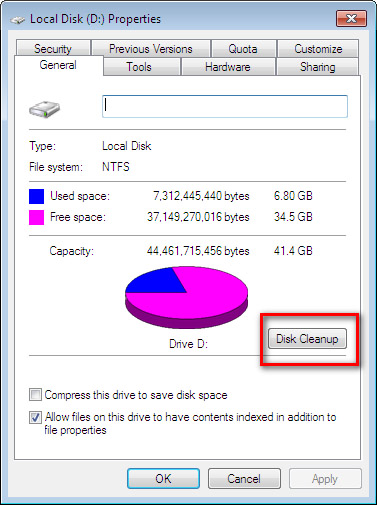
3.Defrag hard disk to reduce access time for each file by gathering clusters taken by one file. Right click each partition, choose Properties, select Defragment now under the Tools tab, and then start defragging.
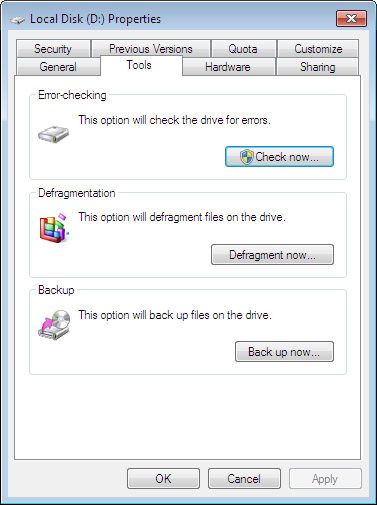
4.Remove needless programs from startup, which not only can reduce boot time but also release RAM.
Type msconfig in Search box or Run, then uncheck programs or services that are not required for boot under Startup tab, and finally confirm operations.
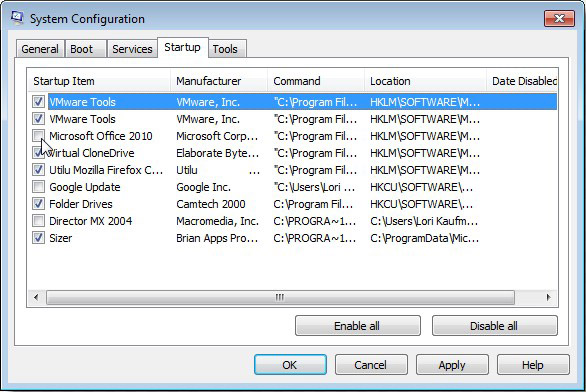
5.Increase virtual memory. Virtual memory combines your computer’s RAM with temporary space on your hard disk. If your computer lacks the RAM needed to run a program or perform an operation, Windows uses virtual memory to compensate. Generally, the more RAM your computer has, the faster your programs will run.
Go to Control Panel → System and Security → System → Advanced system settings → Settings under Performance → Change under Virtual Memory of Advanced tab:
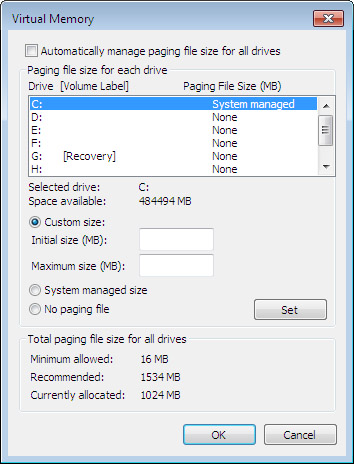
Now type desired size for virtual memory after checking the Custom size box, and finally apply all changes.
6.Extend C drive to give it more free space, and MiniTool Partition Wizard can help do it with ease.
After running the program successfully, please select the C drive and choose “Extend Partition” function from the left side. Then, take free space from other partitions on the same disk to enlarge C drive. At last, make all changes performed by clicking “Apply” button. For detailed steps to enlarge a partition, please see Extend Partition.
7.If all above solutions failed to work, users may need to reinstall Windows. At this time, Windows installation disc like CD, DVD, and USB flash drive is needed.
Does your Windows 7 computer run slow, too? If yes, try using our solutions to make it run faster.
Move/Resize Partition
- Drive C gets red Windows 7
- Drive C is full
- How to make Windows 7 run faster
- How to clean an infected PC
- Windows reports incorrect space
- Windows 10 reservation
- Little free space in partition C
- C drive is in low disk space
- Can't extend C drive
- Extend C drive to non-adjacent space
- Enlarge C drive Windows 8
- Resize disk partition of Windows Server 2003
- Extend partition Windows 2003
- Partition magic for Windows 7
- How to accomplish disk partition extension
- Disk partition software Windows 7
- Partition magic free alternative
- Free download partition magic
- Resize Windows 7 Partition
- Best free partition magic software
- Free disk partition software
- Extend partitions
- Free hard drive partitioning software
- Partition magic free
- Partition magic
- Free partition magic software download
- Partition magic alternative
- Best partition magic freeware
- Shrink partition safely
- Partition magic software free download
- Free disk partition magic
- Partition magic for Windows 8
- Resize Windows server partition
- Expand partition safely
- Shrink partition
- Free partition magic XP
- Windows partition magic
- Extend XP partition
- Partition magic shrink partition
- Extend Windows partition
- Free partition magic downloading
- Expand partition
- Change partition size
- Free partition magic software
- Partition magic for vista
- Partition magic freeware
- Partition magic 2008
- Partition magic windows 2003 server
- Partitions magic
- Partition magic 2003 server
- Partition magic free download
- Partition magic 8 serial
- Free partition magic
- Partition magic 64 bit
- Free partition magic download
Copyright (C) 2018 www.partition-magic.com, All Rights Reserved. PartitionMagic ® is a registered trademark of Symantec Corporation.
