How to clean an infected PC
Our computers are easy to be infected by virus if we visit an unreliable website, click an unknowing link, or run a strange program. And once the PC is infected, we may encounter lots of problems. For example, the PC runs rather slow; some programs crash without us knowing the exact reason; a great number of important files disappeared suddenly; certain partition misses from Windows Explorer. Well then, what should we do when suffering under such a situation? To clean virus is undoubtedly the best choice.
How to Clean an Infected PC
Tip: please backup important data before doing virus cleaning, because it may delete some important files by mistake. In addition, do not operate files and programs that cause the virus attack.
Suggestions on Cleaning Infected PC
If you have an anti virus software, run it to scan and kill virus. If you haven’t installed one, just download from the internet, and then do virus cleaning. However, if anti-virus failed to work or can’t clean virus completely, try doing the following operations:
1.Update your anti-virus software to be the latest version and then do cleaning.
2.Check online for fixes.
Other people may meet the same problem and have found solutions. Search related phrases on the internet, and you may find a useful solution.
3.Clean virus in Safe Mode (it starts a minimal version of the operating system and most like doesn’t load the virus that attacked your PC).
To enter Safe Mode, please boot your computer and press the F8 before Windows starts loading. Then, choose Safe Mode with Networking, because virus clean requires network. At last, run a reputable online virus scanner to kill virus.
4.Use bootable virus cleaning software if the virus makes your Windows unable to start.
How to Furthest Prevent Virus Attack
Once the infected PC is cleaned, you need to perform the following operations to furthest protect your PC from being infected again:
Tips on Creating Multiple Partitions
If you are running OS released after Windows Vista (including Vista), turn to system built-in Disk Management tool to create more partitions:
Open the utility by right clicking Computer icon, choosing Manage, and selecting Disk Management:
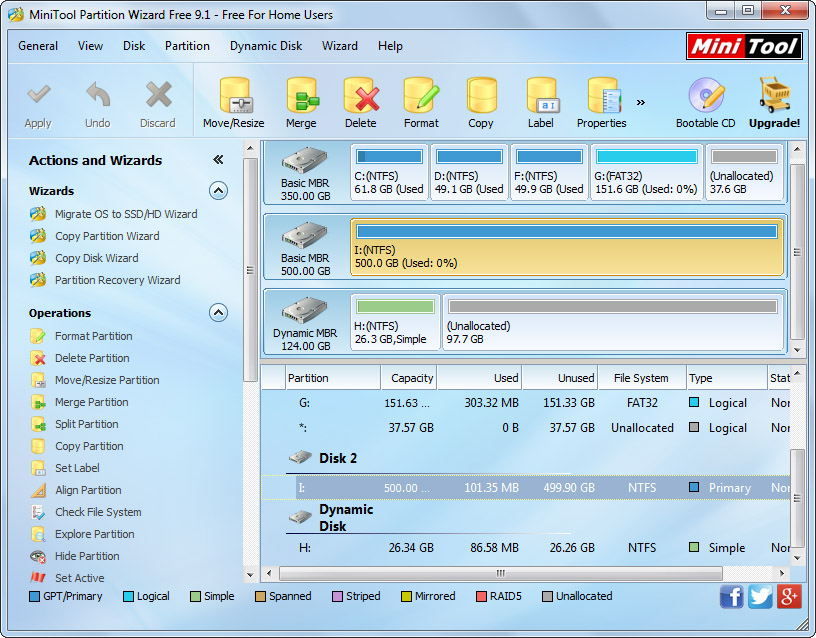
Then, right click an existing partition and choose “Shrink Volume” function to create unallocated space.
Next, create new partitions in the unallocated space.
At last, transfer different types of data to different partitions (save by category).
Note: if Disk Management utility doesn’t allow you to create new partitions, view Can’t Create Partition in Windows 8 to get solutions.
However, if you are running OS published before Windows Vista, like Windows XP and Windows Server 2003, third party partitioning tool is required for creating new partitions. And MiniTool Partition Wizard is worth trying.
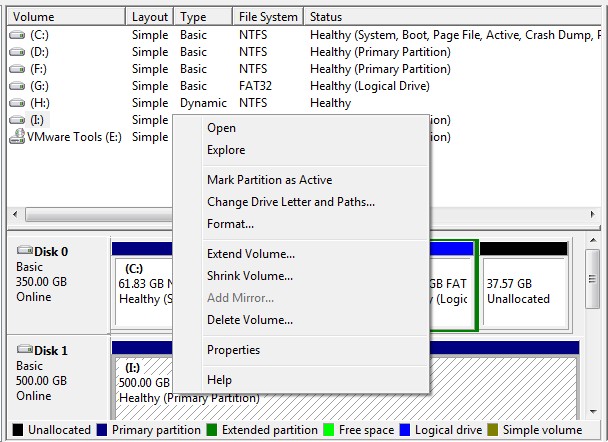
To create new partitions in Partition Wizard, please select an existing partition and choose Move/Resize Partition function from the left side to create unallocated space, and then create partition in unallocated space by following instructions.
Now users would know how to clean an infected PC as well as how to prepare a PC to be out of virus attack again.
How to Clean an Infected PC
Tip: please backup important data before doing virus cleaning, because it may delete some important files by mistake. In addition, do not operate files and programs that cause the virus attack.
Suggestions on Cleaning Infected PC
If you have an anti virus software, run it to scan and kill virus. If you haven’t installed one, just download from the internet, and then do virus cleaning. However, if anti-virus failed to work or can’t clean virus completely, try doing the following operations:
1.Update your anti-virus software to be the latest version and then do cleaning.
2.Check online for fixes.
Other people may meet the same problem and have found solutions. Search related phrases on the internet, and you may find a useful solution.
3.Clean virus in Safe Mode (it starts a minimal version of the operating system and most like doesn’t load the virus that attacked your PC).
To enter Safe Mode, please boot your computer and press the F8 before Windows starts loading. Then, choose Safe Mode with Networking, because virus clean requires network. At last, run a reputable online virus scanner to kill virus.
4.Use bootable virus cleaning software if the virus makes your Windows unable to start.
How to Furthest Prevent Virus Attack
Once the infected PC is cleaned, you need to perform the following operations to furthest protect your PC from being infected again:
- Install anti-virus software if you do not have one.
- Update anti-virus software once there is an update.
- Scan and clean virus regularly.
- Create more partitions to save data rather than save all data in one partition.
Tips on Creating Multiple Partitions
If you are running OS released after Windows Vista (including Vista), turn to system built-in Disk Management tool to create more partitions:
Open the utility by right clicking Computer icon, choosing Manage, and selecting Disk Management:
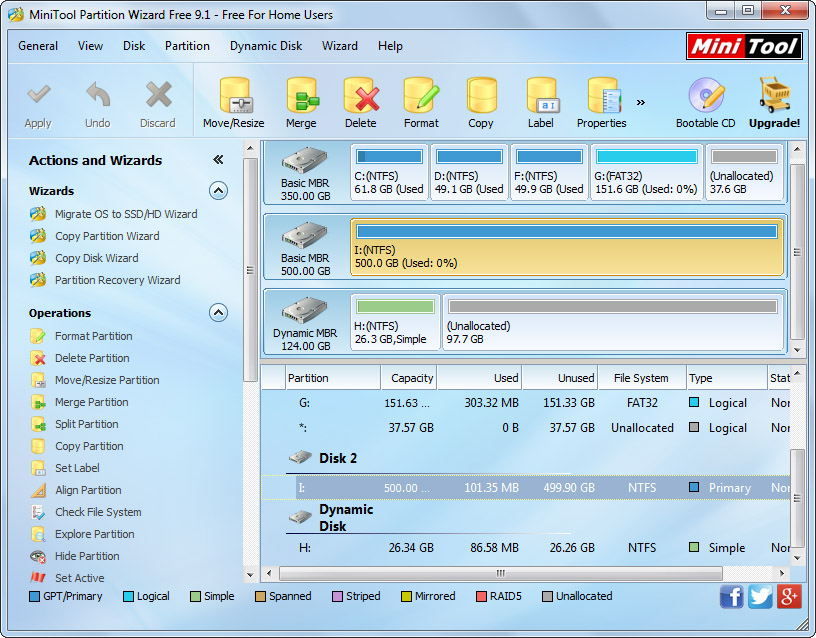
Then, right click an existing partition and choose “Shrink Volume” function to create unallocated space.
Next, create new partitions in the unallocated space.
At last, transfer different types of data to different partitions (save by category).
Note: if Disk Management utility doesn’t allow you to create new partitions, view Can’t Create Partition in Windows 8 to get solutions.
However, if you are running OS published before Windows Vista, like Windows XP and Windows Server 2003, third party partitioning tool is required for creating new partitions. And MiniTool Partition Wizard is worth trying.
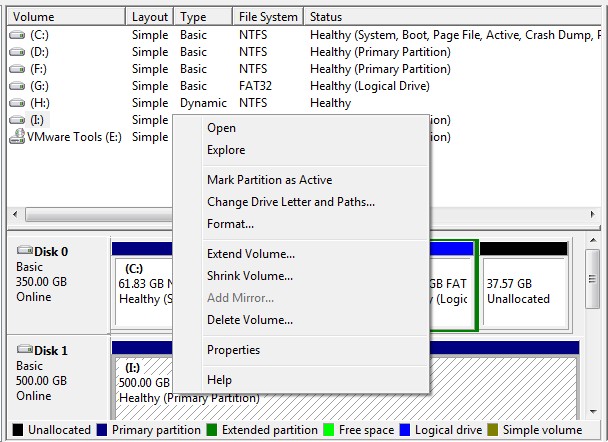
To create new partitions in Partition Wizard, please select an existing partition and choose Move/Resize Partition function from the left side to create unallocated space, and then create partition in unallocated space by following instructions.
Now users would know how to clean an infected PC as well as how to prepare a PC to be out of virus attack again.
Move/Resize Partition
- Drive C gets red Windows 7
- Drive C is full
- How to make Windows 7 run faster
- How to clean an infected PC
- Windows reports incorrect space
- Windows 10 reservation
- Little free space in partition C
- C drive is in low disk space
- Can't extend C drive
- Extend C drive to non-adjacent space
- Enlarge C drive Windows 8
- Resize disk partition of Windows Server 2003
- Extend partition Windows 2003
- Partition magic for Windows 7
- How to accomplish disk partition extension
- Disk partition software Windows 7
- Partition magic free alternative
- Free download partition magic
- Resize Windows 7 Partition
- Best free partition magic software
- Free disk partition software
- Extend partitions
- Free hard drive partitioning software
- Partition magic free
- Partition magic
- Free partition magic software download
- Partition magic alternative
- Best partition magic freeware
- Shrink partition safely
- Partition magic software free download
- Free disk partition magic
- Partition magic for Windows 8
- Resize Windows server partition
- Expand partition safely
- Shrink partition
- Free partition magic XP
- Windows partition magic
- Extend XP partition
- Partition magic shrink partition
- Extend Windows partition
- Free partition magic downloading
- Expand partition
- Change partition size
- Free partition magic software
- Partition magic for vista
- Partition magic freeware
- Partition magic 2008
- Partition magic windows 2003 server
- Partitions magic
- Partition magic 2003 server
- Partition magic free download
- Partition magic 8 serial
- Free partition magic
- Partition magic 64 bit
- Free partition magic download
Copyright (C) 2018 www.partition-magic.com, All Rights Reserved. PartitionMagic ® is a registered trademark of Symantec Corporation.
