Expand partition
To expand partition is a rather necessary partition management operation when we are using computer. When the disk space usage rate is unbalanced, or the partition is in sufficient of free space, we can try to expand partition to solve these problems. However, as the Windows system built-in disk management tools in common Windows operating systems either have no expand partition function or fail to meet users' actual requirement, so most users are seeking for other solution to expanding partition in Windows operating system. In this case, the best solution should be the professional third-party partition magic. As to where we can find such a piece of professional partition magic, we can visit the professional partition magic website http://www.partition-magic.com/.
The partition magic from this website possesses multitudinous partition management functions including expand partition. With this partition magic, we can easily realize expanding partition without causing data damage. In addition, this easy-to-use partition magic allows users who even have no professional partition management knowledge at all to operate with detailed prompts so that no misoperation will happen during the operating process.
The biggest feature of this partition magic is its great compatibility. No matter you are employing what kind of common Windows operating system, such as PC operating system Windows XP, Windows 7 or Windows 8, and server operating system Windows server 2003 or Windows server 2008, it will run perfectly in it. What's more, this professional partition magic also supports various file systems including FAT12, FAT16, FAT32, and NTFS.
Expand partition with partition magic
For your better understanding, next, let me show you how to use this professional partition magic to expand partition in common Windows operating system.
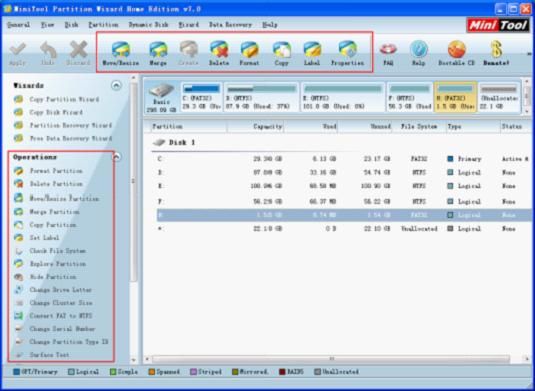
This picture shows the main interface of this professional partition magic. From the "Operations" area at the left, we will find almost all the functions. To expand partition, we need to select the partition we are to expand, and click "Move/Resize" button to continue:
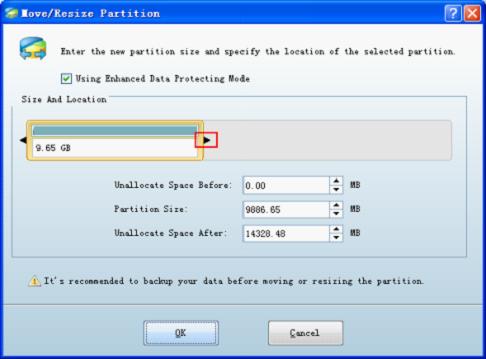
In the above interface, we can expand partition by dragging the right partition handle border rightwards. Then, click "OK" button to return to main interface:
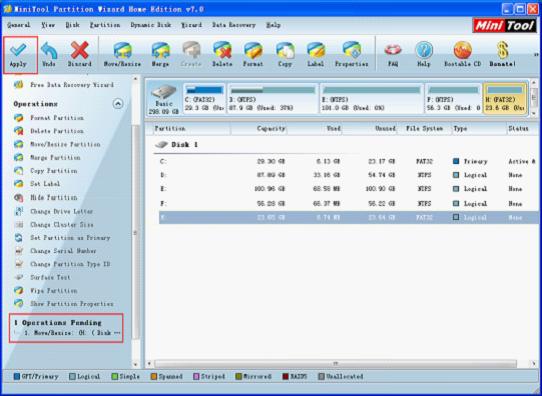
In main interface, we will find the target partition has been expanded now. However, this is the preview function. In the "Operations Pending" blank, we will find a pending operation. Only by clicking "Apply" button can we realize expanding partition operation in real sense. This design is special for preventing misoperation and protecting data security. Before executing, we have time to check the setting, and if there is something wrong, we have the chance to undo or discard operation. During the whole operating process, data is protected from being damaged. Therefore, this professional partition magic is the best choice for you. Try to download it for free from the official website.
The partition magic from this website possesses multitudinous partition management functions including expand partition. With this partition magic, we can easily realize expanding partition without causing data damage. In addition, this easy-to-use partition magic allows users who even have no professional partition management knowledge at all to operate with detailed prompts so that no misoperation will happen during the operating process.
The biggest feature of this partition magic is its great compatibility. No matter you are employing what kind of common Windows operating system, such as PC operating system Windows XP, Windows 7 or Windows 8, and server operating system Windows server 2003 or Windows server 2008, it will run perfectly in it. What's more, this professional partition magic also supports various file systems including FAT12, FAT16, FAT32, and NTFS.
Expand partition with partition magic
For your better understanding, next, let me show you how to use this professional partition magic to expand partition in common Windows operating system.
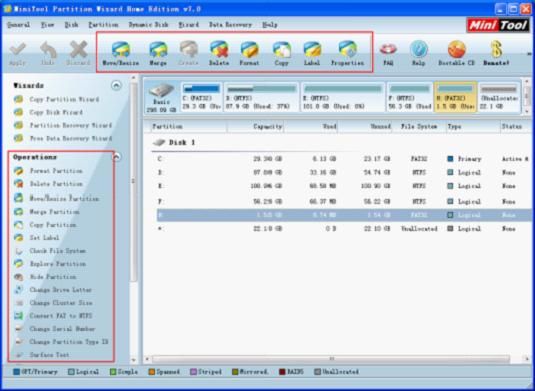
This picture shows the main interface of this professional partition magic. From the "Operations" area at the left, we will find almost all the functions. To expand partition, we need to select the partition we are to expand, and click "Move/Resize" button to continue:
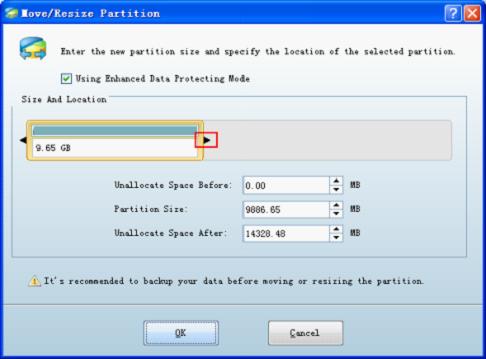
In the above interface, we can expand partition by dragging the right partition handle border rightwards. Then, click "OK" button to return to main interface:
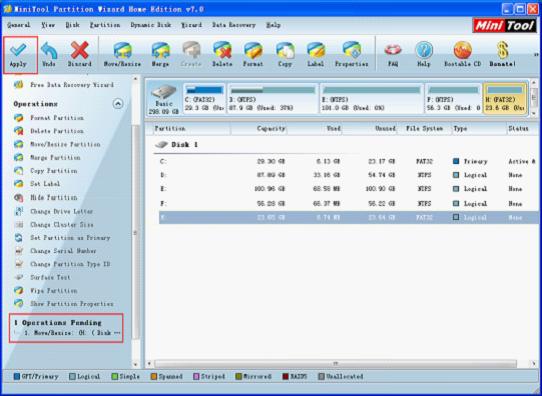
In main interface, we will find the target partition has been expanded now. However, this is the preview function. In the "Operations Pending" blank, we will find a pending operation. Only by clicking "Apply" button can we realize expanding partition operation in real sense. This design is special for preventing misoperation and protecting data security. Before executing, we have time to check the setting, and if there is something wrong, we have the chance to undo or discard operation. During the whole operating process, data is protected from being damaged. Therefore, this professional partition magic is the best choice for you. Try to download it for free from the official website.
Move/Resize Partition
- Drive C gets red Windows 7
- Drive C is full
- How to make Windows 7 run faster
- How to clean an infected PC
- Windows reports incorrect space
- Windows 10 reservation
- Little free space in partition C
- C drive is in low disk space
- Can't extend C drive
- Extend C drive to non-adjacent space
- Enlarge C drive Windows 8
- Resize disk partition of Windows Server 2003
- Extend partition Windows 2003
- Partition magic for Windows 7
- How to accomplish disk partition extension
- Disk partition software Windows 7
- Partition magic free alternative
- Free download partition magic
- Resize Windows 7 Partition
- Best free partition magic software
- Free disk partition software
- Extend partitions
- Free hard drive partitioning software
- Partition magic free
- Partition magic
- Free partition magic software download
- Partition magic alternative
- Best partition magic freeware
- Shrink partition safely
- Partition magic software free download
- Free disk partition magic
- Partition magic for Windows 8
- Resize Windows server partition
- Expand partition safely
- Shrink partition
- Free partition magic XP
- Windows partition magic
- Extend XP partition
- Partition magic shrink partition
- Extend Windows partition
- Free partition magic downloading
- Expand partition
- Change partition size
- Free partition magic software
- Partition magic for vista
- Partition magic freeware
- Partition magic 2008
- Partition magic windows 2003 server
- Partitions magic
- Partition magic 2003 server
- Partition magic free download
- Partition magic 8 serial
- Free partition magic
- Partition magic 64 bit
- Free partition magic download
Copyright (C) 2018 www.partition-magic.com, All Rights Reserved. PartitionMagic ® is a registered trademark of Symantec Corporation.
