Change partition size
Every computer users should know how to change partition size, because in daily using of computer, this operation is very important for promoting system operating efficiency and computer performance. For example, when one partition is insufficient of free space, we should try to change partition size. How can we change partition size? As the system built-in disk management tool of Windows operating system is usually helpless to realize this operation, we should employ a piece of professional partition magic to change partition size. With this kind of software, we can easily change partition size without causing data damage.
Next, let me show you how to use professional partition magic to change partition size in Windows operating system.
Change partition size with professional partition magic
Fist, we should visit the website http://www.partition-magic.com/ to download the professional partition magic and install it to the computer. Then we can start it to change partition size:
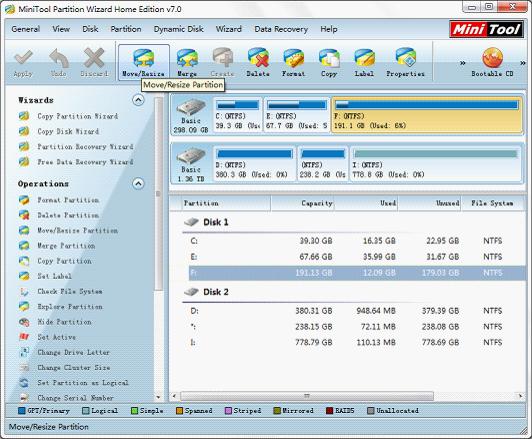
In main interface, select target partition, and click "Move/Resize" button:
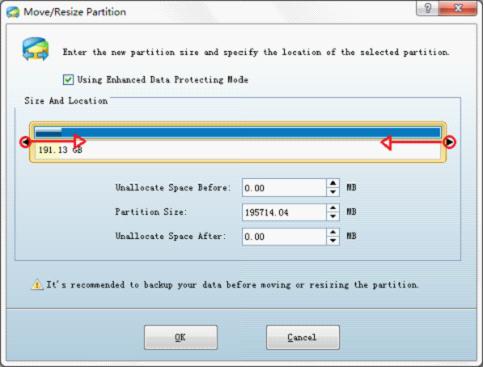
In this interface, we can drag the border of partition handle to change partition size. Here, we are free to extend partition or shrink partition with both ends of target partition. After operation, we will see the interface as the following picture shows:
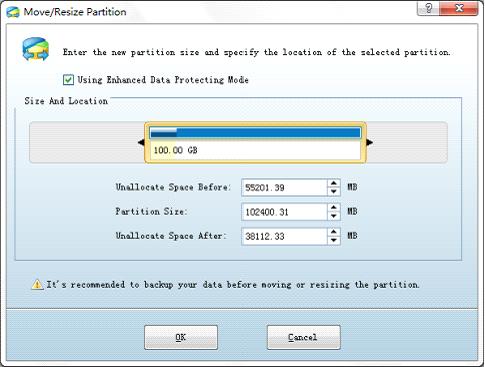
Click "OK" button to return to main interface:
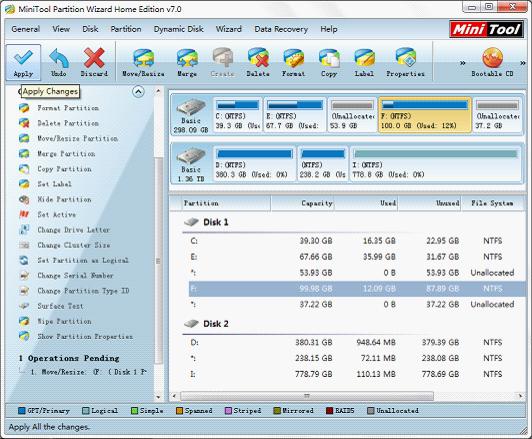
In main interface, we can find that partition F: has been resized. Click "Apply" button to execute operation.
After reading this, we can see how easy it can be to change partition size with this professional partition magic. For more information, you can visit the official website of it.
Next, let me show you how to use professional partition magic to change partition size in Windows operating system.
Change partition size with professional partition magic
Fist, we should visit the website http://www.partition-magic.com/ to download the professional partition magic and install it to the computer. Then we can start it to change partition size:
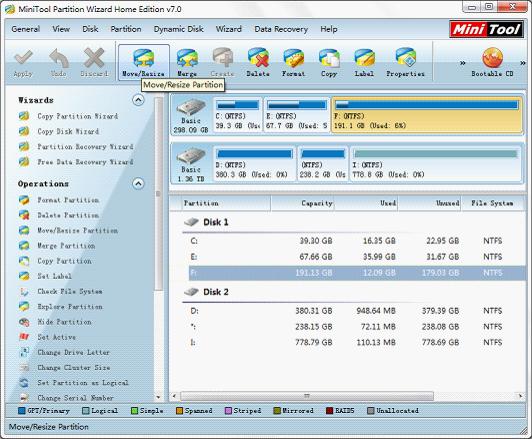
In main interface, select target partition, and click "Move/Resize" button:
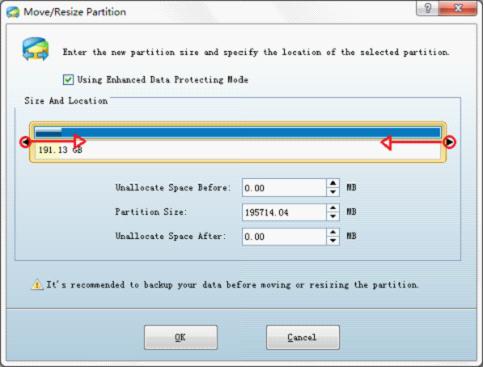
In this interface, we can drag the border of partition handle to change partition size. Here, we are free to extend partition or shrink partition with both ends of target partition. After operation, we will see the interface as the following picture shows:
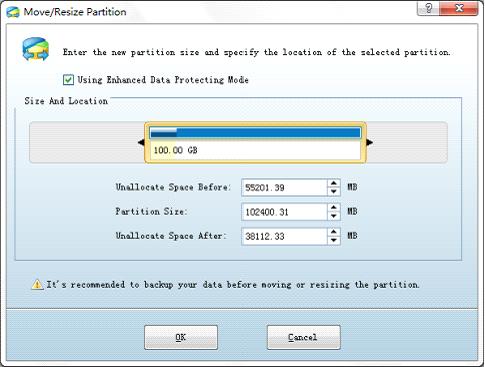
Click "OK" button to return to main interface:
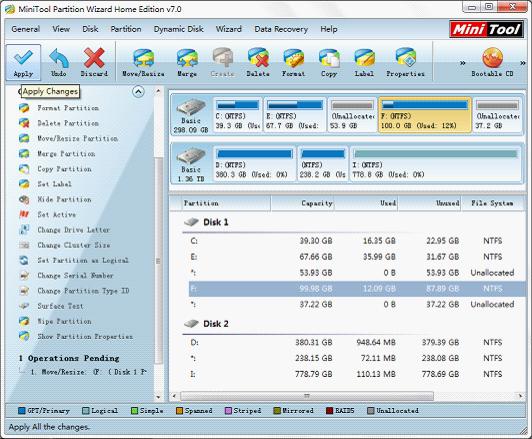
In main interface, we can find that partition F: has been resized. Click "Apply" button to execute operation.
After reading this, we can see how easy it can be to change partition size with this professional partition magic. For more information, you can visit the official website of it.
Move/Resize Partition
- Drive C gets red Windows 7
- Drive C is full
- How to make Windows 7 run faster
- How to clean an infected PC
- Windows reports incorrect space
- Windows 10 reservation
- Little free space in partition C
- C drive is in low disk space
- Can't extend C drive
- Extend C drive to non-adjacent space
- Enlarge C drive Windows 8
- Resize disk partition of Windows Server 2003
- Extend partition Windows 2003
- Partition magic for Windows 7
- How to accomplish disk partition extension
- Disk partition software Windows 7
- Partition magic free alternative
- Free download partition magic
- Resize Windows 7 Partition
- Best free partition magic software
- Free disk partition software
- Extend partitions
- Free hard drive partitioning software
- Partition magic free
- Partition magic
- Free partition magic software download
- Partition magic alternative
- Best partition magic freeware
- Shrink partition safely
- Partition magic software free download
- Free disk partition magic
- Partition magic for Windows 8
- Resize Windows server partition
- Expand partition safely
- Shrink partition
- Free partition magic XP
- Windows partition magic
- Extend XP partition
- Partition magic shrink partition
- Extend Windows partition
- Free partition magic downloading
- Expand partition
- Change partition size
- Free partition magic software
- Partition magic for vista
- Partition magic freeware
- Partition magic 2008
- Partition magic windows 2003 server
- Partitions magic
- Partition magic 2003 server
- Partition magic free download
- Partition magic 8 serial
- Free partition magic
- Partition magic 64 bit
- Free partition magic download
Copyright (C) 2018 www.partition-magic.com, All Rights Reserved. PartitionMagic ® is a registered trademark of Symantec Corporation.
