How to accomplish disk partition extension
Users will inevitably meet different kinds of disk partition problems in the course of using computer. Among them, low disk partition space is a commonly seen one and it will result in slow computer running speed and poor computer performance. In addition, low disk partition space may have a great effect on the normal use of computer. More seriously, if the low disk partition space problem takes place in system partition, many deadly consequences, such as system crash will be brought. It is believed that no one would like to see such results. Therefore, effective measures must be taken as soon as low disk partition space happens. But what is the most effective measure? The answer is undoubtedly reasonable disk partition extension. When it comes to disk partition extension, a new question comes up: how can users who have no professional computer knowledge extend disk partition reasonably and effectively?
In fact, not every system built-in disk management tool of Windows operating system is equipped with disk partition extension function. Besides, there are many functional defects and limitations in system built-in disk management tool. Because of these reasons, users give up the idea of using system built-in disk management tool to extend disk partition. Unwilling to reveal the private and important data in disk partition, users desire to find a way to extend disk partition by themselves. Well, is there any such method for disk partition extension? Of course, there is.
Extend disk partition reasonably
With the development of software technology, partition magic appears on the market to help users manage disk partition easily. In this situation, users are advised to download a piece of professional partition magic to extend disk partition reasonably and independently. After a series of researches, we find a piece of qualified partition magic: MiniTool Partition Wizard. Here, we are going to tell users the detailed steps to accomplish disk partition extension with the help of this professional partition magic.
1. Users need to download professional partition magic from http://www.partition-magic.com.
2. After downloading, users should install and run professional partition magic in preparation for disk partition extension.
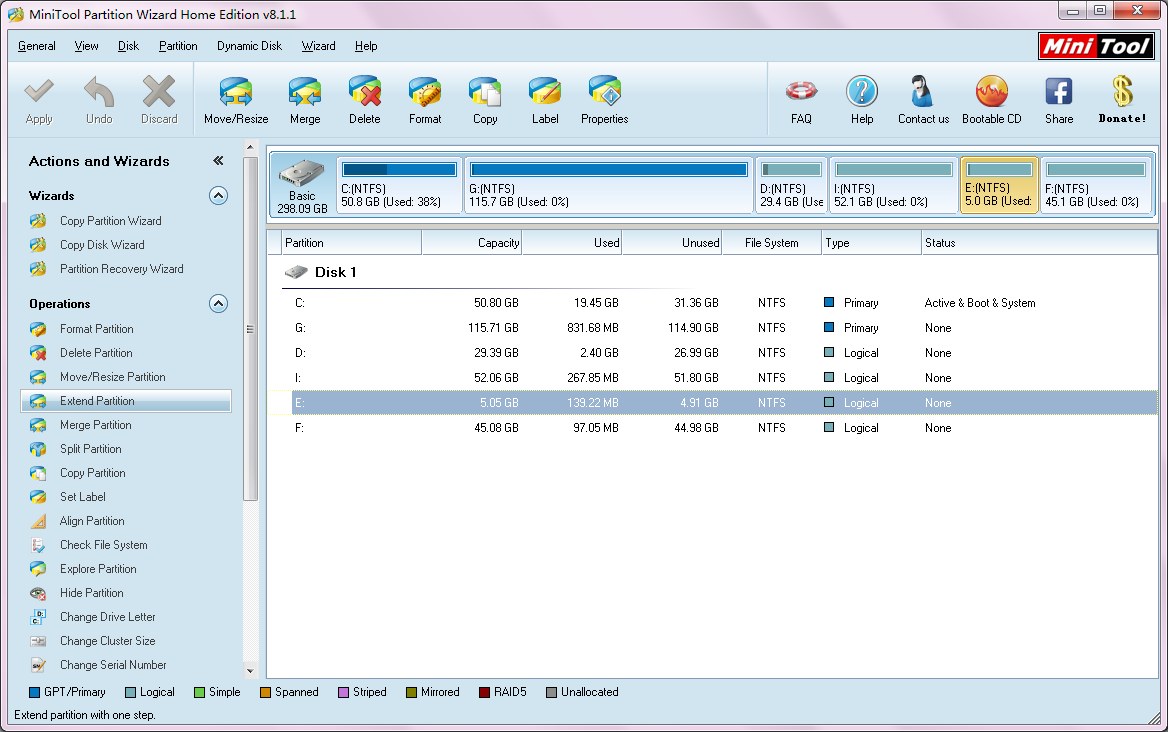
3. Entering the main interface of professional partition magic, users are expected to choose the partition needing to be extended at first. Then, users should click “Extend Partition” function to see the next interface.
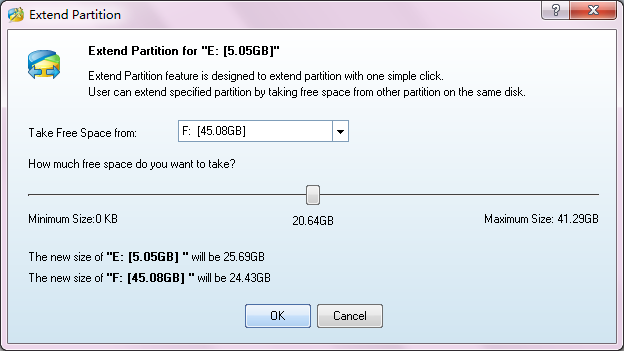
4. At this time, users need to do two things: choose a suitable location to take free space from through clicking the black triangle; drag the sliding button to decide how much space to take. After that, users can click “OK” button to continue.
5. Returning to the main interface of professional partition magic, users are supposed to click “Apply” button in the upper left to accomplish the whole process.
When all these five steps are finished by professional partition magic, users will be successful to extend disk partition effectively.
In fact, not every system built-in disk management tool of Windows operating system is equipped with disk partition extension function. Besides, there are many functional defects and limitations in system built-in disk management tool. Because of these reasons, users give up the idea of using system built-in disk management tool to extend disk partition. Unwilling to reveal the private and important data in disk partition, users desire to find a way to extend disk partition by themselves. Well, is there any such method for disk partition extension? Of course, there is.
Extend disk partition reasonably
With the development of software technology, partition magic appears on the market to help users manage disk partition easily. In this situation, users are advised to download a piece of professional partition magic to extend disk partition reasonably and independently. After a series of researches, we find a piece of qualified partition magic: MiniTool Partition Wizard. Here, we are going to tell users the detailed steps to accomplish disk partition extension with the help of this professional partition magic.
1. Users need to download professional partition magic from http://www.partition-magic.com.
2. After downloading, users should install and run professional partition magic in preparation for disk partition extension.
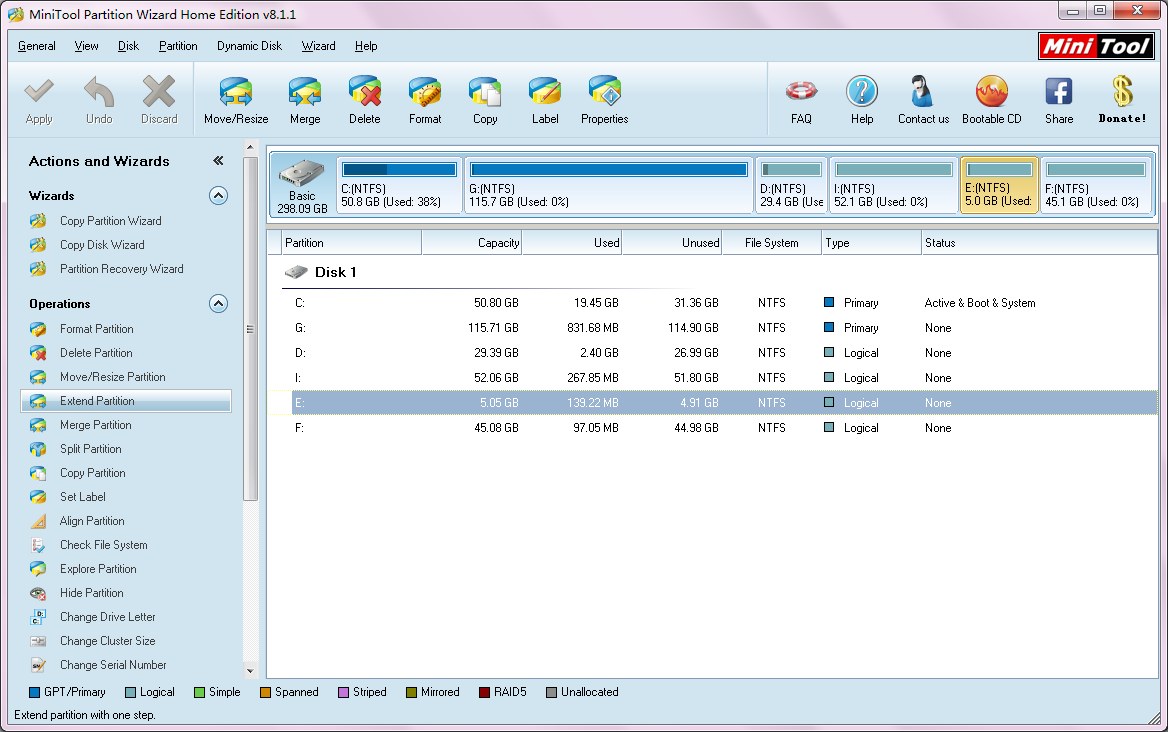
3. Entering the main interface of professional partition magic, users are expected to choose the partition needing to be extended at first. Then, users should click “Extend Partition” function to see the next interface.
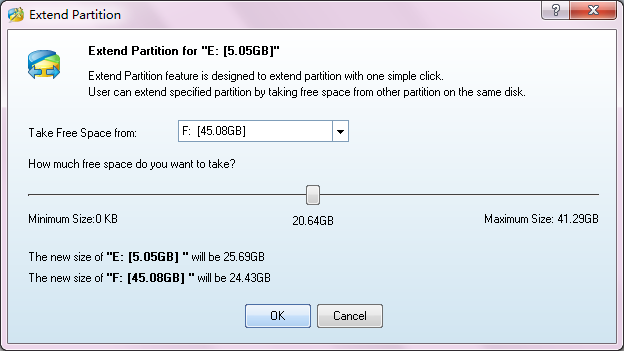
4. At this time, users need to do two things: choose a suitable location to take free space from through clicking the black triangle; drag the sliding button to decide how much space to take. After that, users can click “OK” button to continue.
5. Returning to the main interface of professional partition magic, users are supposed to click “Apply” button in the upper left to accomplish the whole process.
When all these five steps are finished by professional partition magic, users will be successful to extend disk partition effectively.
Move/Resize Partition
- Drive C gets red Windows 7
- Drive C is full
- How to make Windows 7 run faster
- How to clean an infected PC
- Windows reports incorrect space
- Windows 10 reservation
- Little free space in partition C
- C drive is in low disk space
- Can't extend C drive
- Extend C drive to non-adjacent space
- Enlarge C drive Windows 8
- Resize disk partition of Windows Server 2003
- Extend partition Windows 2003
- Partition magic for Windows 7
- How to accomplish disk partition extension
- Disk partition software Windows 7
- Partition magic free alternative
- Free download partition magic
- Resize Windows 7 Partition
- Best free partition magic software
- Free disk partition software
- Extend partitions
- Free hard drive partitioning software
- Partition magic free
- Partition magic
- Free partition magic software download
- Partition magic alternative
- Best partition magic freeware
- Shrink partition safely
- Partition magic software free download
- Free disk partition magic
- Partition magic for Windows 8
- Resize Windows server partition
- Expand partition safely
- Shrink partition
- Free partition magic XP
- Windows partition magic
- Extend XP partition
- Partition magic shrink partition
- Extend Windows partition
- Free partition magic downloading
- Expand partition
- Change partition size
- Free partition magic software
- Partition magic for vista
- Partition magic freeware
- Partition magic 2008
- Partition magic windows 2003 server
- Partitions magic
- Partition magic 2003 server
- Partition magic free download
- Partition magic 8 serial
- Free partition magic
- Partition magic 64 bit
- Free partition magic download
Copyright (C) 2018 www.partition-magic.com, All Rights Reserved. PartitionMagic ® is a registered trademark of Symantec Corporation.
