Server partition magic
A few years ago, when we talk about partition management tool, we usually will think about the Partition Magic at first. Even thought it is not free, many users are buying it for its excellent performance. Unfortunately, this Partition Magic has stopped updating for a very long time, and it is even incompatible with server operating system. It is no longer satisfying for us in recent years, because its functions are out of date, and server users need better server partition magic for better partition management in server now.
Server partition magic
We can find a perfect server partition magic from the website http://www.partition-magic.com/, which not only has all the powerful functions of the old Partition Magic, but also is added with many new features and extra functions.
The following are some functions of this server partition magic:
1. Resize partition without data damage.
2. Create partition, delete partition, format partition, move partition, and other partition management operations.
3. Convert file system.
4. Wipe partition and protect privacy.
5. Explore disk.
6. Change cluster size.
7. Convert dynamic disk to basic disk.
These are only a part of the powerful partition management functions of this server partition magic. Next, for your better understanding, let me show you how to use this server partition magic to move partition without causing data damage.
Move partition with server partition magic
Before we use the server partition magic to move partition, we should download it from the above link, and then install it to the server. Then we can launch it to start work:
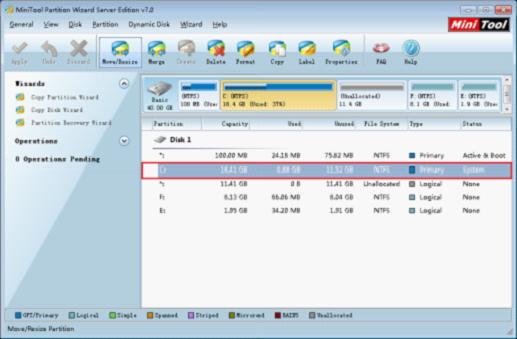
This is main interface of this server partition magic. To move partition, we need to select target partition, and click "Move/Resize" button:
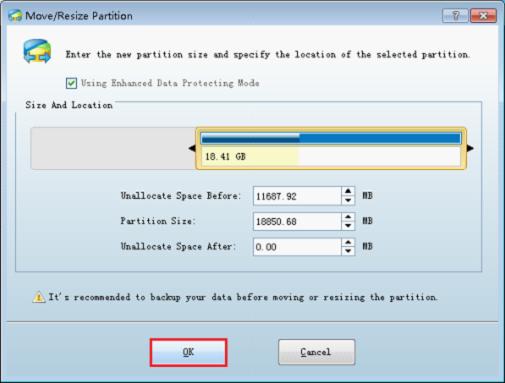
In the above interface, we can move partition by dragging the whole partition handle or inputting detailed value in the textbox to change the location of this partition. Then click "OK" button to return to main interface:
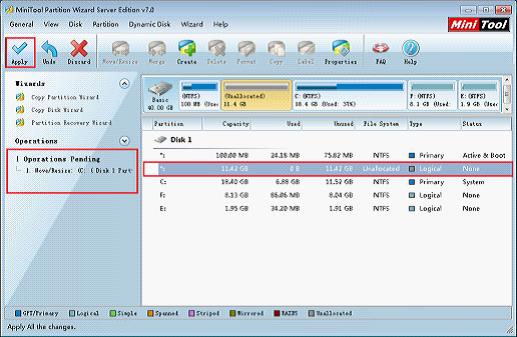
In main interface, we can see the unallocated space is now in front of partition C:. At the same time, there is one pending operation in the "Operations Pending" area. To execute operation, click "Apply" button.
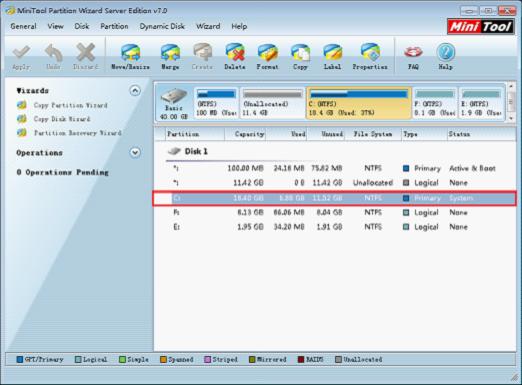
At last, we will see the result as the above picture shows that we have successfully moved partition.
Server partition magic
We can find a perfect server partition magic from the website http://www.partition-magic.com/, which not only has all the powerful functions of the old Partition Magic, but also is added with many new features and extra functions.
The following are some functions of this server partition magic:
1. Resize partition without data damage.
2. Create partition, delete partition, format partition, move partition, and other partition management operations.
3. Convert file system.
4. Wipe partition and protect privacy.
5. Explore disk.
6. Change cluster size.
7. Convert dynamic disk to basic disk.
These are only a part of the powerful partition management functions of this server partition magic. Next, for your better understanding, let me show you how to use this server partition magic to move partition without causing data damage.
Move partition with server partition magic
Before we use the server partition magic to move partition, we should download it from the above link, and then install it to the server. Then we can launch it to start work:
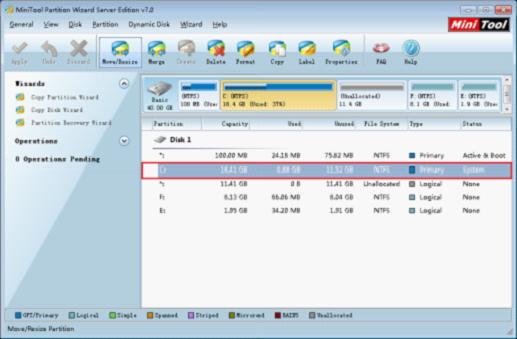
This is main interface of this server partition magic. To move partition, we need to select target partition, and click "Move/Resize" button:
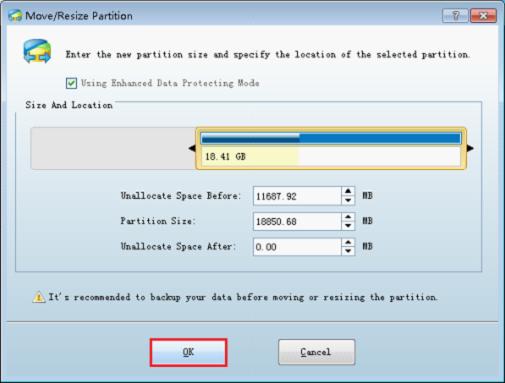
In the above interface, we can move partition by dragging the whole partition handle or inputting detailed value in the textbox to change the location of this partition. Then click "OK" button to return to main interface:
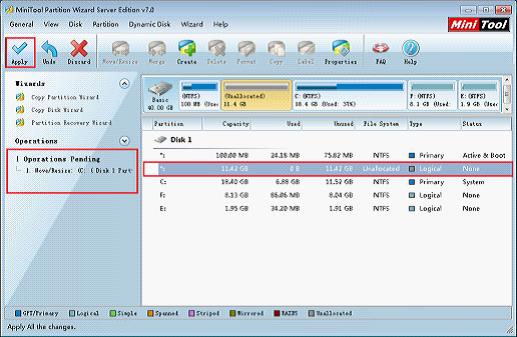
In main interface, we can see the unallocated space is now in front of partition C:. At the same time, there is one pending operation in the "Operations Pending" area. To execute operation, click "Apply" button.
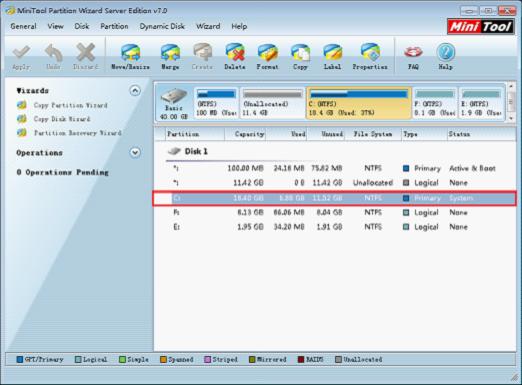
At last, we will see the result as the above picture shows that we have successfully moved partition.
Partition Magic Server Resources
- Server partitioning software
- Partition magic Server 2008 for Windows
- Partition magic server 2008 windows
- Server 2008 partition magic manager
- Partition Magic Server 2003 tool
- Windows 2003 Server 64 bit
- Partition magic Windows Server 2003 system
- Partition magic in Windows Server 2003
- Partition magic for Windows Server 2008
- Free partition magic Windows
- Partition Magic Windows 2003 Server
- Partition Magic Program Windows Server 2003
- Partition magic for Windows server 2003
- Free partition magic download
- Partition freeware
- Partition magic for 2003 server
- Partition magic Windows Server 2008 system
- Partition Magic Windows Server 2003
- Partition magic for server systems
- Partition Magic Tool Server 2003
- Partition Magic for Windows Server
- Partition Magic Server 2008 Software
- Partition Magic Windows Server 2008
- Recover lost partition
- Partition magic for server 2008
- Server 2003 partition magic
- Free partition magic
- Partition magic free software
- Server partition magic
- Partition magic server
- Partition magic software
- Partition manager server
- Partition magic server 2003
- Best partition magic server 2003
- Excellent partition magic
- Partition magic server 2008
- Partition magic windows server 2003
- Partition magic windows 2003
- Partition Magic windows 2000 server
- Partition magic 2003
- Partition magic windows server 2008
- Power Quest Partition Magic
- Partition magic windows server
- Partition magic for server system
- Partition magic for server
Copyright (C) 2018 www.partition-magic.com, All Rights Reserved. PartitionMagic ® is a registered trademark of Symantec Corporation.
