Best partition magic server 2003
How to manage partitions under Windows Server 2003 well? Most Windows Server 2003 users are always bothered by this question. Although Windows Server 2003 has two tools which help users manage partition under Windows Server 2003, they has certain flaws. The built-in disk management tool not only has few functions but also has lots of limitations. Meanwhile, although command prompt tool has lots of functions, its complicated operations usually cause accidental operation failure or greater trouble. Maybe some users think partition management for Windows Server 2003 is easy, because they can use the professional partition magic server 2003. Professional partition magic server 2003 is helpful indeed, but choosing a piece of suitable partition magic server 2003 is not very easy. On current market, most partition magic software including Partition Magic is developed for common Windows operating system, but not the server operating system. So, when choosing partition magic server 2003, you'd better visit the professional partition magic website http://www.partition-magic.com.
How to perform operations on partitions of Windows Server 2003 with the help of professional partition magic server 2003?
To manage partitions under Windows Server 2003 with professional partition magic server 2003, you should firstly download and install the professional partition magic server 2003. After that, start this partition magic server 2003.
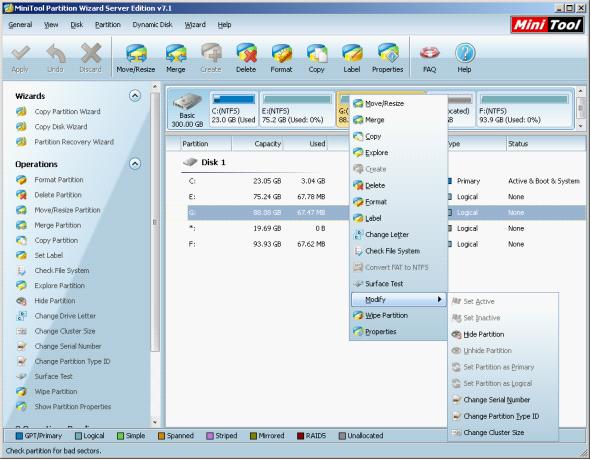
After entering the main interface of this professional partition magic server 2003, you can select any partition and right click to see its complete partition management functions. These functions help Windows Server 2003 users complete various partition management operations such as resize partition in server, create partition, merge partition, format partition, delete partition and copy partition. To make you more intuitively learn its powerful functions, the Resize Partition demo is given below. Firstly, choose the partition to resize and then click "Move/Resize" to see interface below.
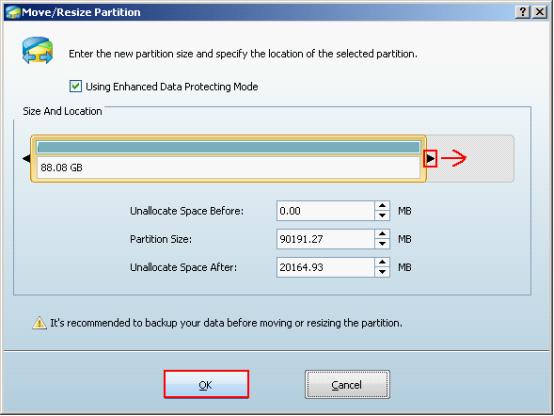
On this interface, to resize partition in server, drag the partition handle border or directly enter needed value. If you want to extend partition, drag the right partition handle border rightward. After that, click "OK".
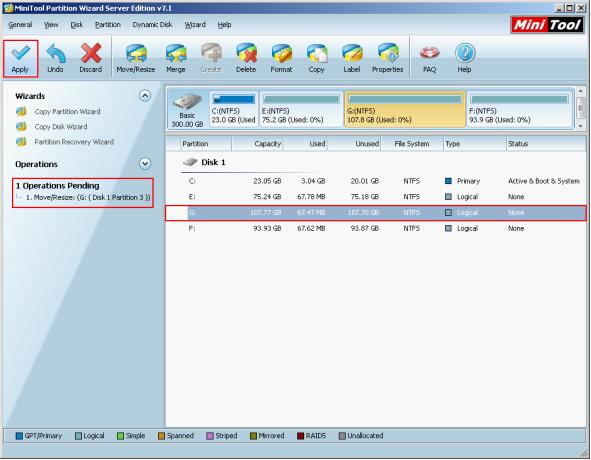
Here, obvious changes emerge – the partition is resized and a pending option appears in "Operations Pending" area. Click "Apply" and wait till this partition magic server 2003 completes all operations. Then you fundamentally resize partition in server.
Now, you must know about this partition magic server 2003. If you still want to know how to use this partition magic server 2003 to perform other operations, please visit its official website.
How to perform operations on partitions of Windows Server 2003 with the help of professional partition magic server 2003?
To manage partitions under Windows Server 2003 with professional partition magic server 2003, you should firstly download and install the professional partition magic server 2003. After that, start this partition magic server 2003.
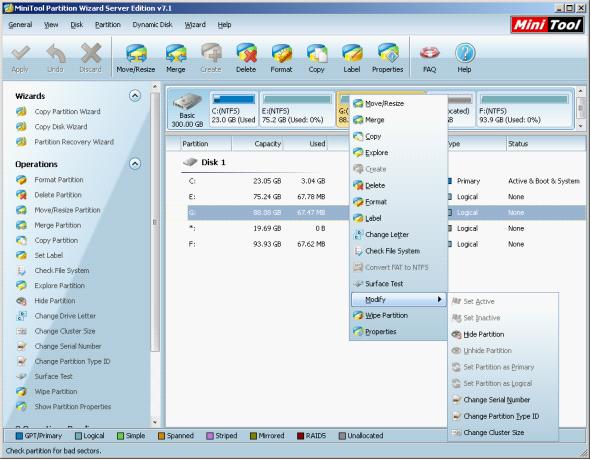
After entering the main interface of this professional partition magic server 2003, you can select any partition and right click to see its complete partition management functions. These functions help Windows Server 2003 users complete various partition management operations such as resize partition in server, create partition, merge partition, format partition, delete partition and copy partition. To make you more intuitively learn its powerful functions, the Resize Partition demo is given below. Firstly, choose the partition to resize and then click "Move/Resize" to see interface below.
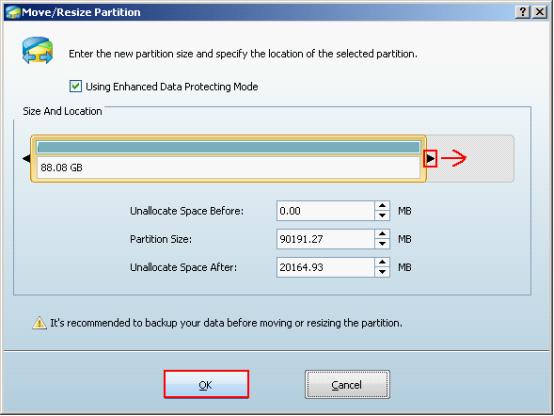
On this interface, to resize partition in server, drag the partition handle border or directly enter needed value. If you want to extend partition, drag the right partition handle border rightward. After that, click "OK".
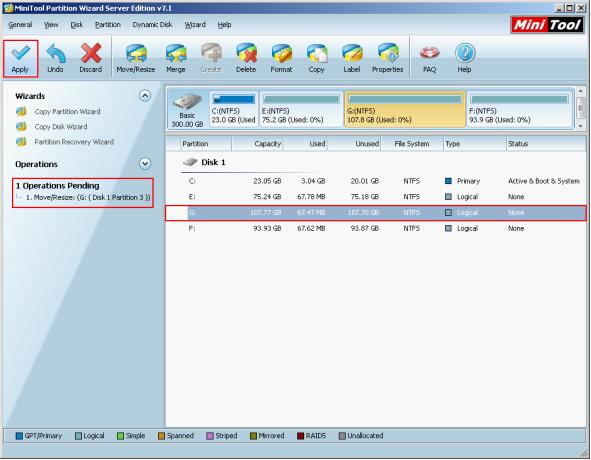
Here, obvious changes emerge – the partition is resized and a pending option appears in "Operations Pending" area. Click "Apply" and wait till this partition magic server 2003 completes all operations. Then you fundamentally resize partition in server.
Now, you must know about this partition magic server 2003. If you still want to know how to use this partition magic server 2003 to perform other operations, please visit its official website.
Partition Magic Server Resources
- Server partitioning software
- Partition magic Server 2008 for Windows
- Partition magic server 2008 windows
- Server 2008 partition magic manager
- Partition Magic Server 2003 tool
- Windows 2003 Server 64 bit
- Partition magic Windows Server 2003 system
- Partition magic in Windows Server 2003
- Partition magic for Windows Server 2008
- Free partition magic Windows
- Partition Magic Windows 2003 Server
- Partition Magic Program Windows Server 2003
- Partition magic for Windows server 2003
- Free partition magic download
- Partition freeware
- Partition magic for 2003 server
- Partition magic Windows Server 2008 system
- Partition Magic Windows Server 2003
- Partition magic for server systems
- Partition Magic Tool Server 2003
- Partition Magic for Windows Server
- Partition Magic Server 2008 Software
- Partition Magic Windows Server 2008
- Recover lost partition
- Partition magic for server 2008
- Server 2003 partition magic
- Free partition magic
- Partition magic free software
- Server partition magic
- Partition magic server
- Partition magic software
- Partition manager server
- Partition magic server 2003
- Best partition magic server 2003
- Excellent partition magic
- Partition magic server 2008
- Partition magic windows server 2003
- Partition magic windows 2003
- Partition Magic windows 2000 server
- Partition magic 2003
- Partition magic windows server 2008
- Power Quest Partition Magic
- Partition magic windows server
- Partition magic for server system
- Partition magic for server
Copyright (C) 2018 www.partition-magic.com, All Rights Reserved. PartitionMagic ® is a registered trademark of Symantec Corporation.
