Recover lost partition
Partition magic is the most outstanding partition management software. But it doesn't support Windows server operating systems including Windows server 2003. Therefore, to find a piece of partition magic alternative that has more powerful functions and greater compatibility becomes a dream for many server users. Fortunately, the professional partition magic website http://www.partition-magic.com/ has recommended a piece of perfect partition magic alternative for server users. With this partition magic, Windows server 2003 users can easily realize various disk partition management operations including recover lost partition.
This powerful partition magic has the following features:
1. All-sided functions: this partition magic allows users to move/resize partition, copy partition, convert file system, and format partition, etc.
2. Great compatibility: this partition magic is perfectly compatible with various Windows operating systems like Windows XP, Windows 7, Windows 8, and server operating systems such as Windows server 2003 and Windows server 2008. In addition, this powerful partition magic also supports all kinds of common file systems including FAT12, FAT 16, FAT32, and NTFS.
3. Data protection: when we are managing disk, we will worry about the power-off, system crash or other accidents. Once these accidents happen, all data saved in partition will be lost. The power-off protection function of this partition magic helps users to protect data security when accidents happen. In fact, this partition magic will restore data to the original state.
These are some basic features of this partition. You can get more information from the official website of it.
Recover lost partition with partition magic
Partition loss is one of the most terrible data loss disasters. With the professional partition magic from the above website, we can easily recover lost partition. Next, let me show you how to recover lost partition with this partition magic:
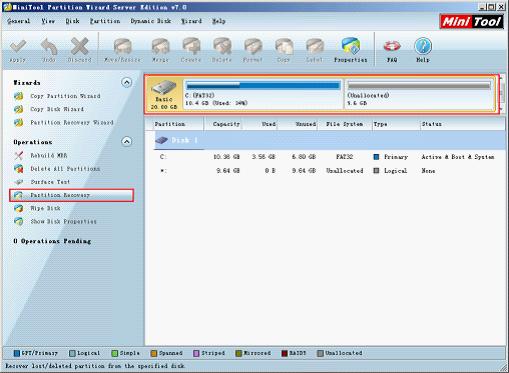
This is main interface of this partition magic. To recover lost partition, we need to select the disk where lost partition was, and click "Partition recovery" option at the left.

In this interface, we can set scanning range. According to actual situation, we can set a suitable scanning range. If we have no idea about the approximate range, we can select "Full Disk". Then, click "Next" button to scan. After scanning, we will enter the following interface:
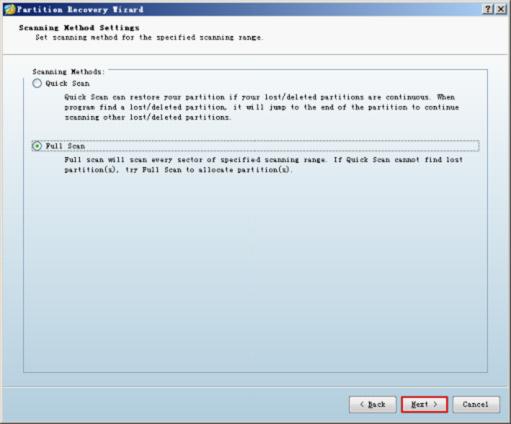
In this interface, we can set scanning method. Let's select "Full Scan" for better result.
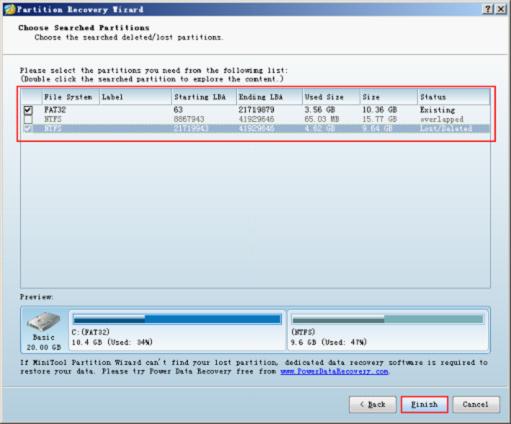
In this interface, we can see the lost partitions. Check all the partitions we need, and then click "Finish" button:
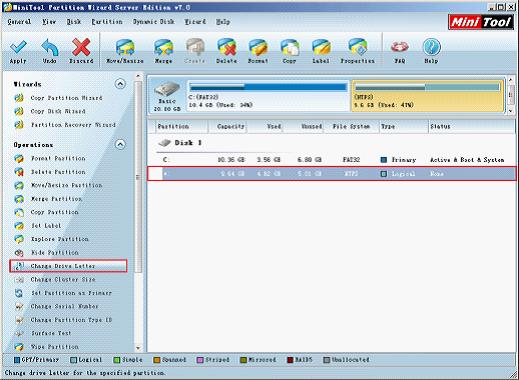
In main interface, we can find the lost partition has been recovered. At this time, we still need to set a drive letter for this partition. Select the partition, and click "Change Drive Letter" option, and we can set a drive letter for this partition.
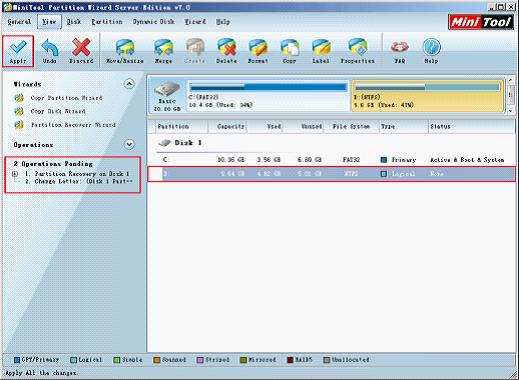
Then in main interface, we can see two pending operations in the "Operations Pending" blank. At last, click "Apply" button to execute operations.
This is the whole process of using partition magic to recover lost partition. We can see how easy-to-use this partition magic can be.
This powerful partition magic has the following features:
1. All-sided functions: this partition magic allows users to move/resize partition, copy partition, convert file system, and format partition, etc.
2. Great compatibility: this partition magic is perfectly compatible with various Windows operating systems like Windows XP, Windows 7, Windows 8, and server operating systems such as Windows server 2003 and Windows server 2008. In addition, this powerful partition magic also supports all kinds of common file systems including FAT12, FAT 16, FAT32, and NTFS.
3. Data protection: when we are managing disk, we will worry about the power-off, system crash or other accidents. Once these accidents happen, all data saved in partition will be lost. The power-off protection function of this partition magic helps users to protect data security when accidents happen. In fact, this partition magic will restore data to the original state.
These are some basic features of this partition. You can get more information from the official website of it.
Recover lost partition with partition magic
Partition loss is one of the most terrible data loss disasters. With the professional partition magic from the above website, we can easily recover lost partition. Next, let me show you how to recover lost partition with this partition magic:
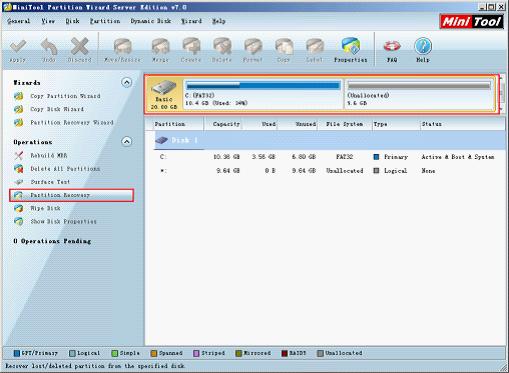
This is main interface of this partition magic. To recover lost partition, we need to select the disk where lost partition was, and click "Partition recovery" option at the left.

In this interface, we can set scanning range. According to actual situation, we can set a suitable scanning range. If we have no idea about the approximate range, we can select "Full Disk". Then, click "Next" button to scan. After scanning, we will enter the following interface:
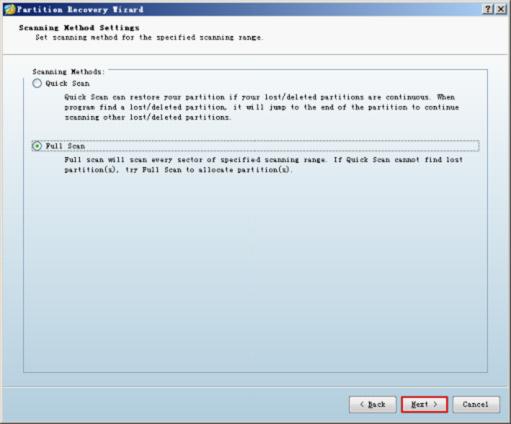
In this interface, we can set scanning method. Let's select "Full Scan" for better result.
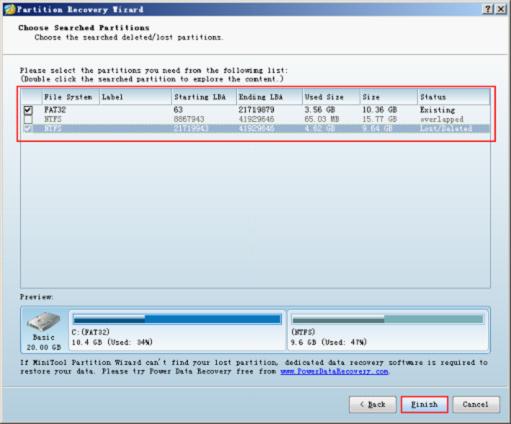
In this interface, we can see the lost partitions. Check all the partitions we need, and then click "Finish" button:
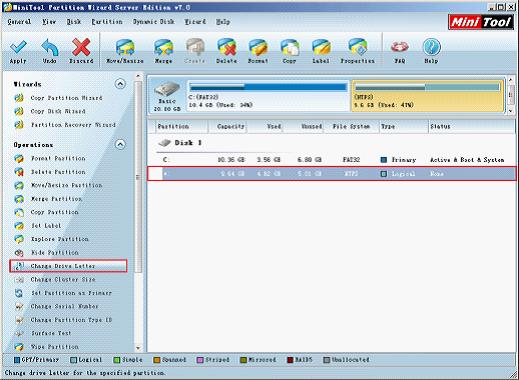
In main interface, we can find the lost partition has been recovered. At this time, we still need to set a drive letter for this partition. Select the partition, and click "Change Drive Letter" option, and we can set a drive letter for this partition.
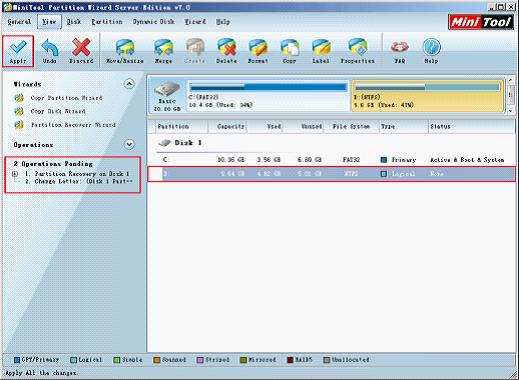
Then in main interface, we can see two pending operations in the "Operations Pending" blank. At last, click "Apply" button to execute operations.
This is the whole process of using partition magic to recover lost partition. We can see how easy-to-use this partition magic can be.
Partition Magic Server Resources
- Server partitioning software
- Partition magic Server 2008 for Windows
- Partition magic server 2008 windows
- Server 2008 partition magic manager
- Partition Magic Server 2003 tool
- Windows 2003 Server 64 bit
- Partition magic Windows Server 2003 system
- Partition magic in Windows Server 2003
- Partition magic for Windows Server 2008
- Free partition magic Windows
- Partition Magic Windows 2003 Server
- Partition Magic Program Windows Server 2003
- Partition magic for Windows server 2003
- Free partition magic download
- Partition freeware
- Partition magic for 2003 server
- Partition magic Windows Server 2008 system
- Partition Magic Windows Server 2003
- Partition magic for server systems
- Partition Magic Tool Server 2003
- Partition Magic for Windows Server
- Partition Magic Server 2008 Software
- Partition Magic Windows Server 2008
- Recover lost partition
- Partition magic for server 2008
- Server 2003 partition magic
- Free partition magic
- Partition magic free software
- Server partition magic
- Partition magic server
- Partition magic software
- Partition manager server
- Partition magic server 2003
- Best partition magic server 2003
- Excellent partition magic
- Partition magic server 2008
- Partition magic windows server 2003
- Partition magic windows 2003
- Partition Magic windows 2000 server
- Partition magic 2003
- Partition magic windows server 2008
- Power Quest Partition Magic
- Partition magic windows server
- Partition magic for server system
- Partition magic for server
Copyright (C) 2018 www.partition-magic.com, All Rights Reserved. PartitionMagic ® is a registered trademark of Symantec Corporation.
