Partition magic free software
Partition Magic is an old brand partition management software. The biggest advantage of Partition Magic is its powerful functions such as create partition, resize partition, copy partition, move partition, hide partition, and convert file system. All these functions can be realized without affecting data security. However, Partition Magic has stopped updating since 2003. From then on, this old brand partition management software has gradually faded away from history stage. Now, there are more and more new types of partition magic free software for users. From the website http://www.partition-magic.com/ we can find a perfect one.
The partition magic free software downloaded form the above link is a professional partition management software, which not only has great compatibility and powerful functions, but also offers users data security solution while it works.
With this partition magic free software, we can easily move partition, copy partition, convert file system, resize partition, and format partition.
The great compatibility of this partition magic free software makes it run perfectly in all kinds of common Windows operating systems such as Windows Server 2003/2008, Windows XP, Windows 7 and Windows 8. It also supports various file systems including FAT12, FAT16, FAT32, and NTFS.
Data security solution just like its preview function and enhanced data protecting mode help users to protect data automatically when it is working. Even though sometimes accident like sudden power-off or system crash happens, data is protected from being damaged. This partition magic free software will restore data to the original state.
Create partition with partition magic free software
For deeper understanding of this partition magic free software, next, let me show you a demonstration of create partition in Windows XP.
Before using this partition magic to create partition in Windows XP, we need to download it from the website given and install it to the computer. Then run it we will see main interface as the following:
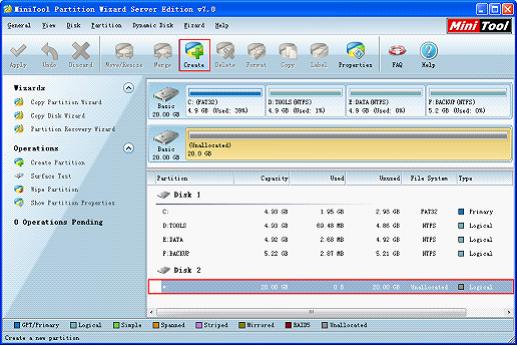
In main interface, select the unallocated space and click on "Create" button to continue:
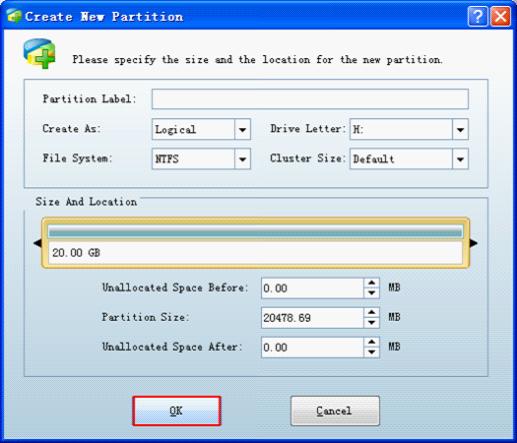
In this interface, we should set drive letter, partition label, file system, file system, and other attributes of new partition. We can also set partition size by setting partition handle. Then click "OK" button to return to main interface:
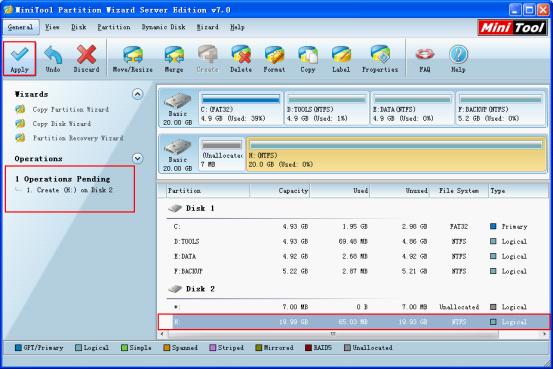
In main interface, we will find there is a new partition in the Disk2, and there is one pending operation in "Operations Pending" blank. Now, click "Apply" button to execute all operations. So far, we have successfully accomplished creating partition with the partition magic free software.
The partition magic free software downloaded form the above link is a professional partition management software, which not only has great compatibility and powerful functions, but also offers users data security solution while it works.
With this partition magic free software, we can easily move partition, copy partition, convert file system, resize partition, and format partition.
The great compatibility of this partition magic free software makes it run perfectly in all kinds of common Windows operating systems such as Windows Server 2003/2008, Windows XP, Windows 7 and Windows 8. It also supports various file systems including FAT12, FAT16, FAT32, and NTFS.
Data security solution just like its preview function and enhanced data protecting mode help users to protect data automatically when it is working. Even though sometimes accident like sudden power-off or system crash happens, data is protected from being damaged. This partition magic free software will restore data to the original state.
Create partition with partition magic free software
For deeper understanding of this partition magic free software, next, let me show you a demonstration of create partition in Windows XP.
Before using this partition magic to create partition in Windows XP, we need to download it from the website given and install it to the computer. Then run it we will see main interface as the following:
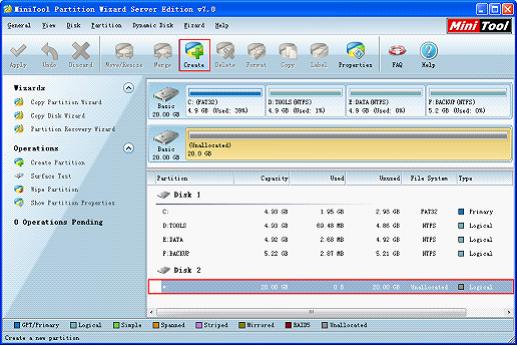
In main interface, select the unallocated space and click on "Create" button to continue:
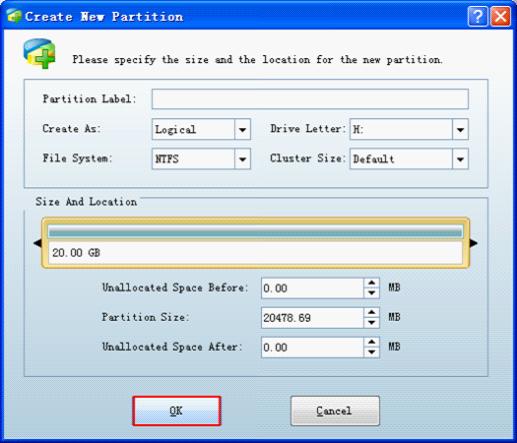
In this interface, we should set drive letter, partition label, file system, file system, and other attributes of new partition. We can also set partition size by setting partition handle. Then click "OK" button to return to main interface:
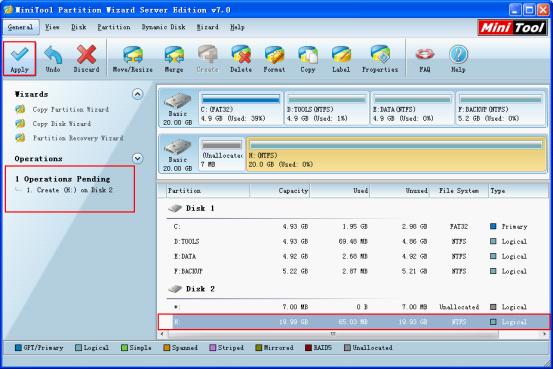
In main interface, we will find there is a new partition in the Disk2, and there is one pending operation in "Operations Pending" blank. Now, click "Apply" button to execute all operations. So far, we have successfully accomplished creating partition with the partition magic free software.
Partition Magic Server Resources
- Server partitioning software
- Partition magic Server 2008 for Windows
- Partition magic server 2008 windows
- Server 2008 partition magic manager
- Partition Magic Server 2003 tool
- Windows 2003 Server 64 bit
- Partition magic Windows Server 2003 system
- Partition magic in Windows Server 2003
- Partition magic for Windows Server 2008
- Free partition magic Windows
- Partition Magic Windows 2003 Server
- Partition Magic Program Windows Server 2003
- Partition magic for Windows server 2003
- Free partition magic download
- Partition freeware
- Partition magic for 2003 server
- Partition magic Windows Server 2008 system
- Partition Magic Windows Server 2003
- Partition magic for server systems
- Partition Magic Tool Server 2003
- Partition Magic for Windows Server
- Partition Magic Server 2008 Software
- Partition Magic Windows Server 2008
- Recover lost partition
- Partition magic for server 2008
- Server 2003 partition magic
- Free partition magic
- Partition magic free software
- Server partition magic
- Partition magic server
- Partition magic software
- Partition manager server
- Partition magic server 2003
- Best partition magic server 2003
- Excellent partition magic
- Partition magic server 2008
- Partition magic windows server 2003
- Partition magic windows 2003
- Partition Magic windows 2000 server
- Partition magic 2003
- Partition magic windows server 2008
- Power Quest Partition Magic
- Partition magic windows server
- Partition magic for server system
- Partition magic for server
Copyright (C) 2018 www.partition-magic.com, All Rights Reserved. PartitionMagic ® is a registered trademark of Symantec Corporation.
