Partition magic Server 2008 for Windows
Partition magic for Windows Server 2008 can contribute to managing partition greatly nowadays, because both partition manager tool and command prompt tool built in Windows Server 2008 possess functional defects. Thus they can not help many users manage partition for Windows Server 2008 well.
In order to resolve the problem, some people turn to a partition manager tool – Partition Magic, produced by PowerQuest. But consequently the software can not be used for Server partition management, which is designed for Windows PC only, and is not compatible with Windows Server 2008 completely in spite of possessing the feature of managing partition. Therefore resorting to Partition Magic to manage server partition is not recommended.
As a result, an increasing number of users are strongly thirsty to search out a brand-new partition magic for Windows Server 2008 to replace Partition Magic, which should be compatible with Windows Server 2008 smoothly and function quite well.
Fortunately, users’ demands can be well satisfied with the development of partition manager software. Now partition magic Server is coming into being. Just download partition magic for Windows Server 2008 from downloading page of MiniTool Partition Wizard.
Use Partition Magic for Window Server 2008 to Manage Partition
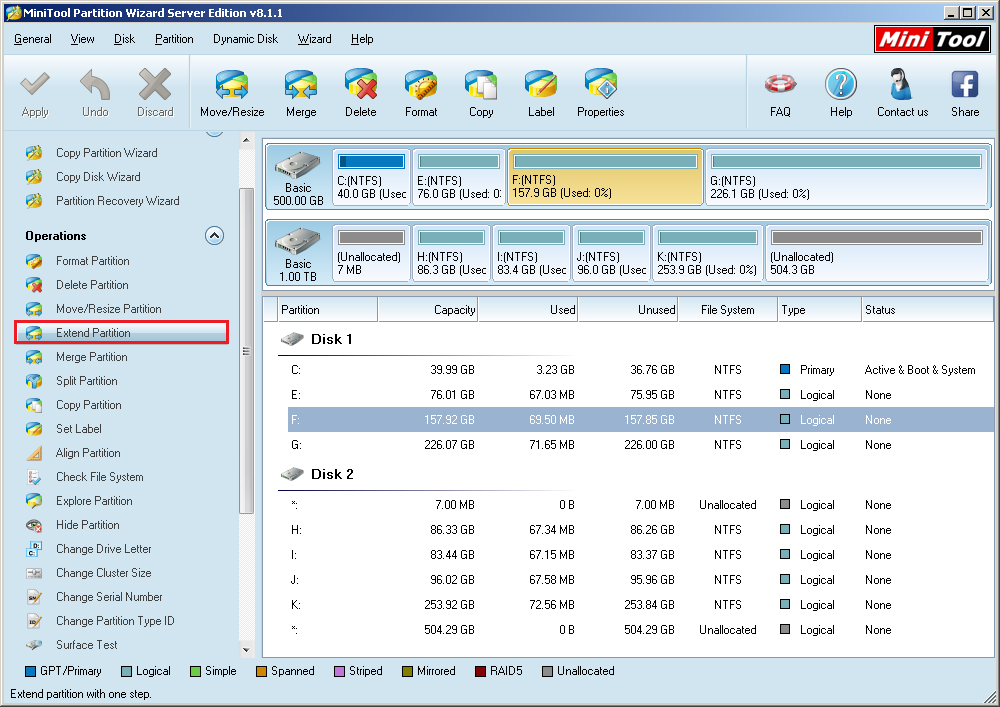
The above picture is the very main window of MiniTool Partition Wizard Server Edition. Users can easily read its strong functions displayed on the window, such as “Extend Partition”, “Split Partition”, and “Merge Partition”. If users want to practice these functions, just select corresponding functional buttons respectively at first and go with relevant instructions.
1. Select Partition Which Needs to Be Extended
Here we take extending partition for an example. At first, select the target partition, and click the function “Extend Partition” on left operation panel secondarily to enter the following interface.
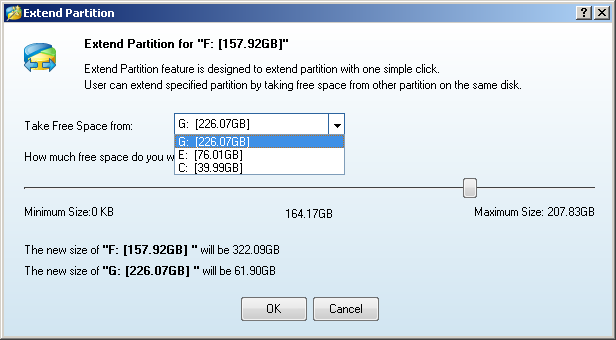
2. Resize/Move the partition
On the window of “Extend Partition”, we can have a glance at the range of capacity about each partition from the right pull-down menu of “Take Free Space From”. Here we should choose an unallocated space or a partition with much spare space (Because of no unallocated space, we can only choose a partition with free space), and drag the sliding button subsequently to resize partition. At last, click “OK” to return to the main window.
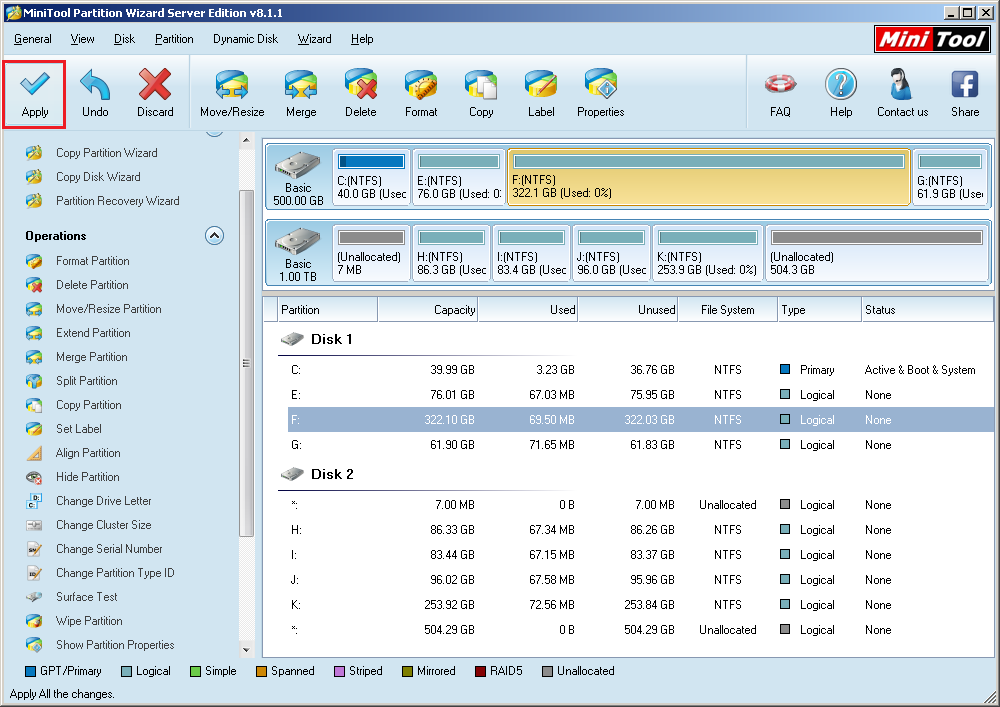
3. Click “Apply” to Apply All Operations
Now we need to click “Apply” in the toolbar on the top window. When MiniTool Partition Wizard performs all operations, the procedure to manage partition with partition magic for Windows Server 2008 is totally accomplished.
Quite simple operations and powerful functions are presented for users by MiniTool Partition Wizard Server Edition. Besides extending partition, merging partition, splitting partition and other partition operations are also well workable. What’s more, non-server partition management is supported, too. With illustrative prompts provided, users knowing little knowledge about computer also can finish all operations alone. If users have any question or advice about partition magic for Windows Server 2008, please visit the official website of MiniTool Partition Wizard to get more.
In order to resolve the problem, some people turn to a partition manager tool – Partition Magic, produced by PowerQuest. But consequently the software can not be used for Server partition management, which is designed for Windows PC only, and is not compatible with Windows Server 2008 completely in spite of possessing the feature of managing partition. Therefore resorting to Partition Magic to manage server partition is not recommended.
As a result, an increasing number of users are strongly thirsty to search out a brand-new partition magic for Windows Server 2008 to replace Partition Magic, which should be compatible with Windows Server 2008 smoothly and function quite well.
Fortunately, users’ demands can be well satisfied with the development of partition manager software. Now partition magic Server is coming into being. Just download partition magic for Windows Server 2008 from downloading page of MiniTool Partition Wizard.
Use Partition Magic for Window Server 2008 to Manage Partition
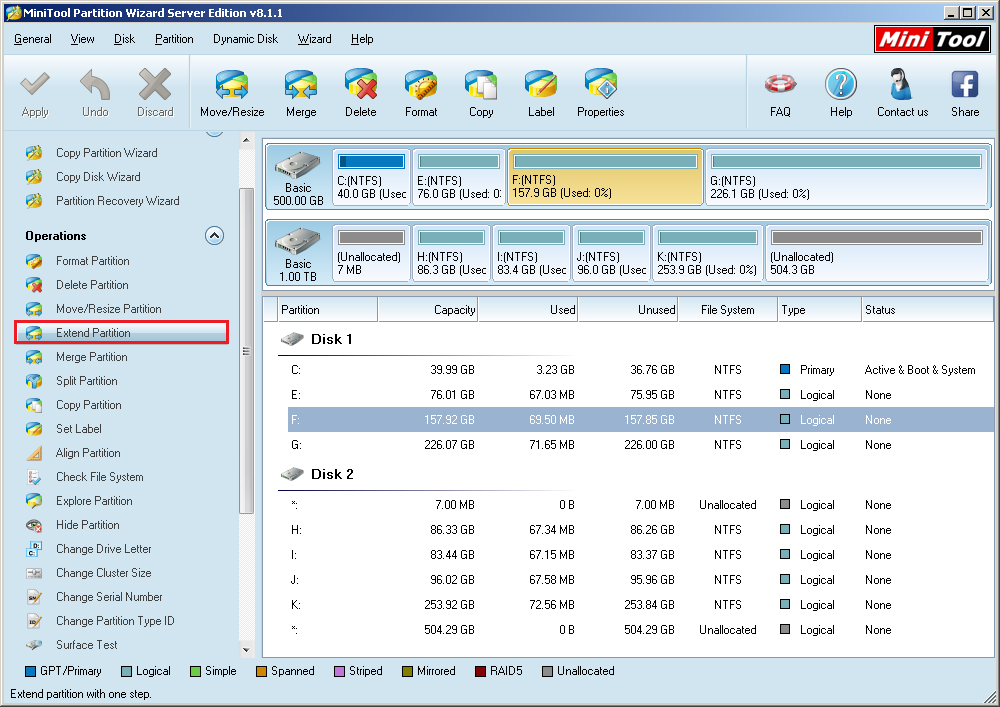
The above picture is the very main window of MiniTool Partition Wizard Server Edition. Users can easily read its strong functions displayed on the window, such as “Extend Partition”, “Split Partition”, and “Merge Partition”. If users want to practice these functions, just select corresponding functional buttons respectively at first and go with relevant instructions.
1. Select Partition Which Needs to Be Extended
Here we take extending partition for an example. At first, select the target partition, and click the function “Extend Partition” on left operation panel secondarily to enter the following interface.
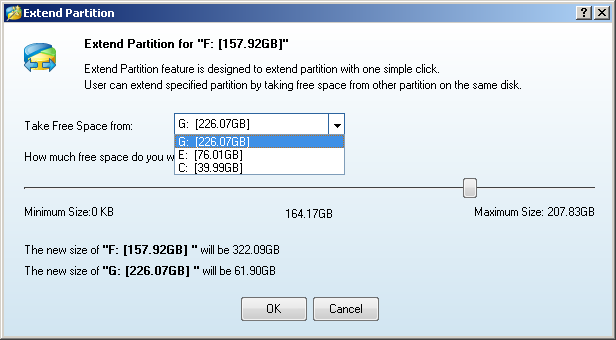
2. Resize/Move the partition
On the window of “Extend Partition”, we can have a glance at the range of capacity about each partition from the right pull-down menu of “Take Free Space From”. Here we should choose an unallocated space or a partition with much spare space (Because of no unallocated space, we can only choose a partition with free space), and drag the sliding button subsequently to resize partition. At last, click “OK” to return to the main window.
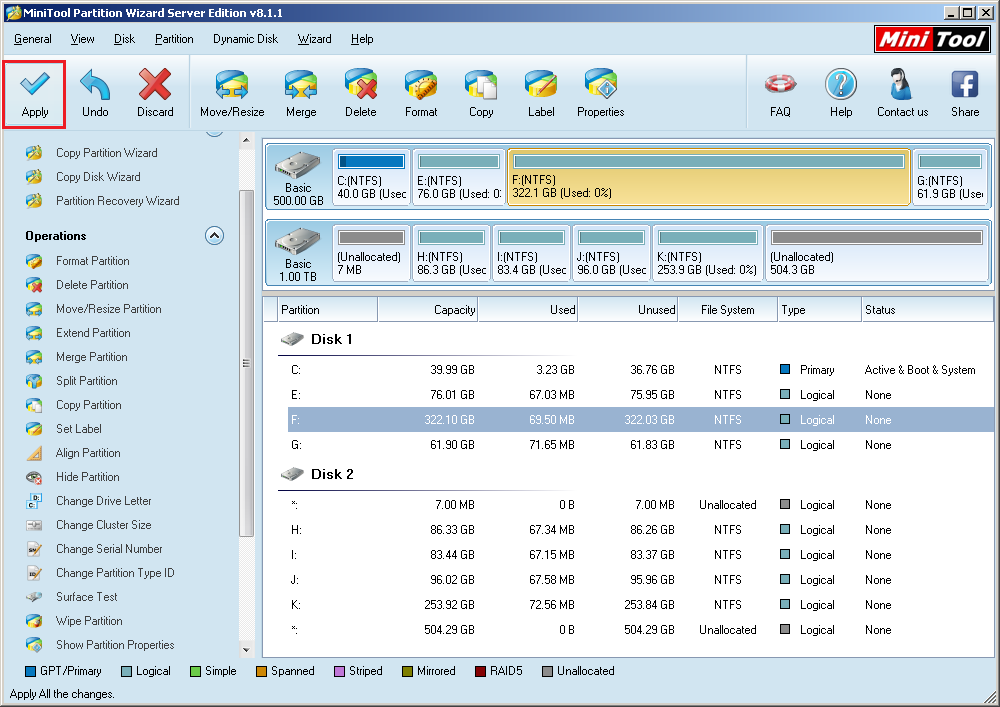
3. Click “Apply” to Apply All Operations
Now we need to click “Apply” in the toolbar on the top window. When MiniTool Partition Wizard performs all operations, the procedure to manage partition with partition magic for Windows Server 2008 is totally accomplished.
Quite simple operations and powerful functions are presented for users by MiniTool Partition Wizard Server Edition. Besides extending partition, merging partition, splitting partition and other partition operations are also well workable. What’s more, non-server partition management is supported, too. With illustrative prompts provided, users knowing little knowledge about computer also can finish all operations alone. If users have any question or advice about partition magic for Windows Server 2008, please visit the official website of MiniTool Partition Wizard to get more.
Partition Magic Server Resources
- Server partitioning software
- Partition magic Server 2008 for Windows
- Partition magic server 2008 windows
- Server 2008 partition magic manager
- Partition Magic Server 2003 tool
- Windows 2003 Server 64 bit
- Partition magic Windows Server 2003 system
- Partition magic in Windows Server 2003
- Partition magic for Windows Server 2008
- Free partition magic Windows
- Partition Magic Windows 2003 Server
- Partition Magic Program Windows Server 2003
- Partition magic for Windows server 2003
- Free partition magic download
- Partition freeware
- Partition magic for 2003 server
- Partition magic Windows Server 2008 system
- Partition Magic Windows Server 2003
- Partition magic for server systems
- Partition Magic Tool Server 2003
- Partition Magic for Windows Server
- Partition Magic Server 2008 Software
- Partition Magic Windows Server 2008
- Recover lost partition
- Partition magic for server 2008
- Server 2003 partition magic
- Free partition magic
- Partition magic free software
- Server partition magic
- Partition magic server
- Partition magic software
- Partition manager server
- Partition magic server 2003
- Best partition magic server 2003
- Excellent partition magic
- Partition magic server 2008
- Partition magic windows server 2003
- Partition magic windows 2003
- Partition Magic windows 2000 server
- Partition magic 2003
- Partition magic windows server 2008
- Power Quest Partition Magic
- Partition magic windows server
- Partition magic for server system
- Partition magic for server
Copyright (C) 2018 www.partition-magic.com, All Rights Reserved. PartitionMagic ® is a registered trademark of Symantec Corporation.
