Free partition magic Windows
In order to manage Windows partition better, most users use third-party partition magic. However, what kind of partition magic is excellent? We should judge from the following aspects:
Change cluster size
It is believed that users knowing how to make full use of disk space must be familiar with cluster size. Changing cluster size reasonably can make data stored on partition closer so as to promote disk space use ratio. But unluckily, Windows built-in disk management tool can not realize this operation. At this time, if we use professional free partition magic for Windows, we can change cluster size quite easily. Next, let me make a demonstration.
After downloading and installing the free partition magic for Windows, launch it to get its main interface:
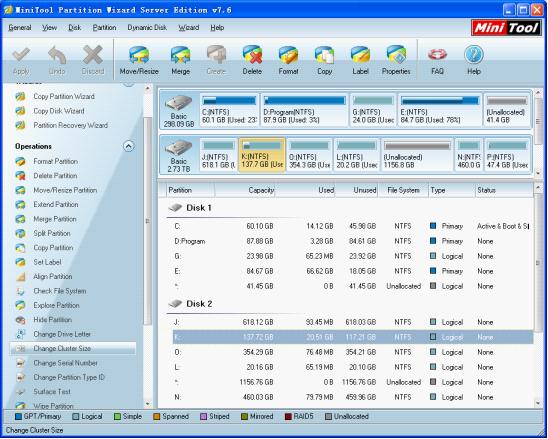
In the main interface, we can see disks and partition distribution. Select the partition whose cluster size needs changing and click “Change Cluster Size” button in “Operations” column. Then, we can see the following interface:
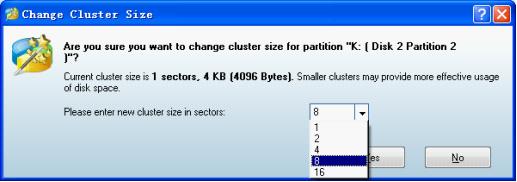
Here, we can set cluster size through selecting needed cluster size from drop-down menu, and then click “Yes” to go back to main interface:
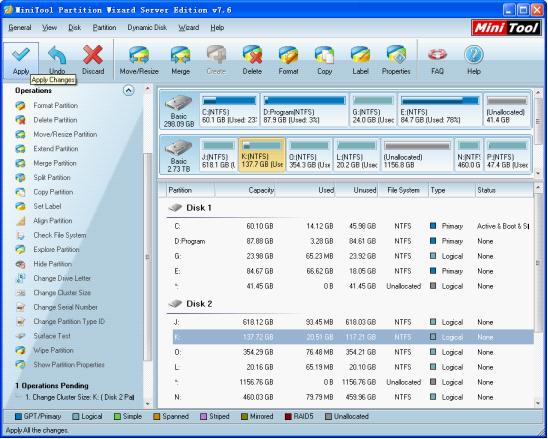
Now, we can see a pending operation in “Operations Pending” area. At this time, we need to click “Apply” button to apply the pending operation to computer. Then, the task to change cluster size is finished thoroughly. If users want to know whether cluster size has been changed, please check it with the help of the function “Properties”.
With such simple operations, free partition magic for Windows helps us change cluster size successfully. If you want to know more partition management operations, view other content of the website.
- Function: a professional partition magic should own powerful partition management competence and can solve commonly seen problems of partition management.
- Security: in addition to function, security can not be ignored. On the current software market, much partition magic is developed by individuals, so it has leaks. If users use this kind of partition magic to manage Windows partition, partition damage or partition loss may happen.
- Price: for most common users, they are unwilling to spend a large amount of money on software. So, a free partition magic for Windows is the best choice.
Change cluster size
It is believed that users knowing how to make full use of disk space must be familiar with cluster size. Changing cluster size reasonably can make data stored on partition closer so as to promote disk space use ratio. But unluckily, Windows built-in disk management tool can not realize this operation. At this time, if we use professional free partition magic for Windows, we can change cluster size quite easily. Next, let me make a demonstration.
After downloading and installing the free partition magic for Windows, launch it to get its main interface:
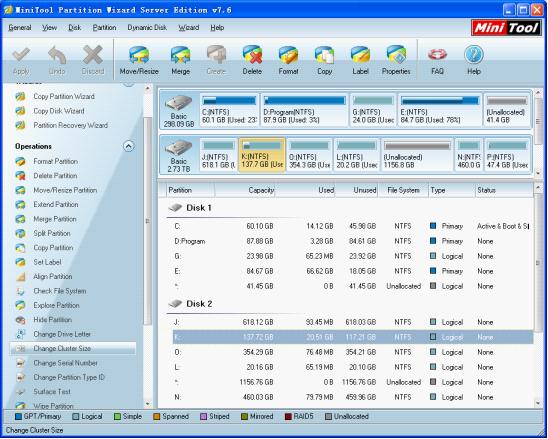
In the main interface, we can see disks and partition distribution. Select the partition whose cluster size needs changing and click “Change Cluster Size” button in “Operations” column. Then, we can see the following interface:
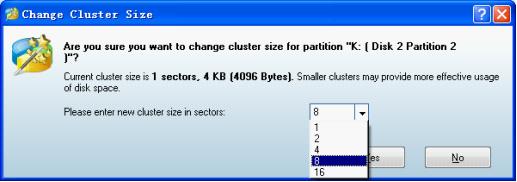
Here, we can set cluster size through selecting needed cluster size from drop-down menu, and then click “Yes” to go back to main interface:
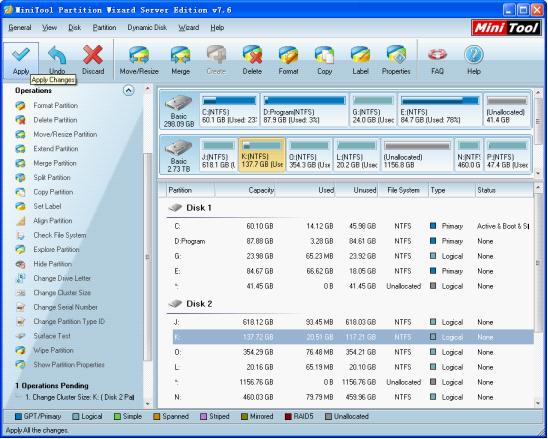
Now, we can see a pending operation in “Operations Pending” area. At this time, we need to click “Apply” button to apply the pending operation to computer. Then, the task to change cluster size is finished thoroughly. If users want to know whether cluster size has been changed, please check it with the help of the function “Properties”.
With such simple operations, free partition magic for Windows helps us change cluster size successfully. If you want to know more partition management operations, view other content of the website.
Partition Magic Server Resources
- Server partitioning software
- Partition magic Server 2008 for Windows
- Partition magic server 2008 windows
- Server 2008 partition magic manager
- Partition Magic Server 2003 tool
- Windows 2003 Server 64 bit
- Partition magic Windows Server 2003 system
- Partition magic in Windows Server 2003
- Partition magic for Windows Server 2008
- Free partition magic Windows
- Partition Magic Windows 2003 Server
- Partition Magic Program Windows Server 2003
- Partition magic for Windows server 2003
- Free partition magic download
- Partition freeware
- Partition magic for 2003 server
- Partition magic Windows Server 2008 system
- Partition Magic Windows Server 2003
- Partition magic for server systems
- Partition Magic Tool Server 2003
- Partition Magic for Windows Server
- Partition Magic Server 2008 Software
- Partition Magic Windows Server 2008
- Recover lost partition
- Partition magic for server 2008
- Server 2003 partition magic
- Free partition magic
- Partition magic free software
- Server partition magic
- Partition magic server
- Partition magic software
- Partition manager server
- Partition magic server 2003
- Best partition magic server 2003
- Excellent partition magic
- Partition magic server 2008
- Partition magic windows server 2003
- Partition magic windows 2003
- Partition Magic windows 2000 server
- Partition magic 2003
- Partition magic windows server 2008
- Power Quest Partition Magic
- Partition magic windows server
- Partition magic for server system
- Partition magic for server
Copyright (C) 2018 www.partition-magic.com, All Rights Reserved. PartitionMagic ® is a registered trademark of Symantec Corporation.
