Recover partition and files after diskpart clean
Without knowing the exact function of diskpart clean, you may use this command to clean a hard disk and have to suffer from data loss. In addition, even if you are knowing the exact function of Clean command, you might use it to clean a disk that needs reserving.
Therefore, in this post we will show users what clean command of diskpart is used for and how to recover partitions and files after mistaken diskpart clean.
Step1: Recover Lost Partitions with Partitioning Software
Firstly, you can try using a partitioning tool to recover partitions, and MiniTool Partition Wizard Free Edition is a good choice.
After successful installation, please launch the program to get its main window where disk layout is shown:
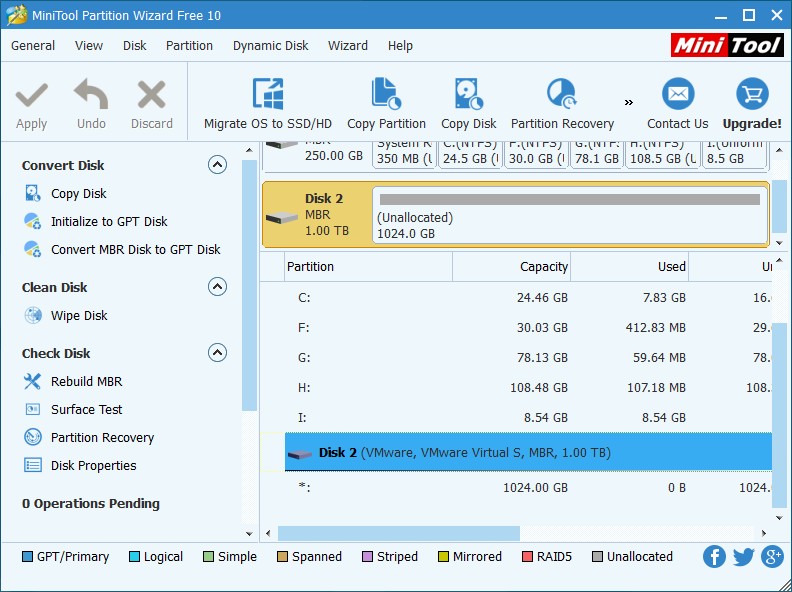
Here, please select the disk which was cleaned by mistake and choose "Partition Recovery" feature from the action pane.
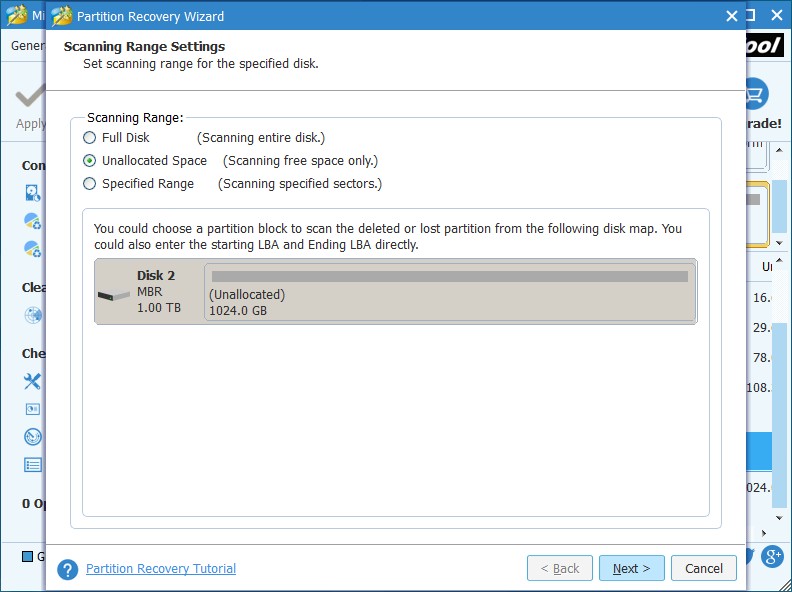
Then, select the unallocated space to scan, and next choose "Quick Scan" or "Full Scan" to scan the selected location. After a successful scan, you’ll see all partitions Partition Wizard found:
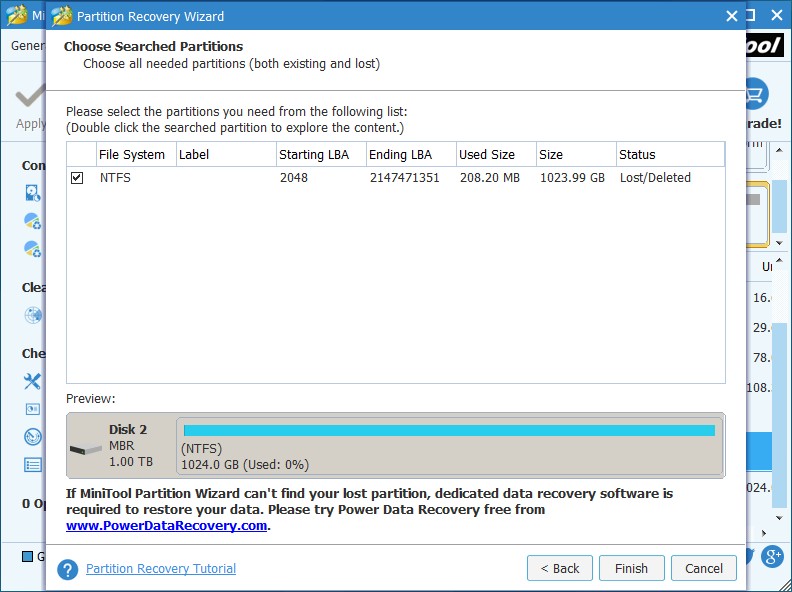
Please check partitions you want to reserve, including lost ones and existing ones, and click "Finish".
Now, you can preview recovered partitions, but they do not have drive letters. To make them visible in Windows Explorer, please assign them with letter via the "Change Drive Letter" feature.
At last, click "Apply" button to make all changes finally executed. In theory, all files saved in lost partitions will be recovered at the same time.
But what if you failed to recover needed partitions or files? In this case, a piece of data recovery software could help you out.
Step 2: Recover Lost Data with Data Recovery Software
Download and install MiniTool Power Data Recovery to your Windows computer, and then run it to get the main window:
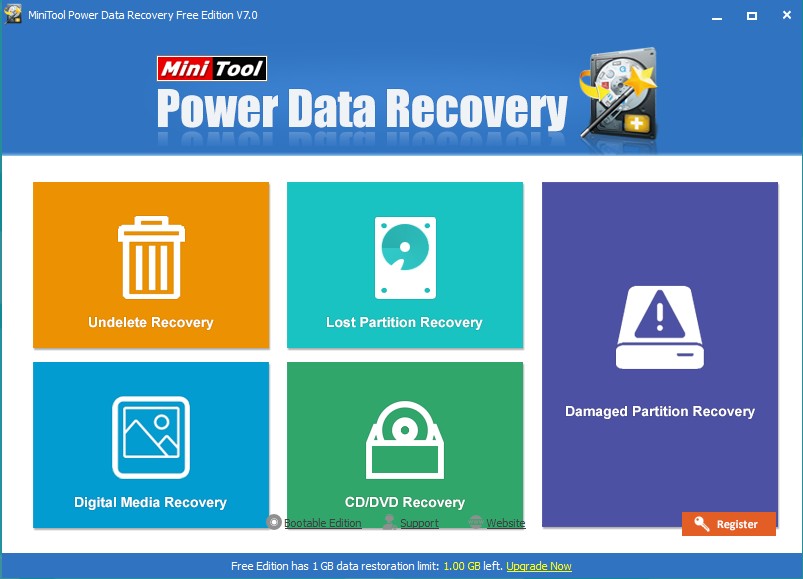
Here, please select the Lost Partition Recovery module.
Then, select the disk which is mistakenly cleaned by diskpart and click "Full Scan". After scan, Power Data Recovery will list out all files it found. Just give check marks on files you want to recover and save them to another location.
Do you want to recover partition and files after wrong diskpart clean? If yes, try methods introduced in this post.
Therefore, in this post we will show users what clean command of diskpart is used for and how to recover partitions and files after mistaken diskpart clean.
Functions of Diskpart Clean Command
Microsoft says Clean command of diskpart removes any and all partition or volume formatting from the disk with focus. On master boot record (MBR) disks, only the MBR partitioning information and hidden sector information are overwritten. On GUID partition table (GPT) disks, the GPT partitioning information, including the Protective MBR, is overwritten. That is to say, this command is used to clean partitioning related information rather than actual data, so we still have a big chance to recover both partition and files after diskpart clean. Then, let’s see how to recover.Warning: after diskpart clean, the disk will become an unallocated space. Please do not create new partitions there, or lost partitions and files might be overwritten.
Steps to Recover Partition and Files after Diskpart Clean
Step1: Recover Lost Partitions with Partitioning Software
Firstly, you can try using a partitioning tool to recover partitions, and MiniTool Partition Wizard Free Edition is a good choice.
After successful installation, please launch the program to get its main window where disk layout is shown:
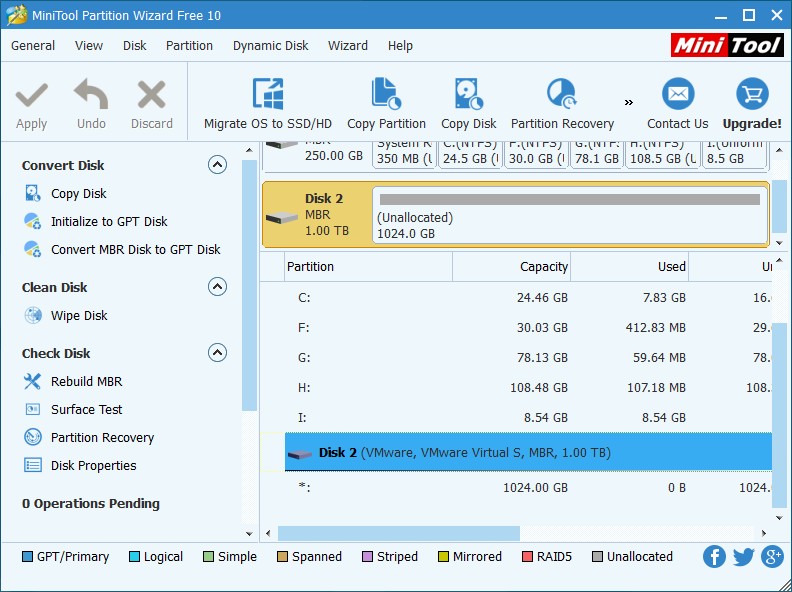
Here, please select the disk which was cleaned by mistake and choose "Partition Recovery" feature from the action pane.
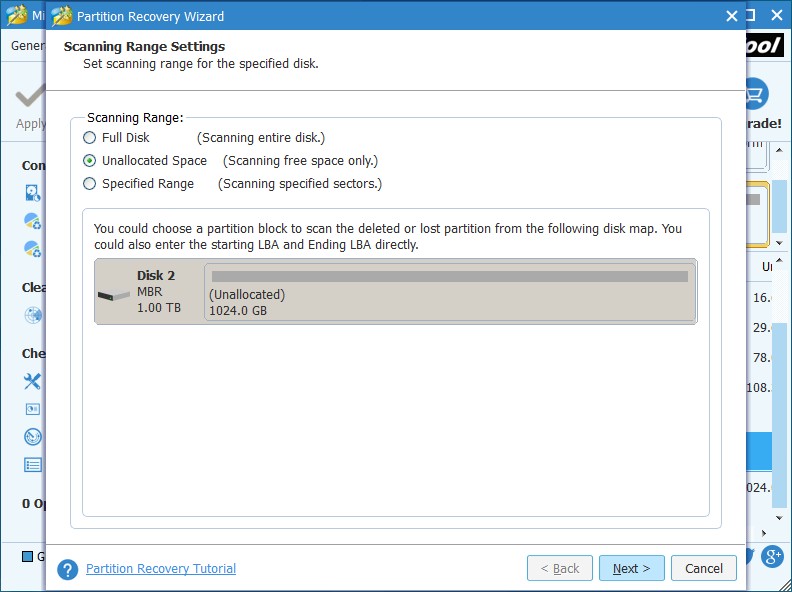
Then, select the unallocated space to scan, and next choose "Quick Scan" or "Full Scan" to scan the selected location. After a successful scan, you’ll see all partitions Partition Wizard found:
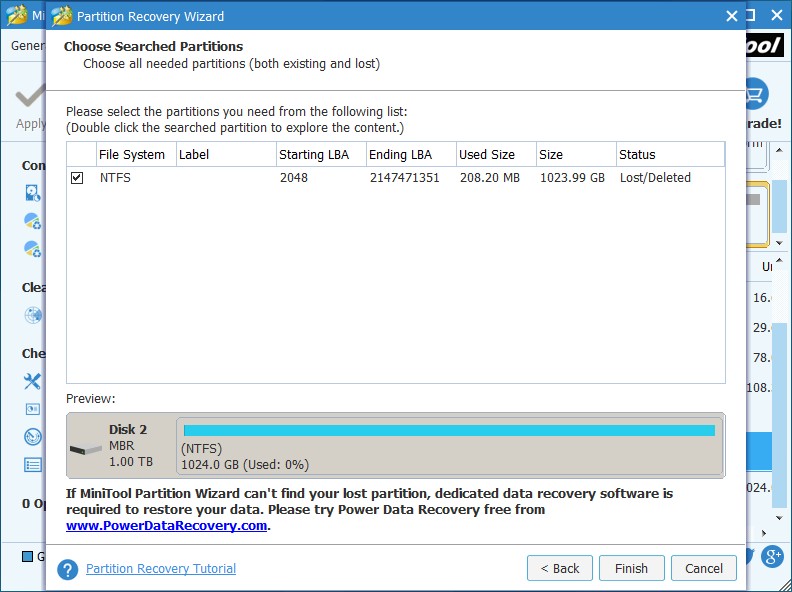
Please check partitions you want to reserve, including lost ones and existing ones, and click "Finish".
Note: if you are using the free edition, you are not allowed to click Finish. To recover lost partition, please purchase a license. Purchase here with enjoying the discount.
Now, you can preview recovered partitions, but they do not have drive letters. To make them visible in Windows Explorer, please assign them with letter via the "Change Drive Letter" feature.
At last, click "Apply" button to make all changes finally executed. In theory, all files saved in lost partitions will be recovered at the same time.
But what if you failed to recover needed partitions or files? In this case, a piece of data recovery software could help you out.
Step 2: Recover Lost Data with Data Recovery Software
Download and install MiniTool Power Data Recovery to your Windows computer, and then run it to get the main window:
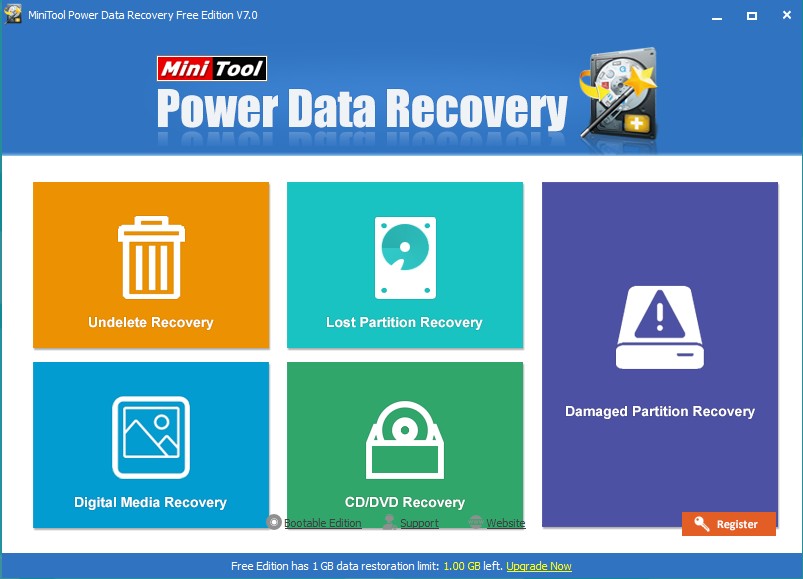
Here, please select the Lost Partition Recovery module.
Then, select the disk which is mistakenly cleaned by diskpart and click "Full Scan". After scan, Power Data Recovery will list out all files it found. Just give check marks on files you want to recover and save them to another location.
Do you want to recover partition and files after wrong diskpart clean? If yes, try methods introduced in this post.
Windows Partition Magic
- You Can Recover Partitions and Files Even After Diskpart Clean
- Want to Transfer Windows 10/8/7 to SSD? Follow This Tutorial
- Recover Missing Hard Drives of Windows 10 in Simple Steps
- To Fix RAW Drive in Windows: Here Are 3 Simple Ways
- Windows System Partition Is Full? Enlarge It Now
- To Partition SD Card in Windows, You Can Use This Tool
- 3 Ways to Fix Missing Operating System Issue in Windows 8
- Want to Merge 2 Partitions in Windows? Here Are Methods
- How to Format External Hard Drive to FAT32 in Windows
- Can't Reduce Partition C of Windows 10 to Desired Size? Try This Way
- How to Create Partition after Windows Has Been Installed Guide
- Basic Disk Will Convert to Dynamic? Here Are Solutions
- Quickly Fix "The Selected Disk Is of GPT Partition Style"
- Detailed Steps to Remove Mysterious Partitions in Windows 10
Copyright (C) 2018 www.partition-magic.com, All Rights Reserved. PartitionMagic ® is a registered trademark of Symantec Corporation.
