Fix RAW drive Windows
It's so annoying to receive the error message "You need to format the disk in drive * before you can use it" especially when lots of important files are saved.
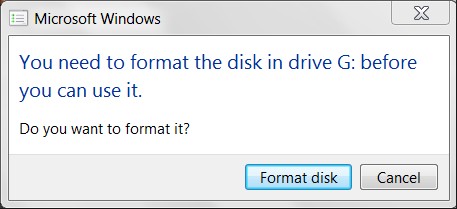
When you open Windows Disk Management to do some fix, it shows the drive has become RAW:

Well, how can Windows users fix a RAW drive? Detailed steps are as follows.
Method 1: Format RAW Drive to NTFS or FAT32
This method is recommended when no important data are saved. When the error message "You need to format the disk …" pops up, please click Format disk to format the drive directly. Alternatively, you can format it in Disk Management using the right-click function Format.
Method 2: Try Recovering Partitions
When partition table is damaged, our partition(s) may become RAW. So, when your drive becomes RAW, doing partition recovery might fix the issue. And MiniTool Partition Wizard Free could help you do this.
Firstly, please download and install the freeware to your computer. Then, launch it to get its main window:
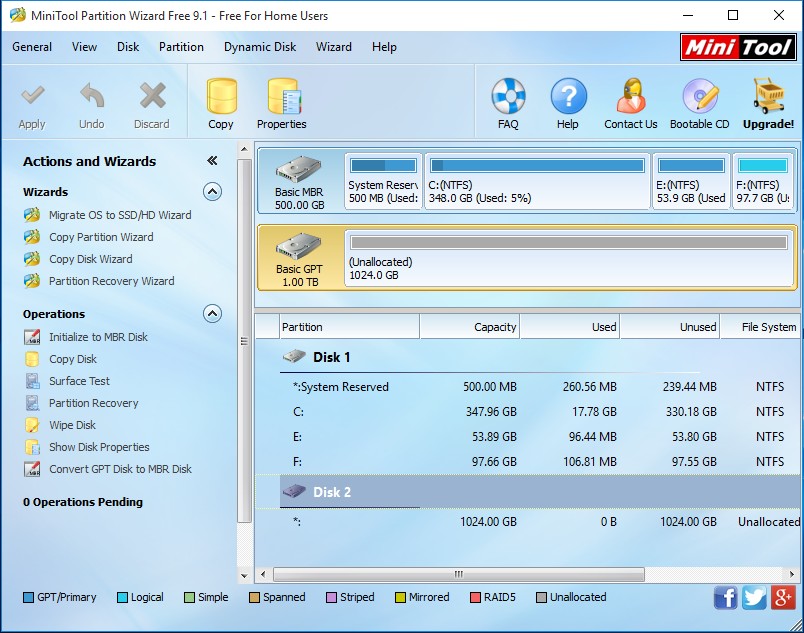
If the disk where RAW drive is located becomes an unallocated space in Partition Wizard, do partition recovery. If partition exists, check and fix file system.
To recover partition, please select the target disk and choose "Partition Recovery" feature from the left side. Then, follow instructions to complete remaining operations.
To fix file system, please select the drive and choose "Check File System" feature from the left pane. Then, Check and fix detected errors.
Method 3: Recover Important Data and Then Convert RAW Drive to NTFS or FAT32
If crucial files are saved in the RAW drive, we highly suggest recovering them before formatting. MiniTool Power Data Recovery could help recover data from RAW drive, formatted drive, and normal drive.
After installing the program successfully, please launch it to get its main window.
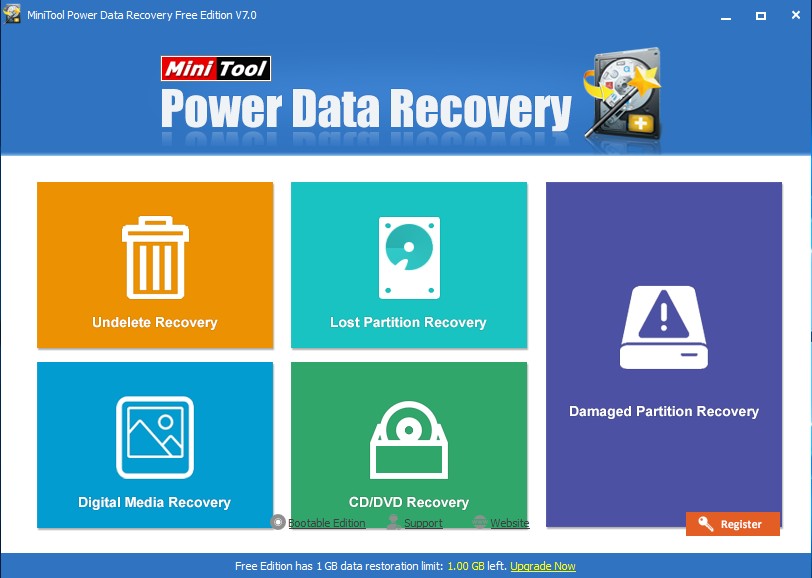
Then, choose "Damaged Partition Recovery" module from the main window.
Next, select the RAW drive to scan. If the RAW drive doesn't show up here, try using "Lost Partition Recovery" module.
At last, check and recover needed files to other locations.
After data recovery, you can format the drive without worrying about data loss.
Do you need to fix a RAW drive on Windows computer? If yes, try one of our methods, which may give you a surprise. If you want to get more solutions, please refer to the post SD Card or External Drive Turned into RAW? Here Are Easy Solutions.
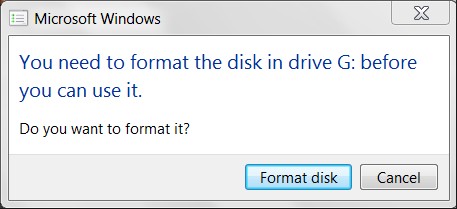
When you open Windows Disk Management to do some fix, it shows the drive has become RAW:

Well, how can Windows users fix a RAW drive? Detailed steps are as follows.
How to Fix RAW Drive in Windows 10/8/8.1/7
There are several ways to convert a RAW drive to NTFS or FAT32, and here we just introduce 3 simple ones.Method 1: Format RAW Drive to NTFS or FAT32
This method is recommended when no important data are saved. When the error message "You need to format the disk …" pops up, please click Format disk to format the drive directly. Alternatively, you can format it in Disk Management using the right-click function Format.
Top recommendation: if you get the error message "Windows was unable to complete the format", you can find solutions from this post How Do I Fix Windows Was Unable to Complete the Format.
Method 2: Try Recovering Partitions
When partition table is damaged, our partition(s) may become RAW. So, when your drive becomes RAW, doing partition recovery might fix the issue. And MiniTool Partition Wizard Free could help you do this.
Firstly, please download and install the freeware to your computer. Then, launch it to get its main window:
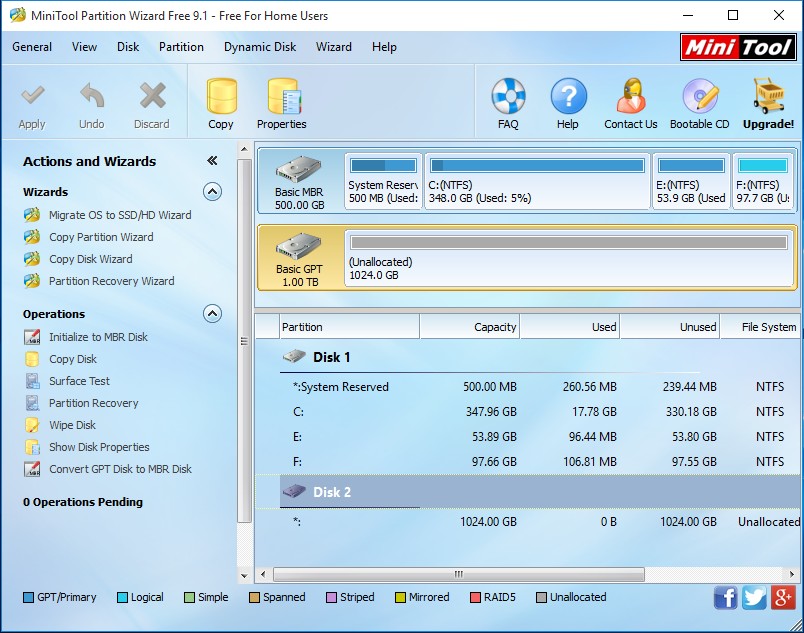
If the disk where RAW drive is located becomes an unallocated space in Partition Wizard, do partition recovery. If partition exists, check and fix file system.
To recover partition, please select the target disk and choose "Partition Recovery" feature from the left side. Then, follow instructions to complete remaining operations.
To fix file system, please select the drive and choose "Check File System" feature from the left pane. Then, Check and fix detected errors.
Method 3: Recover Important Data and Then Convert RAW Drive to NTFS or FAT32
If crucial files are saved in the RAW drive, we highly suggest recovering them before formatting. MiniTool Power Data Recovery could help recover data from RAW drive, formatted drive, and normal drive.
After installing the program successfully, please launch it to get its main window.
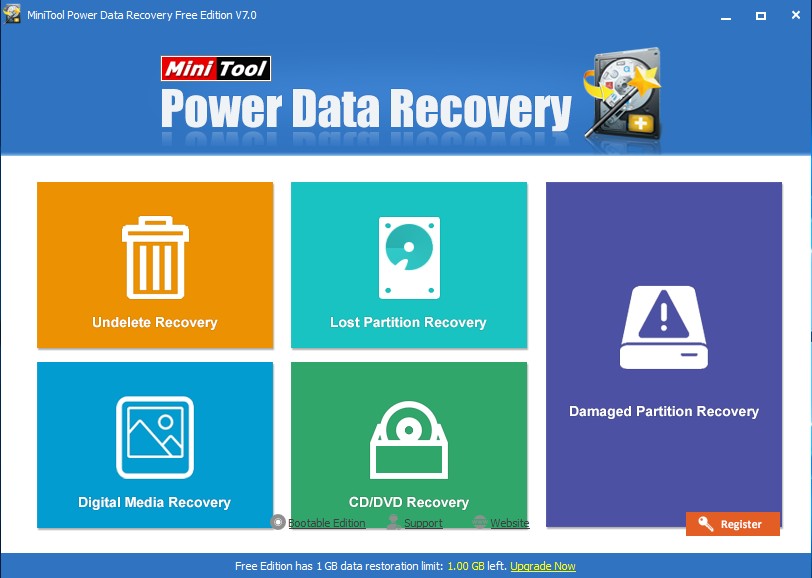
Then, choose "Damaged Partition Recovery" module from the main window.
Next, select the RAW drive to scan. If the RAW drive doesn't show up here, try using "Lost Partition Recovery" module.
At last, check and recover needed files to other locations.
After data recovery, you can format the drive without worrying about data loss.
Do you need to fix a RAW drive on Windows computer? If yes, try one of our methods, which may give you a surprise. If you want to get more solutions, please refer to the post SD Card or External Drive Turned into RAW? Here Are Easy Solutions.
Windows Partition Magic
- You Can Recover Partitions and Files Even After Diskpart Clean
- Want to Transfer Windows 10/8/7 to SSD? Follow This Tutorial
- Recover Missing Hard Drives of Windows 10 in Simple Steps
- To Fix RAW Drive in Windows: Here Are 3 Simple Ways
- Windows System Partition Is Full? Enlarge It Now
- To Partition SD Card in Windows, You Can Use This Tool
- 3 Ways to Fix Missing Operating System Issue in Windows 8
- Want to Merge 2 Partitions in Windows? Here Are Methods
- How to Format External Hard Drive to FAT32 in Windows
- Can't Reduce Partition C of Windows 10 to Desired Size? Try This Way
- How to Create Partition after Windows Has Been Installed Guide
- Basic Disk Will Convert to Dynamic? Here Are Solutions
- Quickly Fix "The Selected Disk Is of GPT Partition Style"
- Detailed Steps to Remove Mysterious Partitions in Windows 10
Copyright (C) 2018 www.partition-magic.com, All Rights Reserved. PartitionMagic ® is a registered trademark of Symantec Corporation.
