Basic disk will convert to dynamic
An Example of "Basic Disk Will Convert to Dynamic"
Please look at the following example to see whether you are in the same trouble:
I am using Windows 7 home edition. My C: drive had 254 GB so I wanted to shrink it to create an unallocated space from new partition in disk management. However, when I click "New Simple Volume" on this unallocated space, everything went fine and on pressing Finish button I was prompted the message:
"The operation you selected will convert basic disk(s) to dynamic disk(s). If you convert the disk(s) to dynamic, you will not be able to start installed operating system from any volume on the disk(s) (except the current boot volume). Are you sure you want to continue".
Below is the screenshot for the error:
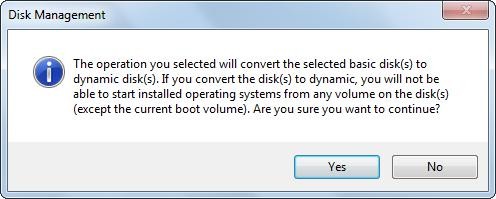
What's the matter and what should I do? I don’t want to covert the basic disk to dynamic.
Why Basic Disk Will Convert to Dynamic
When there are 4 primary partitions already, you’ll not be allowed to create more partitions unless you convert the basic disk to dynamic, which is largely because the basic disk was initialized to MBR.MBR, namely Master Boot Record, is an old partitioning scheme, where you can only create the maximum number of 4 primary partitions. In addition, the maximum addressing storage of MBR is 2TB. That’s why we can only use 2TB space of a 3TB or larger hard disk.
Under this situation, if you want to create more partitions without converting to dynamic disk, there are 2 choices available: set one of primary logical or convert MBR disk to GPT.
How to Create More Partitions without Converting Basic Disk to Dynamic
Firstly, you can set one of primary partitions logical. Once a logical partition exists, an extended partition is created, where lots of logical partitions could be created. But note you can’t set system reserved partition logical, because this partition should be set active while only primary partition can be set active. And we highly suggest changing a data partition to logical, and this partition had better be adjacent to unallocated space.To set primary partition logical, please download and install MiniTool Partition Wizard.
Then launch the program to get its main window:
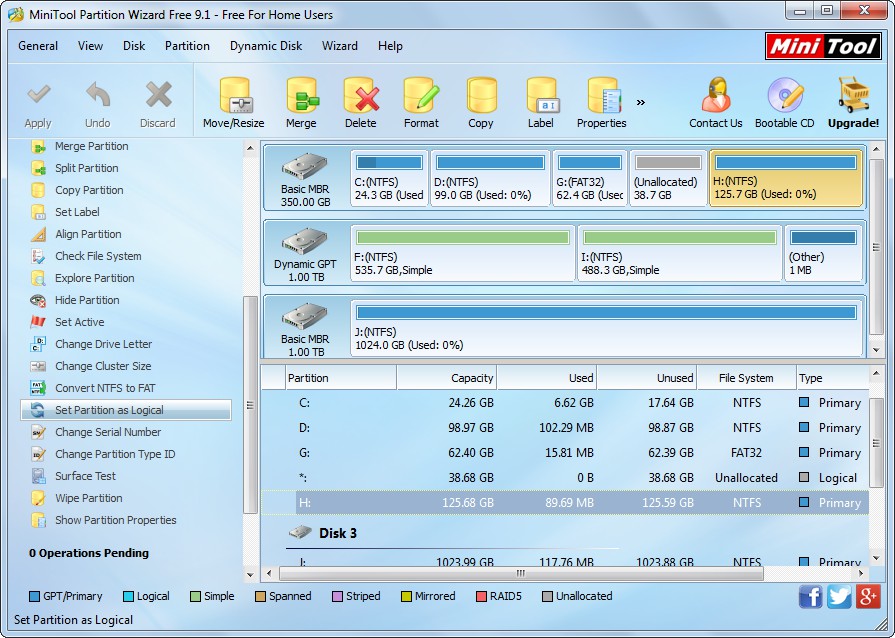
Then, select the partition you want to set logical and choose "Set Partition as Logical" feature from the left side.
Next, select the unallocated space and choose "Create Partition" feature to create a logical partition.
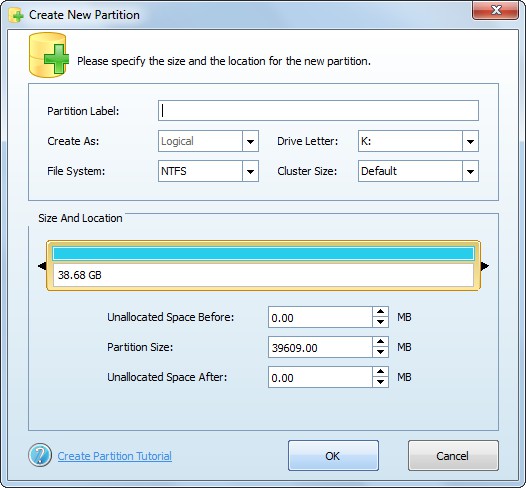
At last, click "Apply" button to make all changes performed.
Alternatively, you can convert the basic disk from MBR to GPT since the latter supports up to 128 partitions.
To change MBR disk to GPT, you can also use MiniTool Partition Wizard: select the MBR disk, choose "Convert MBR Disk to GPT Disk", and apply changes.
But it should be noted that only MiniTool Partition Wizard 10 and more recent versions of Partition Wizard support converting system disk (the disk installing Windows) from MBR to GPT, and Partition Wizard 10 will be released in few days.
Once the disk is changed to GPT, you can create lots of partitions without converting basic disk to dynamic.
Are you troubled by "The operation you selected will convert basic disk(s) to dynamic disk(s)" issue when creating partitions? Now, try our methods to fix it.
Windows Partition Magic
- You Can Recover Partitions and Files Even After Diskpart Clean
- Want to Transfer Windows 10/8/7 to SSD? Follow This Tutorial
- Recover Missing Hard Drives of Windows 10 in Simple Steps
- To Fix RAW Drive in Windows: Here Are 3 Simple Ways
- Windows System Partition Is Full? Enlarge It Now
- To Partition SD Card in Windows, You Can Use This Tool
- 3 Ways to Fix Missing Operating System Issue in Windows 8
- Want to Merge 2 Partitions in Windows? Here Are Methods
- How to Format External Hard Drive to FAT32 in Windows
- Can't Reduce Partition C of Windows 10 to Desired Size? Try This Way
- How to Create Partition after Windows Has Been Installed Guide
- Basic Disk Will Convert to Dynamic? Here Are Solutions
- Quickly Fix "The Selected Disk Is of GPT Partition Style"
- Detailed Steps to Remove Mysterious Partitions in Windows 10
Copyright (C) 2018 www.partition-magic.com, All Rights Reserved. PartitionMagic ® is a registered trademark of Symantec Corporation.
