Convert GPT Disk to MBR Disk
Though GPT disk has many advantages compared with MBR disk, it can not replace MBR disk thoroughly. Even in the era when large-capacity disk is overflowing, users sometimes need to convert GPT disk to MBR disk. Well then, how to complete this operation? It is believed that a lot of Windows 7 users are troubled by converting GPT disk to MBR disk. Though Windows 7 built-in disk management tool is added with 2 functions to convert disk, the 2 functions will not work unless there is no partition on hard disk. As a matter of fact, users do not need to worry about converting GPT disk to MBR disk though Windows 7 built-in disk management tool can not meet actual demands for converting disk. That is because there is a better method.
How to convert GPT disk to MBR disk without influencing data?
Actually, apart from system built-in disk management tool, professional partition magic can help convert hard disk. We can say partition magic is absolutely superior to system built-in disk management tool in many aspects. From http://www.partition-magic.com/, users can download a professional partition magic which owns powerful functions and high security. After installation, we need to run it to open the main interface:
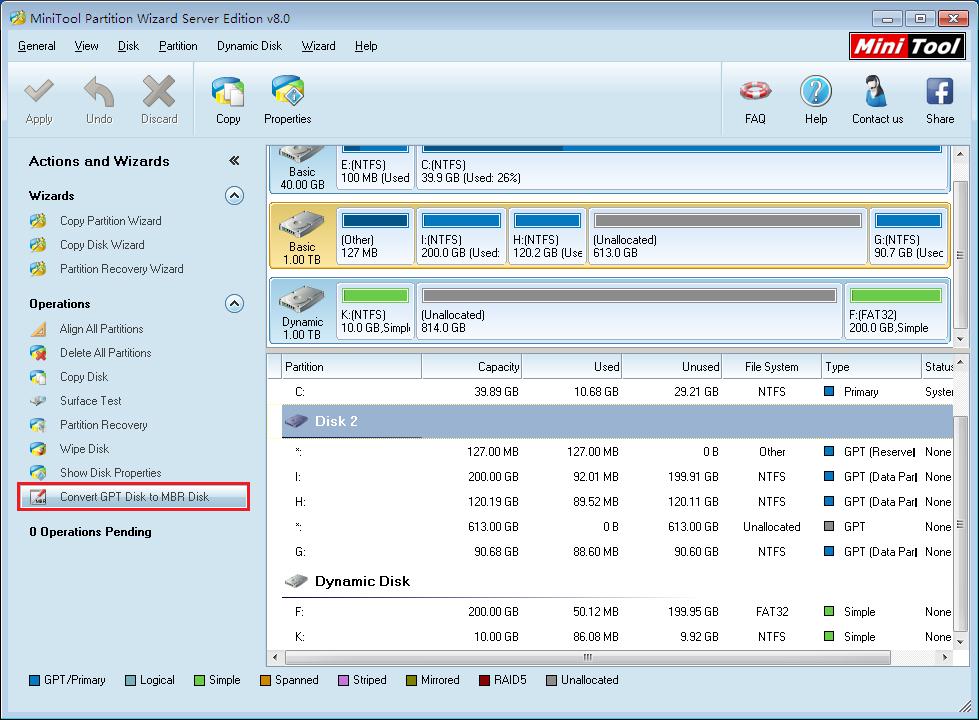
In the main interface, we can see detailed information about disk and partition. To convert GPT disk to MBR disk, we need to select the GPT disk needing to be converted and choose the function “Convert GPT Disk to MBR Disk”. At last, click “Apply” button to apply conversion to computer. After application, all work to convert GPT disk to MBR disk will be finished thoroughly.
From the above demonstration, we can see converting GPT disk to MBR disk is a piece of quite easy work as long as we resort to professional partition magic. If you want to convert GPT disk to MBR disk without influencing data, try using recommended partition magic.
How to convert GPT disk to MBR disk without influencing data?
Actually, apart from system built-in disk management tool, professional partition magic can help convert hard disk. We can say partition magic is absolutely superior to system built-in disk management tool in many aspects. From http://www.partition-magic.com/, users can download a professional partition magic which owns powerful functions and high security. After installation, we need to run it to open the main interface:
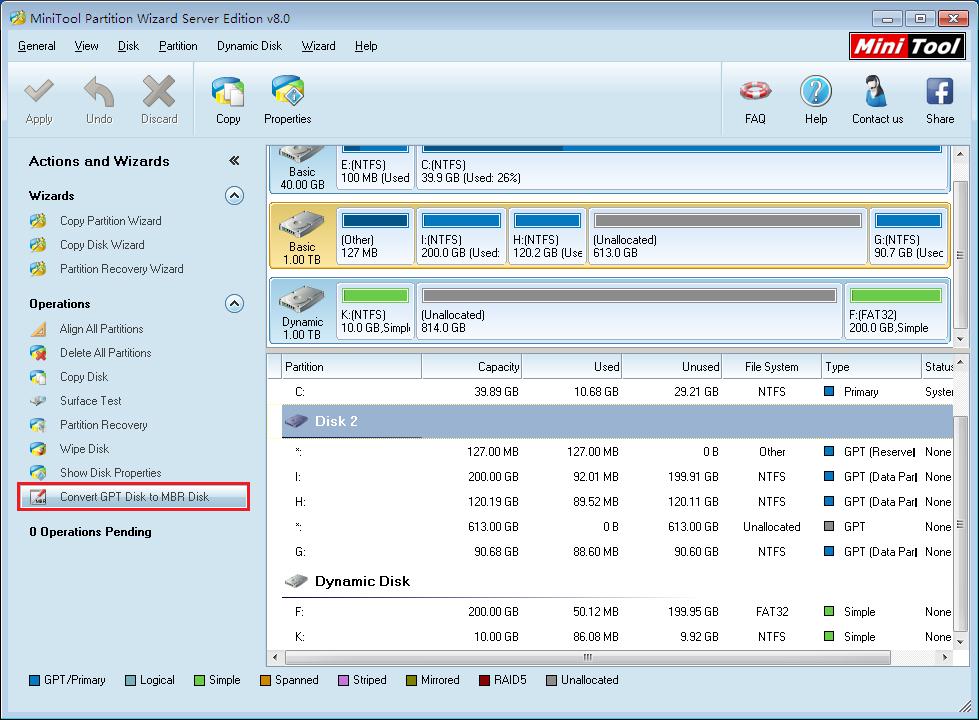
In the main interface, we can see detailed information about disk and partition. To convert GPT disk to MBR disk, we need to select the GPT disk needing to be converted and choose the function “Convert GPT Disk to MBR Disk”. At last, click “Apply” button to apply conversion to computer. After application, all work to convert GPT disk to MBR disk will be finished thoroughly.
From the above demonstration, we can see converting GPT disk to MBR disk is a piece of quite easy work as long as we resort to professional partition magic. If you want to convert GPT disk to MBR disk without influencing data, try using recommended partition magic.
Convert Partition
- PlayStation does not recognize external hard drive
- Convert a flash drive to NTFS without formatting
- Change partition to logical without losing data
- Convert dynamic disk to basic without losing data
- Convert a MBR disk to GPT
- Convert external disk from MBR to GPT
- Convert MBR disk to GPT disk on Windows Server 2003
- Convert GPT Disk to MBR Disk
- Convert MBR Disk to GPT Disk
- Convert NTFS to FAT
- Excellent free partition magic software
- Best free partition magic software
- Best freeware partition magic
- Best partition magic freeware
- Freeware partition magic
- Free partition magic Windows 8
- Partition magic free
- Partition magic for Windows vista
- Partition magic 8 download
- Free partition magic software
- Partition magic freeware
Copyright (C) 2018 www.partition-magic.com, All Rights Reserved. PartitionMagic ® is a registered trademark of Symantec Corporation.
