Convert a flash drive to NTFS without formatting
I have a 16GB USB flash drive which was formatted with FAT32. However, when I copied a 5GB movie to this drive, it only says “File is too large for destination file system”. What should I do at this time?
This is a question frequently asked by people who are using FAT32 formatted drive. Well, why can’t we save a file larger than 4GB to a FAT32 partition? As we know, a FAT32 partition records file length via 32 bit. Therefore, an individual file supported by FAT32 partition could only be 2^32 = 4, 294, 967, 296 bytes = 4GB at most. But fortunately, there is a way to break the 4GB limit – Convert FAT32 to NTFS, since the latter file system supports up to 16EB file. Next, we are going to introduce 2 ways to convert FAT32 to NTFS without formatting the USB flash drive.
Convert FAT32 to NTFS in Command Prompt
Here I just make a demonstration in Windows 7.
Please click Windows Start button, type Command Prompt in Search box, and run Command Prompt as administrator to get the screenshot below:
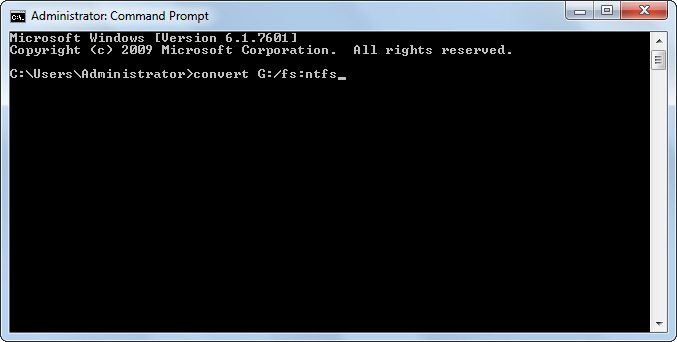
Then type the command convert drive_letter: /fs:ntfs to perform the conversion. For example, if you want to convert partition G from FAT32 to NTFS, please type convert G:/fs:ntfs. But note: once you convert a partition to NTFS, you cannot simply convert it back to FAT or FAT32 unless reformatting it, but this will erase all data, including programs and personal files, on the partition.
However, if you think it difficult to master commands required by Command Prompt, try the second way to change FAT32 to NTFS.
Convert a Flash Drive to NTFS with Formatting in MiniTool Partition Wizard
Firstly, launch MiniTool Partition Wizard to get its main interface after it has been installed successfully.
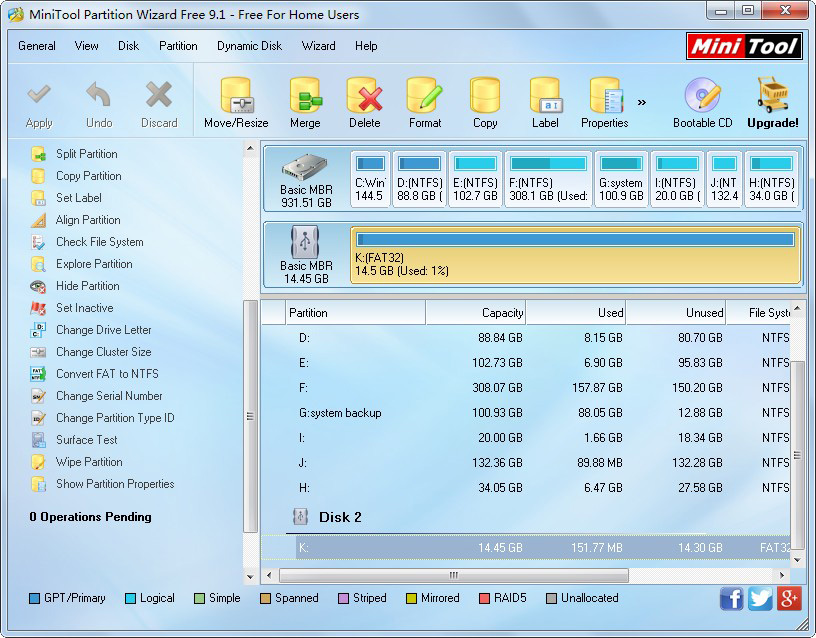
Then, select the FAT32 partition on the flash drive and choose “Convert FAT to NTFS” function from the left side.
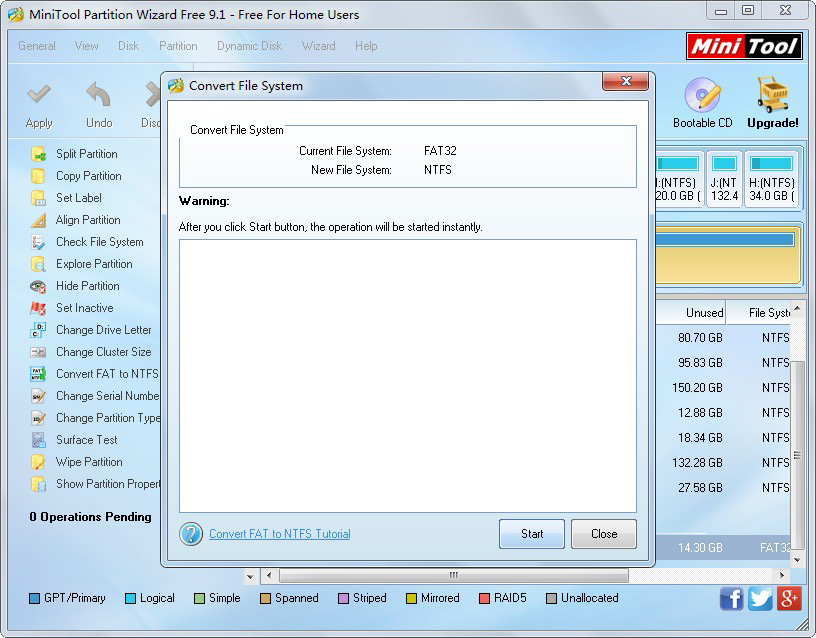
Now as long as we click “Start” button, MiniTool Partition Wizard will start changing FAT32 file system to NTFS automatically, and we just need to wait for a moment.
Once the program converts file system from FAT32 to NTFS, we can save a file larger than 4GB to the USB flash drive. For more details of FAT32 file size limit, please see File is too large for destination file system.
This is a question frequently asked by people who are using FAT32 formatted drive. Well, why can’t we save a file larger than 4GB to a FAT32 partition? As we know, a FAT32 partition records file length via 32 bit. Therefore, an individual file supported by FAT32 partition could only be 2^32 = 4, 294, 967, 296 bytes = 4GB at most. But fortunately, there is a way to break the 4GB limit – Convert FAT32 to NTFS, since the latter file system supports up to 16EB file. Next, we are going to introduce 2 ways to convert FAT32 to NTFS without formatting the USB flash drive.
Convert FAT32 to NTFS in Command Prompt
Here I just make a demonstration in Windows 7.
Please click Windows Start button, type Command Prompt in Search box, and run Command Prompt as administrator to get the screenshot below:
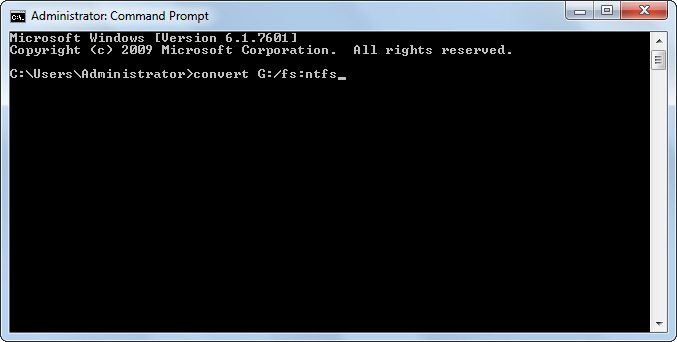
Then type the command convert drive_letter: /fs:ntfs to perform the conversion. For example, if you want to convert partition G from FAT32 to NTFS, please type convert G:/fs:ntfs. But note: once you convert a partition to NTFS, you cannot simply convert it back to FAT or FAT32 unless reformatting it, but this will erase all data, including programs and personal files, on the partition.
However, if you think it difficult to master commands required by Command Prompt, try the second way to change FAT32 to NTFS.
Convert a Flash Drive to NTFS with Formatting in MiniTool Partition Wizard
Firstly, launch MiniTool Partition Wizard to get its main interface after it has been installed successfully.
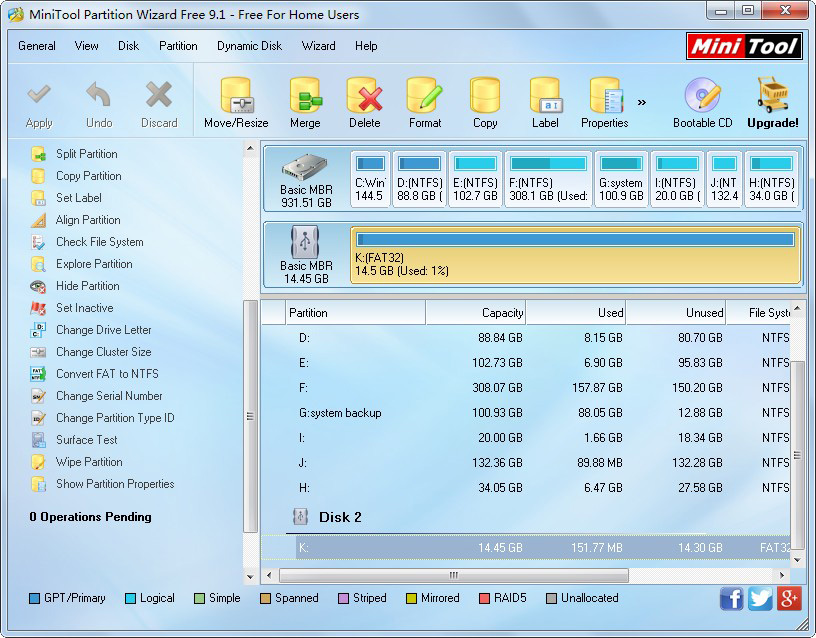
Then, select the FAT32 partition on the flash drive and choose “Convert FAT to NTFS” function from the left side.
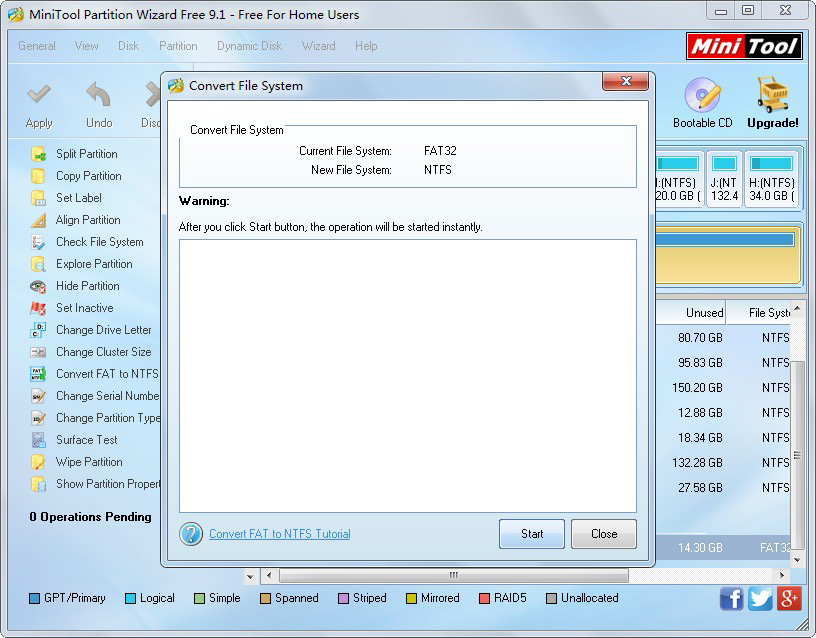
Now as long as we click “Start” button, MiniTool Partition Wizard will start changing FAT32 file system to NTFS automatically, and we just need to wait for a moment.
Once the program converts file system from FAT32 to NTFS, we can save a file larger than 4GB to the USB flash drive. For more details of FAT32 file size limit, please see File is too large for destination file system.
Convert Partition
- PlayStation does not recognize external hard drive
- Convert a flash drive to NTFS without formatting
- Change partition to logical without losing data
- Convert dynamic disk to basic without losing data
- Convert a MBR disk to GPT
- Convert external disk from MBR to GPT
- Convert MBR disk to GPT disk on Windows Server 2003
- Convert GPT Disk to MBR Disk
- Convert MBR Disk to GPT Disk
- Convert NTFS to FAT
- Excellent free partition magic software
- Best free partition magic software
- Best freeware partition magic
- Best partition magic freeware
- Freeware partition magic
- Free partition magic Windows 8
- Partition magic free
- Partition magic for Windows vista
- Partition magic 8 download
- Free partition magic software
- Partition magic freeware
Copyright (C) 2018 www.partition-magic.com, All Rights Reserved. PartitionMagic ® is a registered trademark of Symantec Corporation.
