Extend dynamic volume
Compared with basic disk, dynamic provides many outstanding features. For example, we can create different types of dynamic volumes for data security (mirrored volume and RAID volume) or for speed (striped volume and RAID volume). However, any volume on dynamic disk might be running out of space, and at that time we have to enlarge it for better use. In this post, we are going to introduce 2 simple ways to extend dynamic volumes.
Enlarge Dynamic Volume in Windows Disk Management
If you are running Windows OS released after Windows 7, this way is recommended, and detailed steps are shown below:
1.Open Windows Disk Management tool (right click Computer icon on desktop, choose Manage, and select Disk Management) to get its main interface:
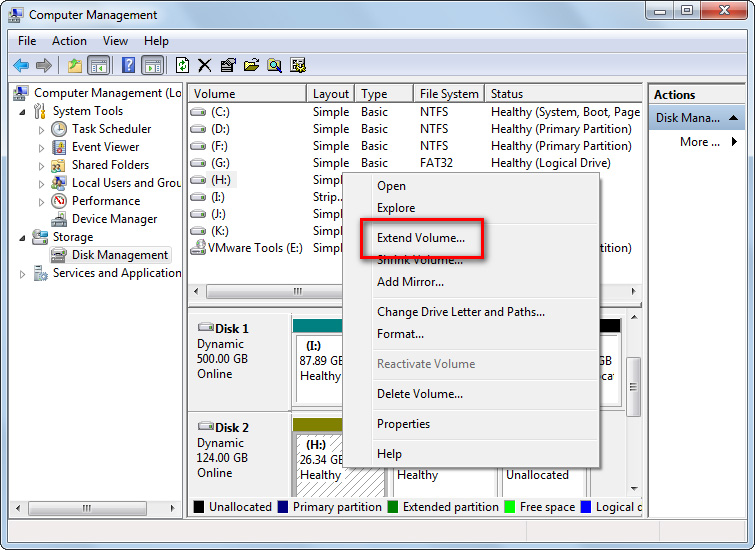
2.Right click the volume which needs extending and choose “Extend Volume” feature from the short-cut menu and then click “Next” to continue.
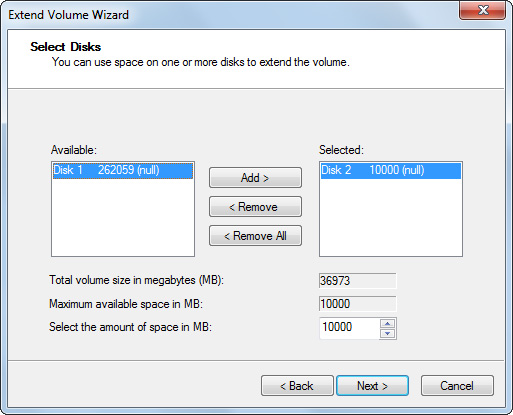
3.Select dynamic disk(s) to take free space to enlarge the target volume and specify actual space.
After these steps, we extend dynamic volume in Disk Management successfully. Nevertheless, in real extending, we may encounter different kinds of problems. For example, we are not allowed to enlarge the boot volume if there is no contiguous unallocated space on the right side, and we are also unable to extend mirrored volume as well as striped volume, spanned volume, and RAID 5 volume. At this time, a third party partitioning software is needed if you still want to enlarge a volume, so let’s see the second way.
Extend Dynamic Volume in MiniTool Partition Wizard
MiniTool Partition Wizard is a third party partitioning program specially developed for Windows users. It can help complete different types of disk and partition operations. To enlarge dynamic volume with this tool, please launch it to get the main interface shown below:
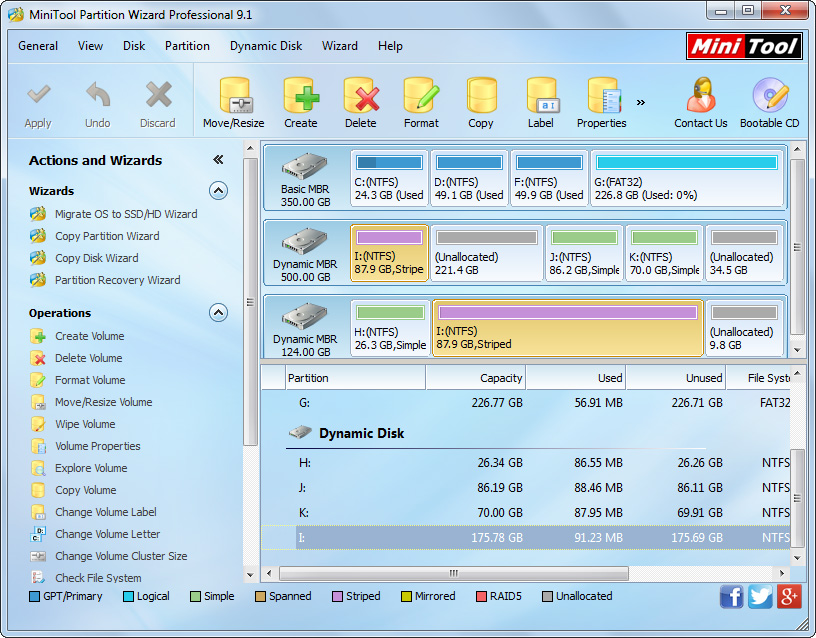
Then, select the volume that will be enlarged and choose “Move/Resize Volume” function. Tip: there must be unallocated space adjacent to the partition you want to extend. If there isn’t such space, shrink a neighboring partition via the “Move/Resize Volume” function to create.
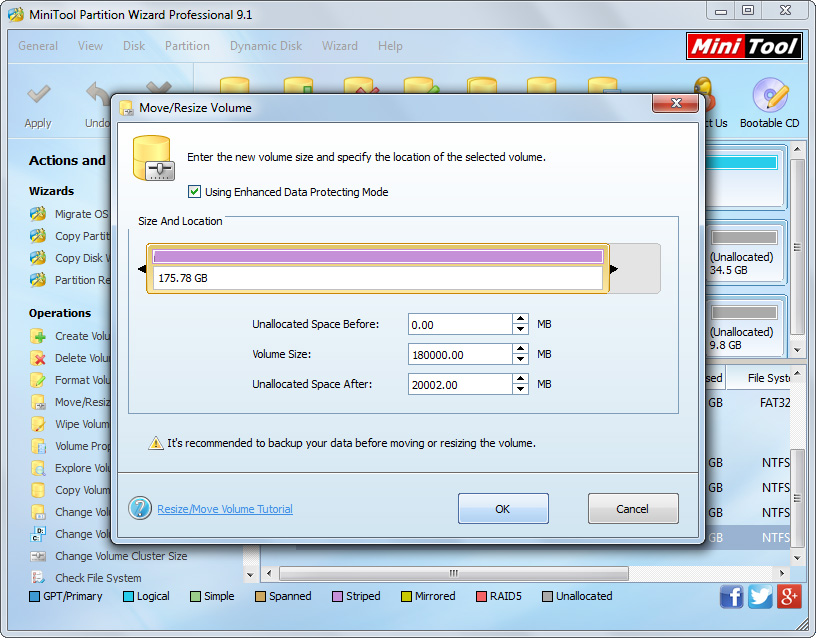
Next, lengthen the volume handle or enter new size for the selected dynamic volume to extend it, and then click “OK” to go back to the main window:
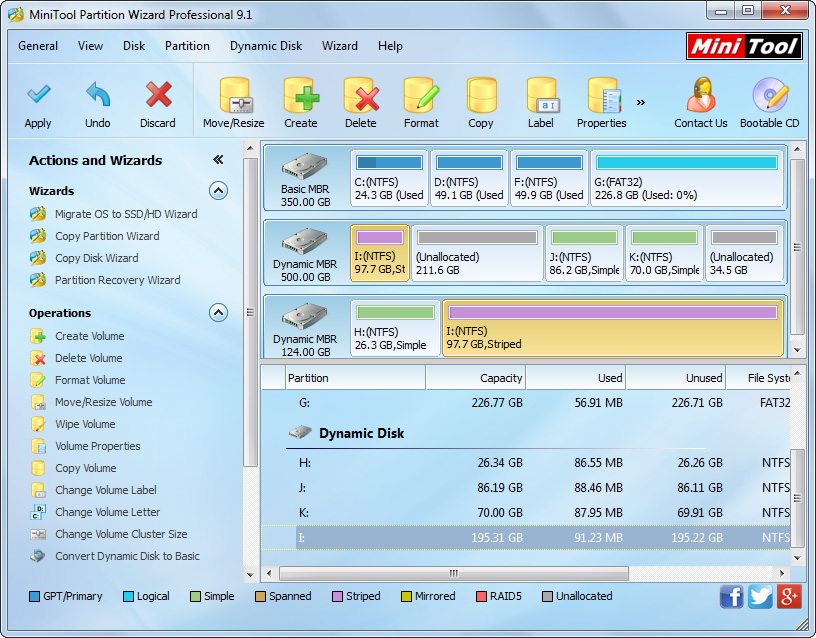
At last, click “Apply” button to make all changes performed. Note: you may need to restart the computer, which is to protect your dynamic disk and data.
For more details of enlarging dynamic volume, please see Extend Different Types of Dynamic Volumes.
Enlarge Dynamic Volume in Windows Disk Management
If you are running Windows OS released after Windows 7, this way is recommended, and detailed steps are shown below:
1.Open Windows Disk Management tool (right click Computer icon on desktop, choose Manage, and select Disk Management) to get its main interface:
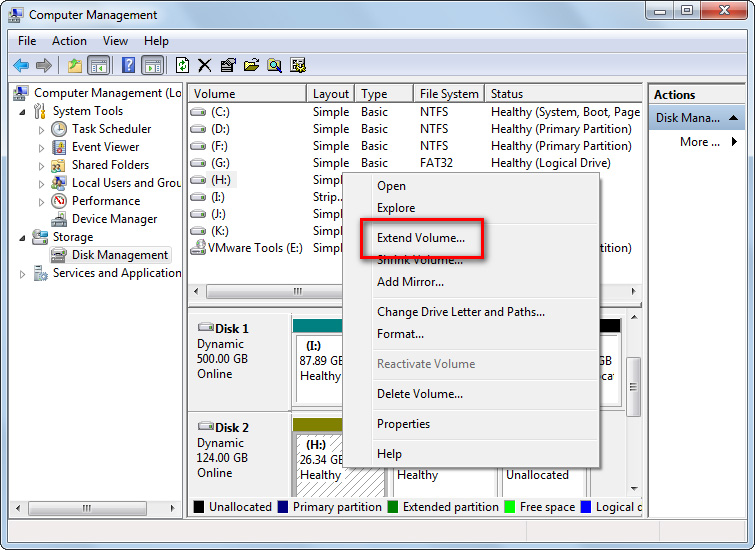
2.Right click the volume which needs extending and choose “Extend Volume” feature from the short-cut menu and then click “Next” to continue.
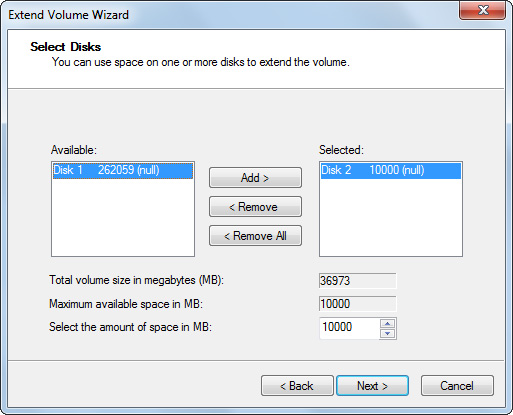
3.Select dynamic disk(s) to take free space to enlarge the target volume and specify actual space.
After these steps, we extend dynamic volume in Disk Management successfully. Nevertheless, in real extending, we may encounter different kinds of problems. For example, we are not allowed to enlarge the boot volume if there is no contiguous unallocated space on the right side, and we are also unable to extend mirrored volume as well as striped volume, spanned volume, and RAID 5 volume. At this time, a third party partitioning software is needed if you still want to enlarge a volume, so let’s see the second way.
Extend Dynamic Volume in MiniTool Partition Wizard
MiniTool Partition Wizard is a third party partitioning program specially developed for Windows users. It can help complete different types of disk and partition operations. To enlarge dynamic volume with this tool, please launch it to get the main interface shown below:
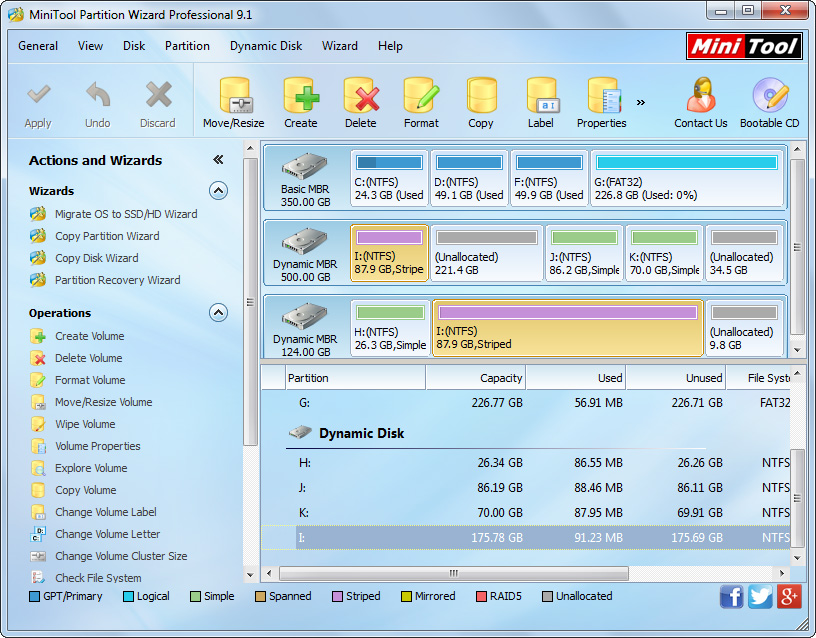
Then, select the volume that will be enlarged and choose “Move/Resize Volume” function. Tip: there must be unallocated space adjacent to the partition you want to extend. If there isn’t such space, shrink a neighboring partition via the “Move/Resize Volume” function to create.
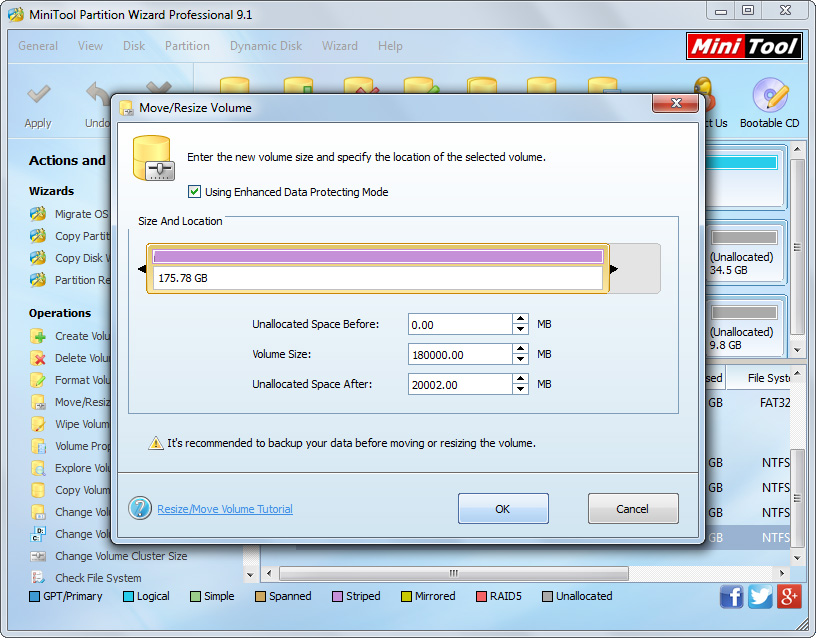
Next, lengthen the volume handle or enter new size for the selected dynamic volume to extend it, and then click “OK” to go back to the main window:
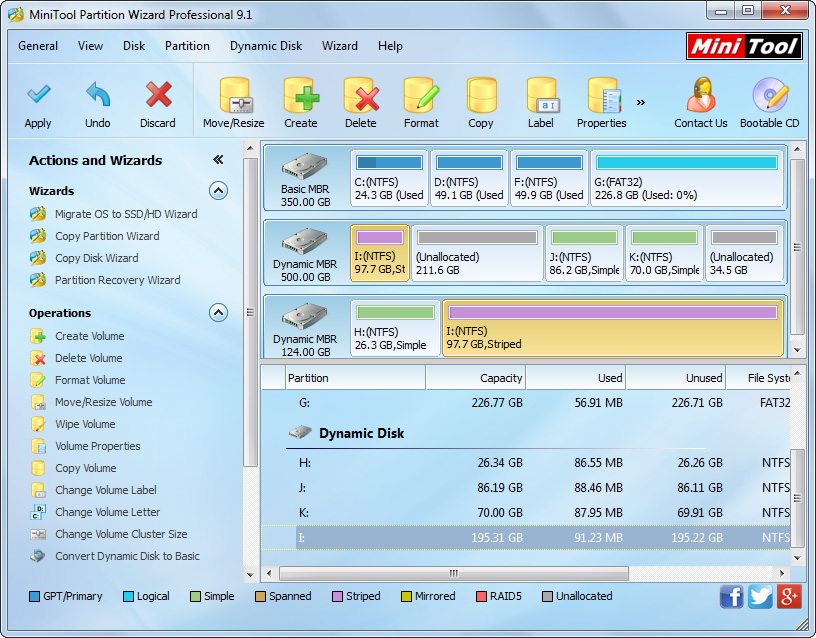
At last, click “Apply” button to make all changes performed. Note: you may need to restart the computer, which is to protect your dynamic disk and data.
For more details of enlarging dynamic volume, please see Extend Different Types of Dynamic Volumes.
Copyright (C) 2018 www.partition-magic.com, All Rights Reserved. PartitionMagic ® is a registered trademark of Symantec Corporation.
